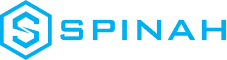SiteGround Hosting: The Ultimate Beginner’s Guide
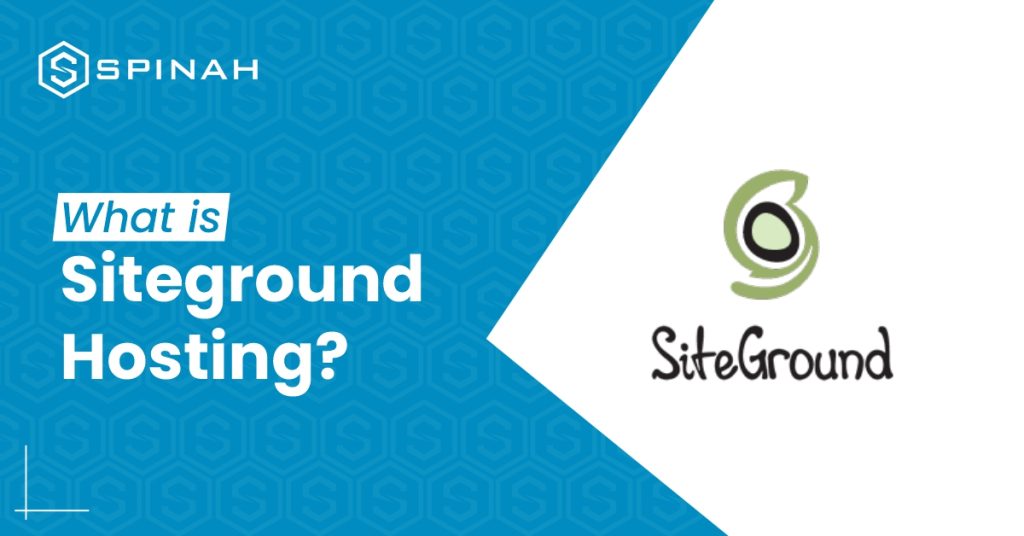
SiteGround has been a web hosting provider helping individuals and businesses create and manage their websites since 2004. It is known for hosting that is fast and reliable, top-notch security measures, and great customer service. This guide tells you everything you need to know about SiteGround, including its history, hosting options, and features and plans that are available. So many goodies await you, as this guide is not only suitable for beginners but also for experienced developers. Overview of SiteGround Hosting SiteGround was founded in 2004 by a group of university friends in Bulgaria. The company started out as a small hosting service, but due to its reliable service and great customer service, it became very popular very quickly. SiteGround offers a range of hosting services for individuals and businesses. It gives you a place to host and manage websites, with options like shared hosting, cloud hosting, and dedicated servers for hosting. SiteGround Hosting Plans SiteGround is a great hosting option for individuals and businesses who are looking for a reliable and user-friendly hosting solution, The following hosting plans are provided by SiteGround. Shared Hosting SiteGround’s shared hosting plan is the most affordable option and is designed for small websites and blogs that don’t require a lot of resources. With shared hosting, you share server resources with other websites on the same server, which can impact the speed and performance of your site. However, SiteGround’s shared hosting plan comes with many features, including free SSL certificates, daily backups, 24/7 customer support, and a website builder. It also includes features like one-click installations for popular platforms like WordPress, Joomla, and Magento, making it easy to get started with your website. WordPress Hosting SiteGround’s WordPress hosting plan is designed specifically for WordPress sites and is optimized for performance and security. With this plan, you get features like automatic WordPress updates, daily backups, advanced security, and a free CDN to improve website speed. The WordPress hosting plan also comes with a range of developer tools and features like Git integration, WP-CLI, and staging sites to help you develop and manage your WordPress site more efficiently. Cloud Hosting The cloud hosting plan from SiteGround is a step up from shared hosting because it has more resources and can be scaled up or down. With cloud hosting, your website is hosted on a virtual server that pulls resources from a network of physical servers. This gives you more resources and more reliability. SiteGround’s cloud hosting plan comes with many features, including a free CDN, daily backups, 24/7 support, and managed software updates. It also has features like auto-scaling, which automatically adds server resources when there are a lot of visitors. This keeps your site online and easy to use. Dedicated Hosting The dedicated hosting plan from SiteGround is made for websites that need their own resources and the best performance possible. With dedicated hosting, you get a whole physical server to yourself. This gives you more control, makes you safer, and makes your site run better. The dedicated hosting plan from SiteGround comes with a number of features, such as server management, free SSL certificates, daily backups, and support that is available 24 hours a day, 7 days a week. It also has advanced features like a custom firewall, load balancing, and root access, which give you full control over your server. Reseller Hosting With SiteGround’s reseller hosting plan, you can host multiple websites under one account and sell hosting to your clients. With reseller hosting, you get features like a free website builder, cPanel access, and unlimited email accounts. SiteGround’s reseller hosting plan comes with many tools and features for developers, like free SSH access, Git integration, and advanced caching options, which make it easy to manage and build websites for your clients. SiteGround also offers white-labeling, which means you can brand the hosting service as your own. This makes it a great choice for agencies and developers who want to offer hosting services to their clients. Benefits of Using SiteGround SiteGround, as a web hosting company, offers people and businesses a whopping number of hosting options. Other than that, here are some other perks using SiteGround: Fast and Reliable Hosting It has a great reputation for speed and reliability in hosting, thanks to its use of cutting-edge technologies like SSD drives and the Cloudflare Content Delivery Network (CDN). Top-notch Security Measures SiteGround cares about the security of its customers, so it offers free SSL certificates, daily backups, and tools that prevent hackers. Excellent Customer Support SiteGround has a team of friendly and knowledgeable customer service representatives who are available 24 hours a day, 7 days a week to help with any problems or questions. Wide Range of Hosting Options SiteGround has different hosting options, such as shared hosting, cloud hosting, and dedicated servers, to fit the needs of different websites. Flexible Plans and Features The company that hosts websites has different plans and features, so you can make your hosting fit your needs. Easy-to-use Tools It gives you tools and resources, like a drag-and-drop website builder and an easy-to-use control panel, that make it easy to build and run your website. Features Offered by SiteGround Setting Up Your Website with SiteGround With SiteGround, getting started on your online journey is not only easy, but also smooth. Here’s a simple step-by-step guide to get your website up and running on SiteGround in no time. Choose a Hosting Plan First, decide on the hosting plan that best fits your needs. It offers a variety of plans, including shared hosting, cloud hosting, and dedicated servers. Register a Domain Name If you don’t already have a domain name, you can register one through SiteGround. Choose a domain name that reflects your brand and is easy for your audience to remember. Set Up Your Account Once you’ve chosen your hosting plan and registered your domain name, you’ll need to set up your SiteGround account. This will involve providing some personal and billing information. Install WordPress If you
Setting Up WordPress with Docker Containers: A Step-by-Step Guide
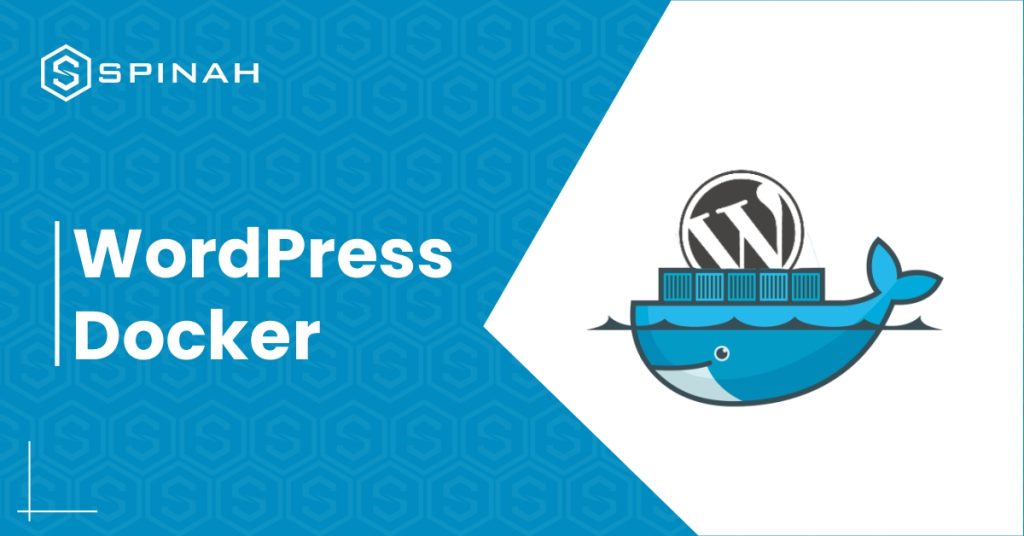
When it comes to producing high-quality products, running WordPress websites often involves utilizing various configurations and software packages. You may have wondered if there is a simpler way to work on these kinds of projects on your own PC without having to run so many different programs. For example, you may have considered using an online service. Docker is a tool that, thankfully, makes it possible to install WordPress faster and more easily. Docker is much more than just a simple virtual machine; it also offers containers, which can be used for the development of WordPress websites as well as other applications and technologies. Docker makes it easier to get applications ready for distribution on different platforms, thus speeding up your workflow. In this piece, we’ll take a look at exactly what containers are and how using them impacts the development process. After that, we will discuss how to configure a container for WordPress development on a local server and how to get it ready for production. Let’s begin! What Are Docker Containers? Containers are a way of packaging software into isolated units that contain everything necessary to run the application. They take up less space and require fewer resources, as they don’t need their own operating system. Instead, they can use one that’s already installed on the host machine. Containers make it easy to deploy applications, such as WordPress, across different platforms, as all the code and files are self-contained. They also make it much easier to debug applications because all the necessary parts are included in the container. Docker is not the same as traditional virtual machines, even though it is a form of virtualization (VMs). Containerized development makes better use of available space than traditional methods, such as virtual machines (VMs), which add the userspace of the host operating system to the userspace of each program. The best thing about Docker is that it will work the same way regardless of the operating system you are using. In addition, you can run a large number of Docker containers on a single machine, with each running a single service, even if that machine would otherwise struggle to handle an equivalent number of virtual machines (VMs). You also won’t have to worry about any of the problems that can occasionally be caused by developing software stacks on a local level. In the world of software installations and applications, this problem is commonly referred to as the “but it works on my system” paradox. WordPress Docker: How to Get Started With It Download and Run Docker Docker has a lot of different products that, when used together, make a very useful set of tools for software developers. You can get started using the Docker Engine by downloading the free version of the Community Edition: In order to download the engine, you will first need to make a Docker account for yourself. Then, read the information that Docker provides you under the heading “Get started.” Eight distinct versions of Docker available for you to select from. Download Docker Desktop for Windows and make sure your Windows system meets the following requirements if you want to follow along with this demo: In order to download the engine, you will first need to sign in to your Docker account. You will also need to make sure that your computer has a terminal application installed and ready to use. Once your system has been restored to full functionality, open the command line. If you don’t want to install another program, you can simply search for Powershell on Windows. Next, enter ‘docker ps’. If Docker is properly installed, you should see the Docker menu with a whale icon on your desktop’s status bar. Set up a Container With a WordPress Environment Variables There are two ways to approach this step: either make a container and arrange each component one at a time, or do it all at once. Let’s take a look at the second option as it makes sense to do so. We’ll use a program called Docker Compose, which allows you to configure all of the services your container should have all at once. Compose comes pre-installed with Docker Desktop for Mac or Windows: You must use Terminal to run the installation commands if you’re using Linux. Just remember that the Docker Engine is a requirement for Compose. To work on any WordPress development, you must have both installed to make up the entire environment. All of the services of your application are configured by Compose using YAML files. This method of presenting data serialization is user-friendly and compatible with all computer languages. In this instance, the YAML file will configure the essential data for the WordPress database service. Outline the Project Start working on your first WordPress development project after installing Compose and Docker Engine. You must use the “make directory” single command to establish a fresh, empty project directory: mkdir new_wordpress/m The current directory will serve as the development context and will only include the things you actually need, like your docker-compose.yml file. In the subsequent step, we’ll generate the configuration file. Next, use the single command below to navigate to your new directory: cd new_wordpress/ You are now in the directory for your new project and are prepared to start working. Make a YAML Docker-compose file You must now make a fresh docker-compose.yaml file. Your new WordPress installation and the required MySQL database container will be created as a result. Your file will include all of the essential hostnames, db container, ports, and root passwords for both WordPress and your database. Your YAML file should resemble the following: It’s important to note that Docker volumes include persistent data. To properly understand volumes, you may wish to consult the volume documentation. Create the Project Directory After configuring the YAML file, you must run the script to fetch all the necessary images and set up your WordPress project. You should issue the following command from within the root directory of the
How to Get the Best Web Hosting for Your Business Website
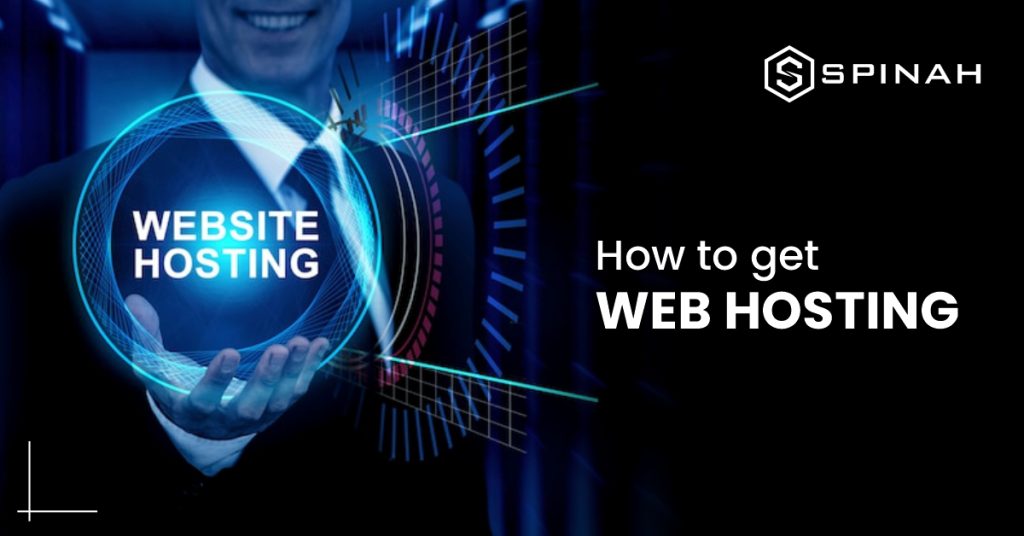
Your business’s website is its digital storefront, so it needs to work well and smoothly. Choosing the right web hosting can make the difference between a successful online presence and a frustrating one. In this guide, we’ll dive into the key factors you should consider when selecting a web host, including uptime, scalability, features, and cost, as well as some of the best web providers out there. We’ll also provide valuable tips and tricks to help you get the most out of your hosting plan and ensure that your business website runs like a well-oiled machine. Are you ready to take your online business to the next level? Let’s get started. What Exactly is Web Hosting? Web hosting is a service that allows individuals and organizations to make their websites accessible via the World Wide Web. In other words, web hosting is the process of storing and serving website content and data, such as text, images, videos, and other files, on a server that is connected to the internet. When you create a website, you need a place to store all of its files, so they can be accessed by users who want to view your site. That’s where web hosting comes in – it provides you with the space on a server to store your website files and make them available to internet users. Factors to Consider When Choosing a Web Hosting Provider When deciding on a web hosting provider, there are several key factors that should be considered. The most important factors usually include: Server Uptime Uptime is a crucial factor to consider when selecting a web hosting provider. A dependable uptime ensures that their private or virtual servers have a high uptime rate, meaning that the website is accessible to visitors and can positively impact search engine rankings. This is especially crucial during traffic spikes or high volume periods. A provider’s hosting features should also include redundant systems and backups to prevent downtime. A reliable hosting provider can guarantee at least 99.9% uptime rate, which is essential for the success of any online business. Price The price of web hosting is another important factor to consider. While a cost-effective plan may seem appealing, it’s important to research if the provider offers room for scalability or if their prices increase significantly over time. Additionally, some providers may offer a free online domain, while others may charge an extra fee. An expensive provider may not be worth it if you don’t need the extra features they offer. On the other hand, look for affordable pricing options that fit your budget while still meeting your website’s needs. By taking the time to research and compare different providers, you can ensure that you get the best service and pricing options for your needs. Ease of Use and Scalability When choosing a web hosting service, it’s important to think about how easy it is to use and how well it can grow. Many hosting providers offer easy-to-use control panels, making it simple for users to manage their sites quickly and efficiently. On the other hand, if your website is likely to experience large spikes in traffic and you need to scale up quickly, you’ll want to choose a provider that can accommodate this. Some providers offer features such as auto-scaling, which makes it easier for users to handle sudden increases in traffic without any extra effort. Security Features Security is a crucial factor to consider when choosing a web hosting provider. A hosting service you can trust should have a number of security practices to protect your website and data from attacks and other types of unauthorized access. When evaluating potential providers, look for those that offer secure hosting solutions such as shared hosting, VPS hosting, or dedicated hosting. Also, the provider should use secure servers that are regularly updated and patched to prevent vulnerabilities from happening. To protect your email communications, your email service should also use encryption and two-factor authentication. A custom email address specific to your domain, rather than a generic email address, can also make it more difficult for hackers to target your account. Payment Options Payment options are an important factor to consider when choosing a web hosting provider. There are a number of ways to pay, such as credit cards, PayPal, wire transfers, and others. It’s crucial to choose a cost-effective plan that meets your current needs and budget. Providers offer various payment options, including monthly, annually, or bi-annually. It’s important to check the regular cost of your selected plan, as some providers may offer discounted prices for the first year only. Moreover, some providers offer free domain registration and SSL certificates, which can save you money in the long run. Technical Support and Customer Service Technical support and customer service are important things to think about when choosing a web host. A good provider should have a team of skilled technicians who can help you with any technical problems that may come up. They should also have a variety of building and marketing tools that can help you create and promote your website. Additionally, a responsive and helpful customer service team can make a big difference when it comes to resolving issues and answering any questions you may have. Overall, a host provider with good technical support and customer service can help make sure your website runs smoothly and that you have the tools you need to succeed online. The Best Web Hosting Providers The top web hosting providers include; HostGator HostGator is one of the best web hosting companies out there right now. It has solutions for businesses of all sizes that are reliable and safe. With competitive pricing, excellent customer service, and comprehensive security features, HostGator is an ideal choice for any business looking to get its website up and running. One of the main advantages of HostGator is its outstanding customer service. Customers have access to 24/7 live chat and phone support, as well as a comprehensive knowledge base where they
Migrating Your Website to a New Host: What You Need to Know
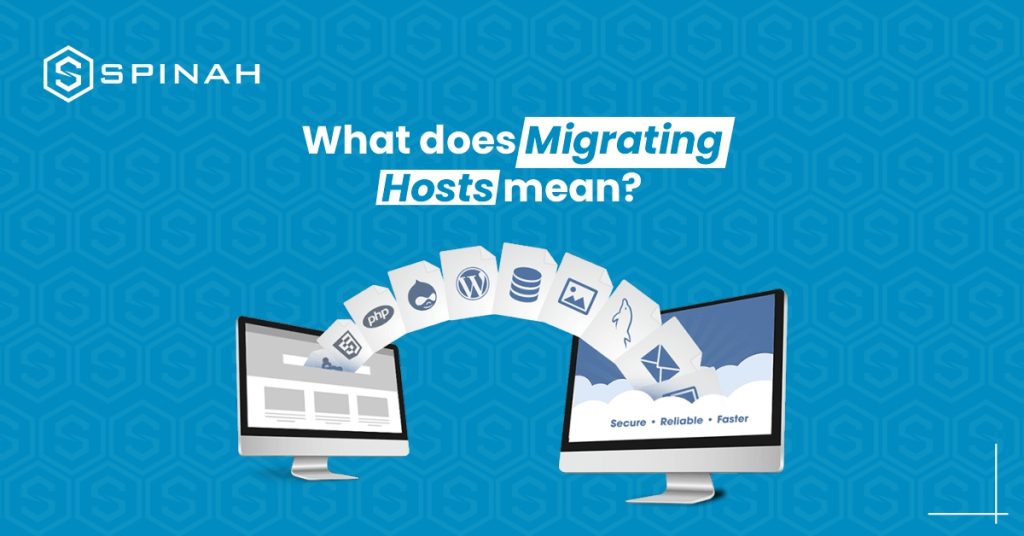
Moving your website to a new host is an important step if you want your online presence to grow and be successful. Whether you’re looking to improve performance, increase security, or reduce costs, a change in hosting can make a big difference. But before you make the move, it’s important to understand the key considerations and steps involved in the migration process. This guide will give you a detailed overview of everything you need to know, such as how to choose the right host, prepare your website and database, transfer your files and DNS, and fix any problems that may come up. With this thorough guide, you’ll know everything you need to know and have all the tools you need to confidently and easily move your website. Why Migrating to a New Host Is Important Migrating to a new host can provide several benefits for an organization. One of the main reasons to move is to upgrade the virtual machines’ hardware. As technology improves, older hardware can become out of date and may not be able to handle the demands of modern applications and workloads. Moving to a new host involves transferring your website’s files and databases from your current host server to a new one. This process can be complex, but it’s essential for improving your website’s performance and reliability. Having a trustworthy and effective hosting service is crucial for any company or website owner in the modern digital era. With so many choices, it’s crucial to think about switching to a new host, like Google Cloud or a young cloud provider. As the world of technology advances, it’s crucial for businesses to keep up with the latest trends in web hosting to remain competitive in the market. By opting for a business cloud or dedicated server, you can ensure faster loading times and minimal downtime for your website. Additionally, post-migration, you’ll be able to enjoy the latest technology and features offered by your destination server. Different Types of Server Migrations There are several types of migration, including: Virtual migration Virtual migration refers to the process of moving a virtual machine (VM) or virtual server from one physical machine to another without interrupting its services. This process allows for seamless transfer of resources and workloads between physical servers in a data center, enabling businesses to efficiently manage their IT infrastructure. The virtual switch and DNS switch play an important role in the migration process, allowing for seamless network connectivity and name resolution. The speed of the host is also an important factor to consider when migrating a VM, as it affects the overall migration time Cloud migration Cloud server migration is the process of moving an application or service from a traditional on-premises server or a private cloud to a public cloud infrastructure. The goal of cloud migration is to take advantage of the scalability, cost-effectiveness, and flexibility offered by public cloud providers. The migration process typically involves an assessment of the existing infrastructure, planning, testing, and execution of the migration, and post-migration monitoring and optimization. Data Migration Data migration refers to the process of moving data from one location or system to another. This process can be complex and requires a skilled and experienced migration team to ensure that the data is moved quickly and securely. Cloud management is often used in data migration as it allows for the efficient movement of large amounts of data. However, the speed of the migration can also depend on the features of the CPU, such as its processing power and storage capacity. Additionally, data migration can also be costly, particularly when it comes to the cost of cybercrime and ensuring that data is protected from cyberattacks. Offline Migration Offline migration, also known as “cold migration,” is a type of server migration where the server being migrated is taken offline and is not accessible to users during the migration process. This can include shutting down the server, disconnecting it from the network, or both. This type of migration is typically done when there is a need to physically relocate a server or when there is no way to keep the server online during the migration. The main benefit of offline migration is that it allows for a high level of control over the migration process and minimizes the risk of data loss or corruption. Overview of Key Considerations and Steps Involved in the Migration Process The key considerations and steps involved in the migration process depend on the specific type of migration being performed. However, in general, the following are common steps and considerations for most migration projects: Planning Planning is a crucial step in the migration process, as it helps to ensure that the migration is successful and that any potential issues are identified and addressed before the migration takes place. Usually, the planning process involves figuring out the current environment and evaluating it, figuring out the goals and objectives of the migration, figuring out any possible risks or challenges, and making a detailed plan for the migration. This plan should include a schedule for the migration, a list of resources that will be needed, and a list of potential issues that may arise and how to address them. Preparation Preparation is another important step in the migration process. It involves putting the plan developed during the planning phase into action. This step typically involves gathering all necessary resources, such as hardware and software, and making sure they are in working order. Also, it may involve setting up the new environment—like setting up servers and databases and testing them to make sure they work right. Another important aspect of preparation is data migration. This includes backing up the existing data and transferring it to the new environment. Data migration may also involve transforming the data to match the format of the new environment, such as by converting file formats or migrating databases. Execution Execution is a crucial step in the migration process, where the actual migration takes place. During the
From One to Many: Hosting Multiple Websites on One Server
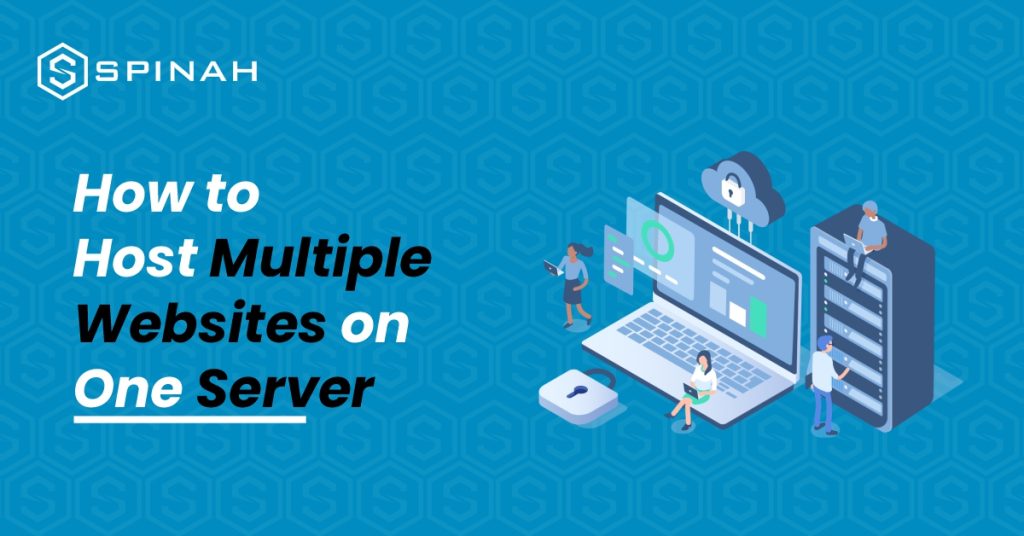
The joy of every entrepreneur is to expand. As your business grows, the chances are high that at some point you will be interested in hosting multiple websites on a single server. With domain names becoming a generic commodity, more and more people actually own a domain name. However, more often than not, these people do not only own one domain name; they have several domain names registered under their names. What is missing is often the knowledge on how to host the matching websites without paying a fortune Even while this could appear difficult at first, as you learn more about it, you’ll realize that anyone with a little technological know-how can truly do it. In this blog post, you will learn how to host numerous websites on one server by following this straightforward instructions that are broken down into five easy steps: Hosting a Website: What Is It? Hosting a website is more complex than it may appear at first glance. When you host a website, you essentially give the files that comprise it a home on the internet. Businesses and individuals using dedicated servers or VPS and intend to create multiple applications on a separate domain, usually go through the multiple website hosting on a single server route. Steps to Hosting Multiple Websites on One Server The first step is to choose a server that has enough resources to host multiple websites. For sites that require fewer resources, hosting multiple sites on a cloud server might be an excellent idea to save cost. However to host multiple sites with extensive resources like storage space, RAM and CPU power, here are steps to follow; Step 1: Buy Valid Domain Names and a Shared Hosting Plan The first two steps in adding multiple sites to one server are as follows: Purchase a Shared Hosting Package To begin, you will need to purchase a shared hosting package from a reliable web host. This plan is the backbone of your website and will be used to store all of your files in one place. Purchase Domains That You Want to Add You will also need to purchase domain names for each website that you want to add. This is the address that people will use to access each of your websites and usually takes the form of “yourwebsite.com.” Step 2: Incorporate a Domain on the Server Through Cpanel Once you’ve bought your shared hosting plan, you can log in to your cPanel dashboard. The cPanel has an easy-to-use interface where you can control your server’s files and settings. It also includes tools to help set up and configure your websites quickly and easily, including adding domains that you have purchased. To add a domain in cPanel, you will first need to select the Domains option from the cPanel home screen. From there, you will see two options: Addon Domains and Subdomains. Select the Addon Domain option to continue. You will be asked for your domain name, username, and password for the new domain. Once you have entered the information, click Add Domain. When finished, select Add Domain. A success notification will appear Step 3: Make Any Necessary Changes to the Nameservers Once you have added a domain to your server, you will need to make sure that it is connected to the correct nameservers. The job of the nameservers is to connect your domain name to the web host and make it accessible on the internet. Most web hosting providers will provide you with their own nameservers, so all you need to do is update your domain’s settings with them. Changing a domain’s nameservers depends on where you bought it, but it usually involves logging into your account with the domain registrar and changing the nameserver settings. If you registered your domain with Bluehost, follow this example to complete the procedure. Select the DNS tab from the Domains menu on the left by navigating there: Next, select Edit under the Name Servers section. A nameserver edit Select Custom Nameservers under Setup Type, and then enter the nameservers for your account: In order to save the modifications and update the nameservers, click the Save button last. At this point, you have pointed your domain names to the single server that will now function as the host for all of your websites. Step 4: Install WordPress on the Server Constitutes You’ll need to install WordPress on each website you want to host on the same server. This is a powerful content management system (CMS) that allows you to create beautiful websites with ease. To install WordPress, you must first log in to your cPanel dashboard and choose “Softaculous Apps Installer.” Once you find WordPress in the Softaculous Apps Installer, you can easily install it on your server with just a few clicks. Click “Install Now” next. To access a secure HTTPS website, click Choose Protocol, then SSL Certificate. Select http instead if your website lacks an SSL certificate. Then click Choose Domain to choose the domain name for your website. The “In Directory” section follows. Leave it empty: Insert your site name and site description in the Site Settings section by scrolling down. Jot down the essentials; these specifics can be refined later. Last, add a user to your site and either make a password by hand or use the one that is automatically generated. Keep in mind that you should write down your password and store it safely. Step 5: Setup the Fundamentals of Your WordPress Website Once WordPress is installed, you can begin setting up the fundamentals for your website. This includes selecting a theme, creating pages and posts, adding plugins, customizing settings, and more. You can find detailed guides all over the web to help you with this process. Using Virtual Server to Hosting Multiple Websites A virtual server can be thought of as a way to host multiple websites on a single web server instance. There are three types of virtual hosting: Name-based virtual hosting, IP-based virtual hosting,
Build a WordPress Website in Minutes With These 9 Easy-to-follow Steps
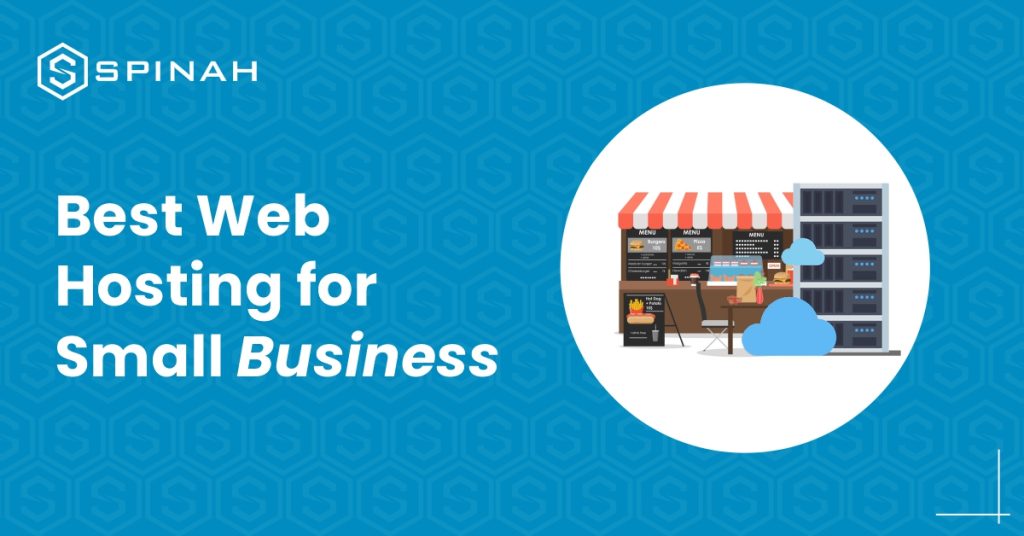
Building a WordPress website from scratch is relatively a simple process when you have the right tools and resources even without prior technical experience. The fastest way to create a website is to use WordPress, a popular content management system (CMS) that powers over 835 million websites worldwide. You don’t necessarily need coding experience to use this service. In this guide, we will walk you through building a website step-by-step using WordPress and these steps are applicable to the different types of websites existing. The steps include selecting a hosting provider (like HostGator, WP engine etc), installing WordPress, selecting a theme, and creating pages and posts. By the end of this guide, without any technical experience, you should have a fully functional WordPress website that is available when any search engine is used. An In-Depth Guide to Building a WordPress Website 1: Define Your Website Purpose, Audience, and Requirements Before you begin building your WordPress website, it’s essential to take some time to determine your website needs and goals. This will help you make important decisions throughout the building process and ensure that your website is tailored to your needs. Consider the following questions: Answering these questions will help you to understand what you need for your website and to set some goals for it. With a clear understanding of your needs and goals, you can move on to the next step of building your WordPress website from scratch. 2: Research Similar Websites for Inspiration and Ideas Before you begin building your WordPress website, it’s important to research other high-quality websites that are similar to what you’d like to build. This will give you an idea of what types of features, layouts, color schemes, and designs are popular in your niche and can help you come up with ideas for your website. Use these examples to inspire your WordPress website, but remember to make it unique to your business and brand. Also, take note of the design elements you like and dislike and what you think could be improved. This will help you to get a good sense of what works well and what doesn’t and will give you a solid foundation to work from when building your WordPress website. 3: Prepare an Outline for Each Page on Your Site You can carry out this task after getting a primary domain and hosting it. Outline the content for each page beforehand so this doesn’t delay the building of the WordPress website. Here’s how each should be: Home page: About Us page: Services or Products page: Blog or News page: Contact Us page: Note: These are the basic pages and outline. It may vary depending on the requirement of the website. Step 4: Create a WordPress.com Account and Choose Your Website’s Name Before building your website, you need to create a WordPress.com account. This will give you access to all of the features and tools you need to create and manage your website. To create an account, go to WordPress.com and click on the Sign Up button. You will be prompted to enter your email address and choose a password. Once you have created your account, you will be taken to a page where you can select your website’s name. Choose a name that is both memorable and reflective of the content and purpose of your website. Remember that this name will be part of the website’s URL, so choose something easy to spell and remember. Once you have chosen a name, click on the Continue Button. Now that you have created a WordPress.com account and chosen your website’s name, you are ready to move on to the next step of building your website. 5: Choose a Hosting Provider and Connect to Your WordPress Domain On WordPress.com, click on the install button to install your WordPress software. Then, it’s time to connect your primary domain to your WordPress site and choose your hosting provider. However, some hosting providers will offer one-click WordPress installation from the control panel. Don’t worry, this part requires no technical experience as it sounds. One major step that will kickstart the functioning of your website is your domain registration. This ensures that your domain is kept in the domain database and available when search engines are in use. The domain name is like the house address of your website on the internet. Domain registration starts with you picking a memorable domain that can be easily remembered by any one. After picking the memorable domain name, search for the domain name using google search engine to confirm domain name availability. Upon domain name availability, proceed to include it on the domain database using your choice domain name registrar. There are quite a number of domain registrars. Some are free while some come with a price. Examples are; domain.com, GoDaddy, Bluehost e.t.c. Then move to the next phase of choosing your hosting provider such as HostGator, GoDaddy, WP Engine, Bluehost e.t.c. This is a system that manages your website activities. Just ensure you choose a provider that has a good customer service. There are different types of hosting (cloud hosting, dedicated hosting, reseller hosting, VPS hosting, e.t.c) and they come in different plans with different hosting plan features like; bandwidth, storage, SSL certificate, and so on. You must understand that the type of hosting you choose will be determined by the type of website you wish to build. Note: Some hosting providers may offer one-click WordPress installation, making connecting domains and setting up the site much smoother. 6: Choose Your WordPress.com Design Once you have completed the previous steps of creating your WordPress website, it’s time to choose your design layout. WordPress.com offers a variety of responsive design options for different types of websites, including free and paid themes. To access the design layout options, go to the Appearance tab in your WordPress admin dashboard. Here, you can browse the available themes and preview them before clicking the upload theme button. If you’re looking for a completely custom
9 Best Ecommerce Website Builders for Ecommerce Success
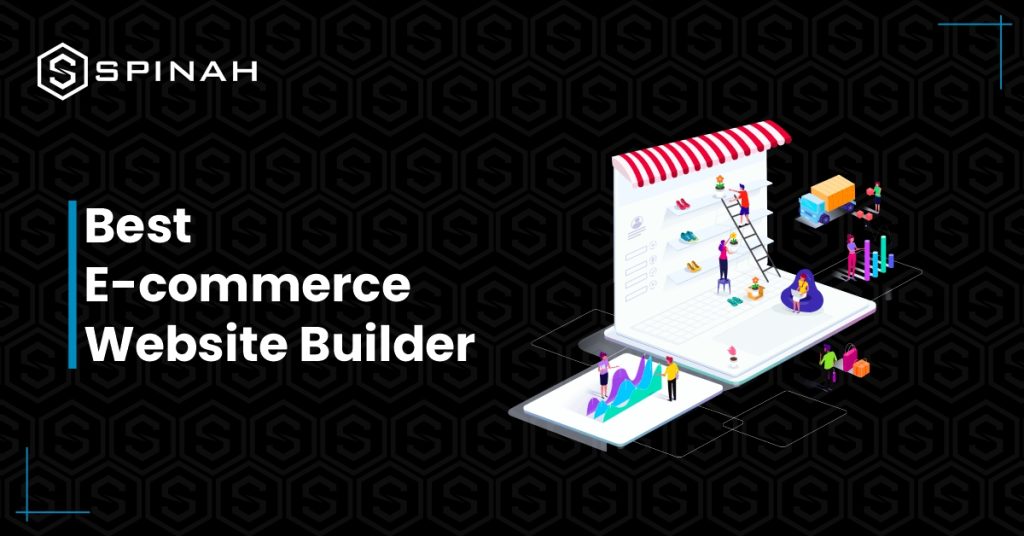
Launching an online store is made easy with eCommerce website builders. Enhance your store’s appearance and efficiency to provide customers with a seamless browsing and purchasing experience. By choosing the right eCommerce website builder, you can create a user-friendly and visually appealing online store that is easy for customers to navigate and make purchases. With the right features, your website can offer a seamless shopping experience that will encourage customers to return time and time again. Our guide provides you with a comprehensive overview of the top 9 website builders currently available, including their unique features and pricing options. eCommerce Website Builder Best eCommerce Website for Free Plan Cheapest plan (monthly plans) Rating from users (G2/, Capterra) Wix Entrepreneurs and small businesses Yes Most Basic for $4.50 per month G2: 4.2/4.5Capterra: 4.4/5.0 Shopify Building robust online store No Basic for $1.00 per month G2: 4.4/5.0Capterra: 4.5/5.0 WooCommerce Controlling Inventory Yes Free G2: 4.4/5.0Capterra:4.6/5.0 BigCommerce High Revenue Business No Standard for $29.95 per month G2: 4.2/5.0Capterra: 4.4/5.0 Weebly Building a free eCommerce Website Yes Connect a Domain for $10 per month G2: 4.2/5.0Capterra: 4.3/5.0 Squarespace Creating professional creative website Yes Personal for $23/month G2: 4.2/5.0Capterra: 4.6/5.0 Zyro Building professional Website Yes Website for $2.59 per month G2: 4.4/5.0Capterra: 4.7/5.0 X-cart Creating Custom Solution No Platform for $199 per month G2: 4.2/5.0Capterra:4.3/5.0 Volusion Tailor-made solutions No Personal for $35 per month G2: 3.2/5.0Capterra: 3.8/4.0 Wix Wix Website Builder is a cloud-based web development platform that enables users to create HTML5 websites and mobile sites through online drag-and-drop tools. It is a platform for hosting websites that lets users make and change their sites without knowing how to code. Wix has a robust App Market that offers a variety of third-party apps that can enhance your eCommerce store’s functionality. It also provides access to SEO tools, web analytics, and eCommerce features. Wix also provides a wide selection of templates that can be used to create a website. Features Pros Cons Pricing Shopify Shopify is an e-commerce platform that allows users to create online stores to sell their products. It provides a platform for users to easily manage their stores, accept payments, and track sales. Shopify also offers tools to help businesses market and manage their stores, including an app store with hundreds of third-party integrations. Features Pros Shopify also offers a dedicated account manager for users on their Advanced and Plus plans, who can help with everything from store setup to marketing strategy to technical issues. This level of support can be invaluable for businesses looking to grow and scale their online store. Cons These costs may accumulate over time and have an effect on your company’s profitability, and some users might prefer to use a particular payment gateway that Shopify does not support, which can be a constraint for those users. Pricing Yearly(Save 50%) WooCommerce WooCommerce is an open-source eCommerce plugin designed for WordPress. It enables users to create an online store and sell products online. WooCommerce is the most popular eCommerce platform powering over 5 million websites worldwide. It offers a wide range of features and customization options, allowing store owners to manage their online store and products. Features Pros These extensions allow users to add features such as advanced shipping options, payment gateways, product variations, and more, without the need for extensive coding knowledge or development expertise. This gives users the ability to customize their online store to meet their specific needs. Users can modify the code to meet their specific needs, add new features, or fix any bugs they encounter. Being open source, WooCommerce can be customized to meet the specific needs of a business. Because of this, users can make their own unique online stores that meet their needs, and developers can help make the plugin better. Cons Pricing BigCommerce BigCommerce is a cloud-based eCommerce platform designed to help businesses create and manage their own online store. It offers a wide range of features, including product management, website design and hosting, payment processing, order fulfilment, and marketing tools. BigCommerce also offers integrations with third-party services like QuickBooks, MailChimp, and Xero. Features Pros Cons Pricing Weebly Weebly is a cloud-based website building platform that enables users to create websites, blogs, and online stores. It is easy to use, with drag-and-drop tools and a range of customizable templates. It offers a range of features such as collaboration tools, analytics and marketing tools, and eCommerce options. Features Pros Cons Pricing For Online Stores: Squarespace Squarespace is a platform for creating beautiful websites and online stores. It provides users with an easy-to-use drag-and-drop interface and various powerful tools and features to help them create and manage their websites without learning code. Squarespace also offers templates, hosting, eCommerce, analytics, and more. Features Squarespace is a powerful website builder with a suite of features that can help you easily create a professional website. Here are some of the features of Squarespace: Pros Cons Pricing Pay Monthly: Zyro Zyro is an AI-powered website builder that helps you create professional websites without coding. It offers an intuitive drag and drop editor, professional design templates and powerful features to help you create engaging and interactive websites. Zyro also offers eCommerce and blogging features and third-party integrations for website customization. Features Pros Cons Pricing X-Cart Another popular eCommerce builder is X-Cart; x-cart is a shopping cart software for online stores and e-commerce websites. It is a PHP-based platform designed to meet the needs of online merchants of all sizes. It offers a variety of features, such as an easy-to-use admin interface, customizable design options, built-in payment processing, and powerful marketing tools. X-Cart is available in several editions, each tailored to a specific type of online store. Features Pros Cons Pricing Volusion Volusion is an eCommerce platform that provides businesses with tools to build and manage their online stores. It offers a variety of features, from website building tools to in-depth marketing and analytics. It also provides payment processing, inventory management, and shipping tools. Features Pros Cons Pricing
Best Practices for Building a WordPress Web Design Business
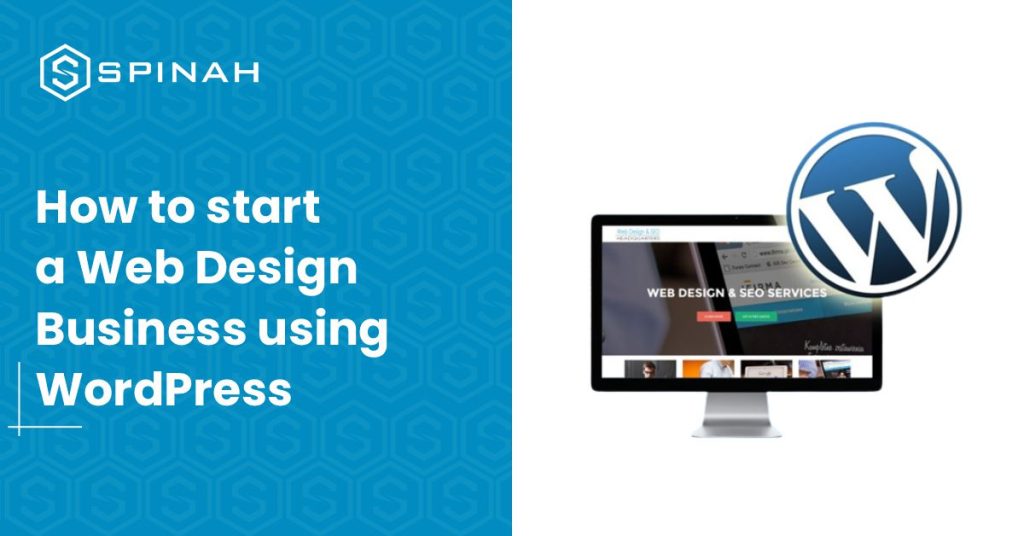
If you’re looking to start a WordPress web design business, these tips will help you get started on the right foot.
7 Best WordPress Hosting Services for Your Websites
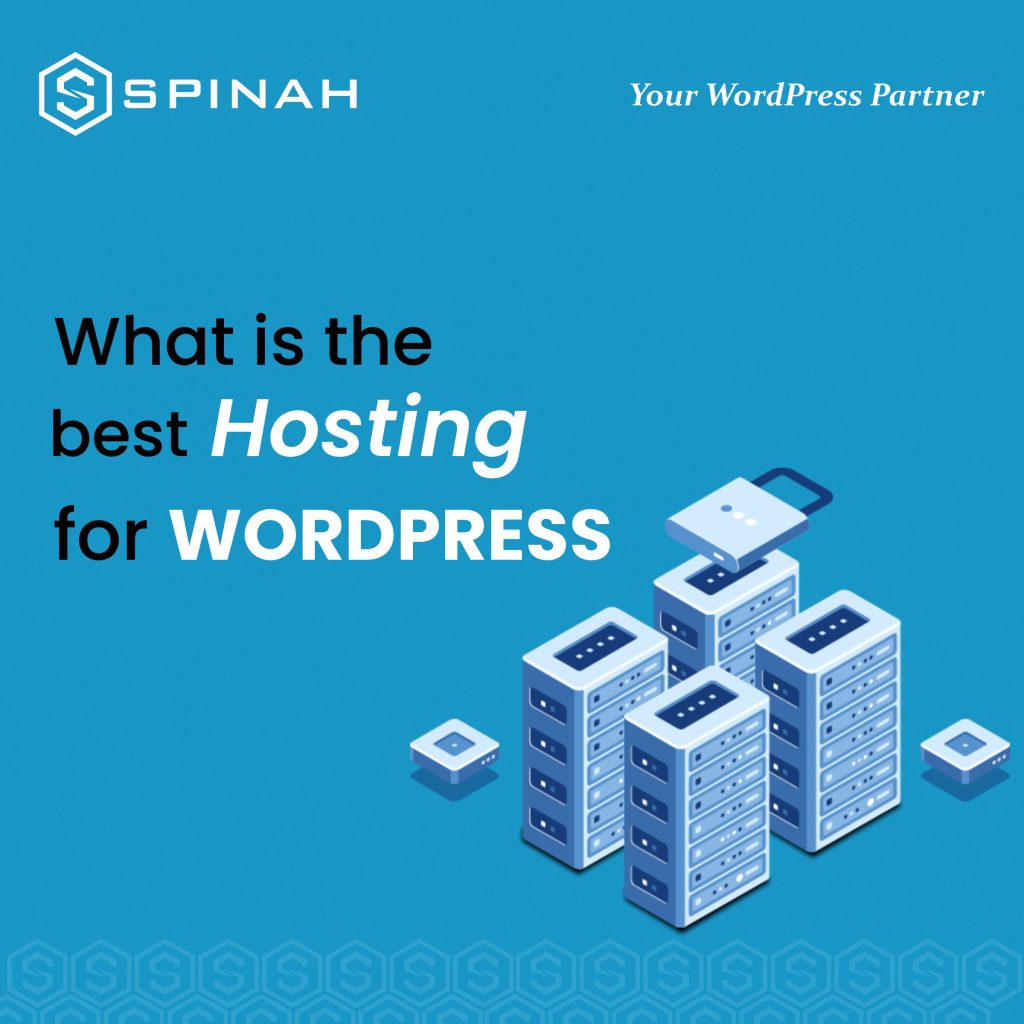
Today, WordPress has grown to be the most popular content management system. It has been used to build and manage websites and blogs. Beginners can start with WordPress. It is the best blogging platform and website creation tool. To help you out, we’ve compiled a list of the seven best WordPress hosting providers. Each provider offers something unique, from reliable shared hosting to powerful managed WordPress hosting. So regardless of your website’s size or the goals you have for it, you’ll find a provider that can meet your needs. In this blog post, we’ll take an in-depth look at the seven best WordPress hosting services and explore why each could be the perfect fit for your website. Hosting Services Best Free Plan Cheapest plan (monthly plans) Rating from users (G2/, Capterra) Kinsta Managed WordPress Hosting Service No $35 per month G2: 4.8/4.5Capterra: 4.9/5.0 SiteGround Hosting and outstanding support No $3.99 per month G2: 4.1/5.0Capterra: 4.6/5.0 Bluehost Leading web hosting solutions company No $2.95 per month G2: 3.6/5.0Capterra: 4.2/5.0 Hostgator Website builder for bloggers and small businesses No $2.75 per month G2: 3.6/5.0Capterra: 3.9/5.0 Hostinger Shared hosting providers No $1.99 per month G2: 4.1/5.0Capterra: 4.6/5.0 WP Engine Reliable WordPress hosting No $20 per month G2: 4.6/4.5Capterra: 5.0/5.0 GoDaddy Domain provider and web host No $8.99 per month G2: 4.2/5.0Capterra: 4.2/5.0 Kinsta Kinsta is a managed WordPress hosting service designed for high-performance websites. It is powered by the Google Cloud Platform and provides a secure and reliable platform for hosting WordPress sites. Kinsta offers a range of features, including automated backups, PHP 7 support, and a custom caching system designed to improve website performance. Features Pros Cons Pricing Bluehost Endurance International Group is the owner of the web hosting business Bluehost. It ranks among the top 20 web hosts and hosts over 2 million domains alongside its sister firms, FastDomain, iPage, and Hostmonster. Bluehost offers shared VPS, cloud, and dedicated hosting plans and domain registration services. Features Pros Cons Pricing SiteGround SiteGround is a web hosting company that provides shared hosting, cloud hosting, dedicated servers, and reseller hosting services. It also provides domain registration, SSL certificates, and other web hosting services. SiteGround is known for its reliable and fast services, with a 99.99% uptime guarantee and 24/7 customer support. Features Pros Easy-to-use Control Panel: It offers a user-friendly control panel that makes it easy for customers to manage their hosting account and website. The control panel usually has tools for managing databases, email accounts, and other parts of the hosting service. Free Site Transfers: which means that they will assist in transferring your website from your current hosting provider to SiteGround at no extra cost. This is useful if you wish to change hosting providers or if you have multiple websites and wish to consolidate them into one account. Fast, Reliable, and Secure Hosting: fast loading times are important for user experience and search engine ranking. Reliability means that your website will be up and running with minimal downtime. Security is important to protect your website and your visitors’ data from malicious attacks. One-click installer for WordPress and Joomla: SiteGround offers a one-click installer for WordPress and Joomla, which makes it easy to install and set up those popular content management systems (CMS) on your website. This lets you set up a website quickly without having to upload files and create databases by hand. Free Daily Backups: It automatically creates backups of your website’s files and databases every day and stores it for 30 days. This enables you to restore your website in the event of data loss or if you need to undo changes you made. If you back up your website every day, you’ll be able to fix it quickly and easily, so you won’t lose any data or work. Cons Pricing HostGator HostGator is a web hosting company that provides various services such as shared hosting, reseller hosting, VPS hosting, cloud hosting, dedicated servers, and domain registration. HostGator offers a variety of features, such as unlimited disk space, unlimited bandwidth, and a range of easy-to-use site-building tools. Features Pros Cons Pricing Hostinger Hostinger is a web service that provides various hosting plans, including shared web hosting, VPS hosting, and dedicated servers. Hostinger offers a range of features and services, such as domain registration, website builders, email services, and more. Hostinger’s primary focus is on providing reliable, affordable, and user-friendly web hosting solutions to businesses and individuals. Features Pros Cons Pricing WP engine WP Engine is a WordPress hosting provider that provides managed hosting services for websites and applications built on the WordPress platform. WP Engine offers a range of hosting services, including shared, managed, and dedicated hosting, as well as a range of premium add-ons, such as advanced security, caching, and staging environments. WP Engine also provides extensive tools for monitoring, managing, and optimizing WordPress sites. Features Pros Cons Pricing GoDaddy GoDaddy Hosting is a web hosting service offered by GoDaddy, the world’s largest technology provider dedicated to small businesses. GoDaddy Hosting provides reliable, secure, and affordable hosting solutions for websites of all sizes. With features like unlimited storage, unmetered bandwidth, and a 99.9% uptime guarantee, GoDaddy Hosting makes it easy to get your website up and to run quickly. They also offer various add-on services, such as SSL certificates, domain privacy protection, and website security. Features Pros Cons Pricing Methodology for Choosing Best WordPress Hosting Website Studying is necessary in order to select the best WordPress hosting site, but don’t worry! There are some key factors that we can consider to help us make an informed decision. Let share with you a methodology that you can follow to find the best WordPress hosting website for your specific needs. Research Hosting Providers: Research different hosting providers that offer WordPress hosting services. You can use online resources like review websites, forums, and social media to find reliable hosting providers. Check for Performance and Uptime: Look for hosting providers that offer fast server speed and high uptime percentages. Check reviews
Designing a Professional Website on WordPress: A Step-by-Step Guide
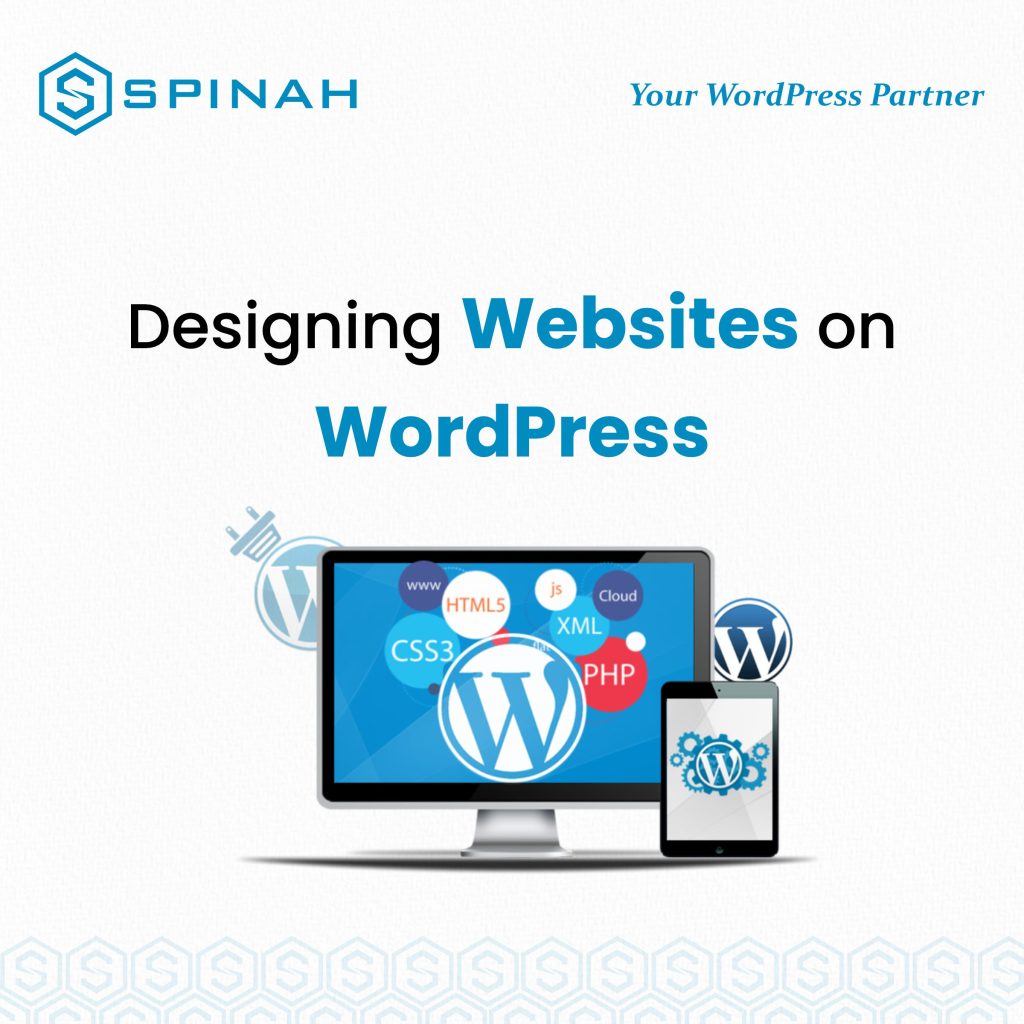
Designing a professional website on WordPress can be a daunting task, but with the right approach, it can be a fun and rewarding experience. A well-designed website is essential for any business, as it serves as an online representation of your brand and a valuable tool for reaching new customers and building relationships with existing ones. When creating a website on WordPress, it’s important to start by carefully planning the overall design and structure of your site. This includes deciding on the layout, color scheme, and overall aesthetic that will best reflect your brand and its values. To help you create a professional website on WordPress, we have put together a step-by-step guide that covers everything from choosing a theme and customizing your design, to optimizing your site for search engines and adding essential features like contact forms and e-commerce functionality. So let’s get started! The Importance of Creating a Professional Website on WordPress Creating a professional website on WordPress is essential for any business, as it serves as a valuable tool for reaching new customers and building relationships with existing ones. A well-designed website not only reflects the values and aesthetics of a brand but also showcases the products and services offered. Additionally, a professional website on WordPress can provide several benefits to businesses including: Increased Visibility A professional website on WordPress can help increase your online visibility by making it easier for customers to find your business through search engines. A well-optimized website can also increase your search engine rankings and drive more traffic to your site. Credibility A professional website on WordPress can help establish credibility and trust with potential customers. Having a well-designed website can showcase your business’s experience and expertise, which can help establish trust and credibility with potential customers. Increased Sales A professional website on WordPress can help increase sales by providing customers with a seamless online shopping experience. Owning an e-commerce website can help businesses reach a wider audience and sell products and services online. Cost-effective Creating a professional website on WordPress is relatively inexpensive and can be a cost-effective way to reach a wide audience. The platform is open-source and free, and there are many free and paid themes and plugins available to help businesses create professional websites quickly and easily. Flexibility WordPress is a highly flexible platform, and it can be customized to suit the needs of any business, no matter how large or small. It’s easy to add, remove or update content, images, and videos, allowing businesses to keep their website updated and relevant. Designing Website on WordPress.com and WordPress.org You can either design a website on WordPress.com, the free version of WordPress, or WordPress.org, the self-hosted version of WordPress. WordPress.com is a great option for beginners as it’s free and easy to use. However, if you want more features and customization options then you’ll need to go with the self-hosted version of WordPress, known as WordPress.org. WordPress.org allows you to customize and extend your website in any way you like, but it requires more technical knowledge and experience than the free version of WordPress. It also requires users to purchase a domain name and web hosting package, which can add up over time. Step-By-Step Guide for Designing a Website on WordPress.com Designing a website on WordPress.com can be a simple and straightforward process with the right guidance. Here is a step-by-step guide to help you create a professional website on WordPress.com: Step 1: Sign up for a WordPress.com Account To start, you’ll need to create an account on WordPress.com. Go to the website and click on the “Get Started” button. Fill out the registration form with your email address and password. Step 2: Choose a Template Once you’ve created your account, you’ll be prompted to choose a template for your website. WordPress.com offers a variety of templates to choose from, sorted by category. You can preview each template by clicking on the “Live Demo” button. Once you’ve chosen a template, click “Select” to continue. Step 3: Customize your Template Once you’ve selected a template, you’ll be taken to the customization page where you can edit the template to suit your needs. You can change the layout, color scheme, font, and other elements of the template. Step 4: Add Content Once you’ve customized your template, you can start adding content to your website. This can include text, images, videos, and other media. You can also create pages and posts to organize your content. Step 5: Publish your Website Once you’ve added all of your content, you’re ready to publish your website. Click the “Publish” button to make your website live. Your website will now be accessible to the public at the URL you selected during the registration process. Step 6: Customize your Website Settings You can further customize your website by accessing the settings section. Here you can change your website’s title, description, and other settings. You can also add a custom domain if you have one. Step-By-Step Guide for Designing a Website on WordPress.org Designing a website on WordPress.org can be a little more complex than using WordPress.com, but with the right guidance, it can be a fun and rewarding experience. Here is a step-by-step guide to help you create a professional website on WordPress.org: Step 1: Purchase a domain name and Hosting Before you can start designing your website, you’ll need to purchase a domain name and hosting. There are many options available, and you can choose the one that best suits your needs. Step 2: Install WordPress Next, you’ll need to install WordPress on your hosting account. This can usually be done through your hosting provider’s control panel. If you’re not familiar with the process, your hosting provider should be able to help you. Step 3: Choose a Theme Once WordPress is installed, you can choose a theme for your website. WordPress.org has a vast library of both free and paid themes to choose from. You can preview each theme by clicking on the “Live Preview”