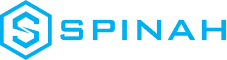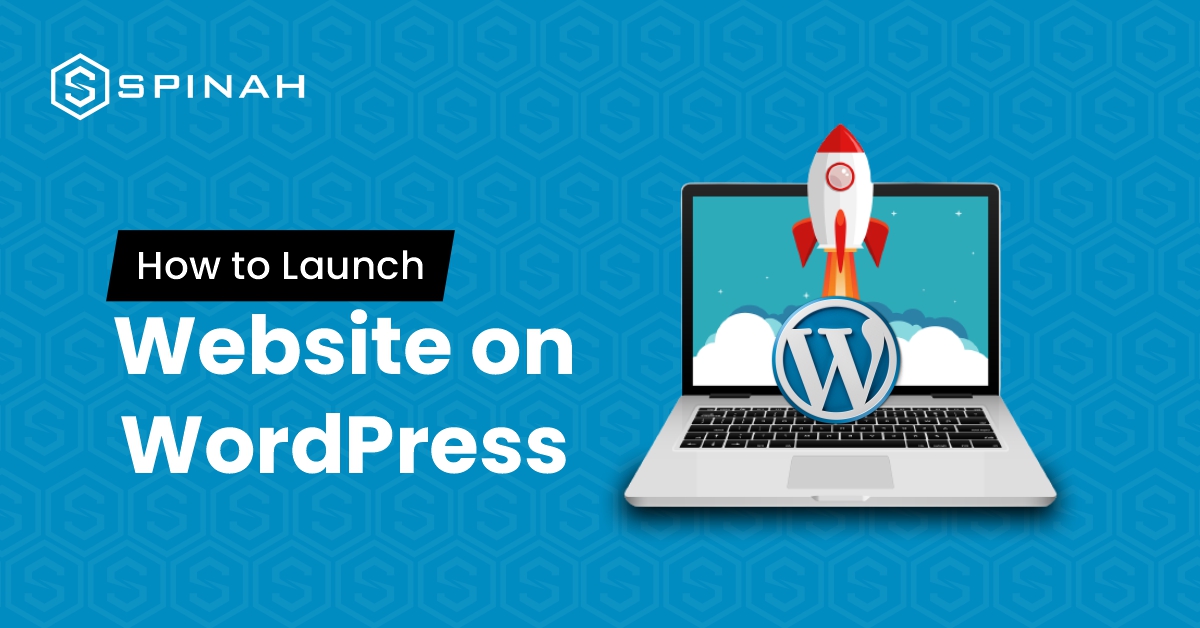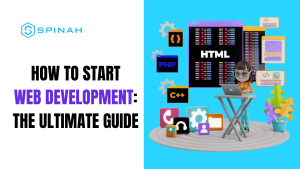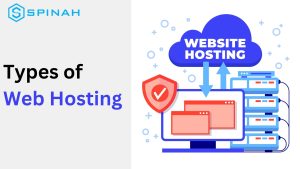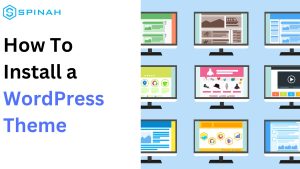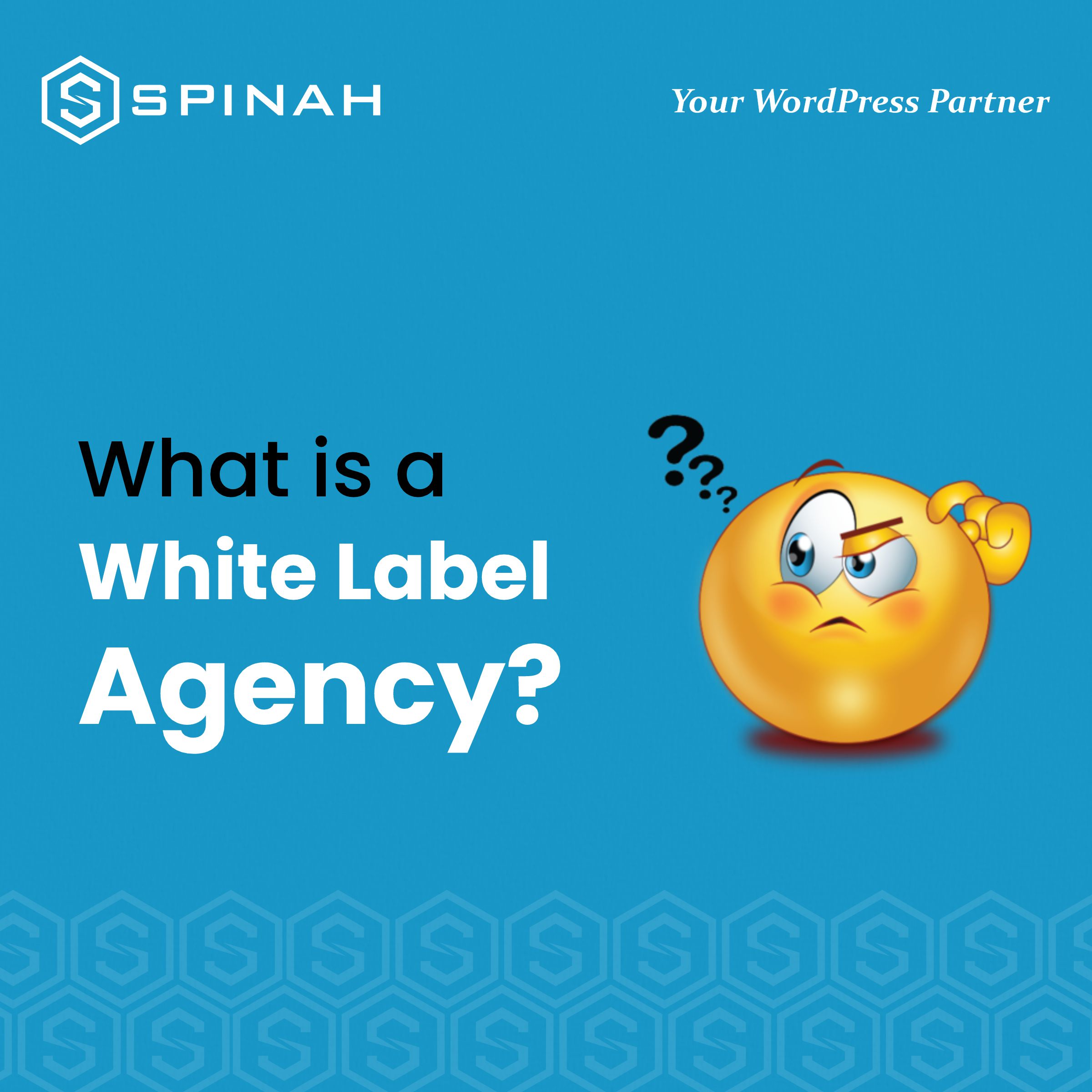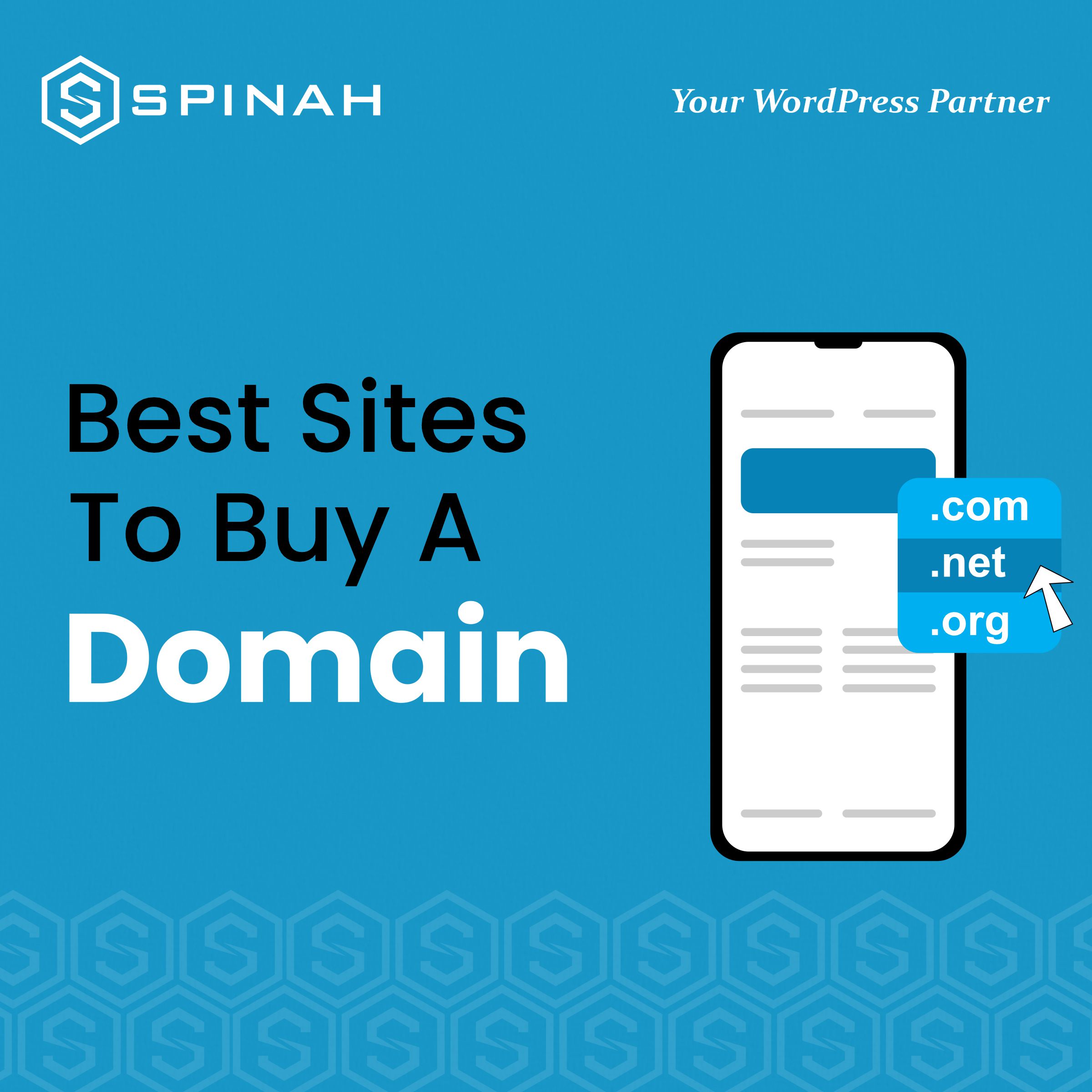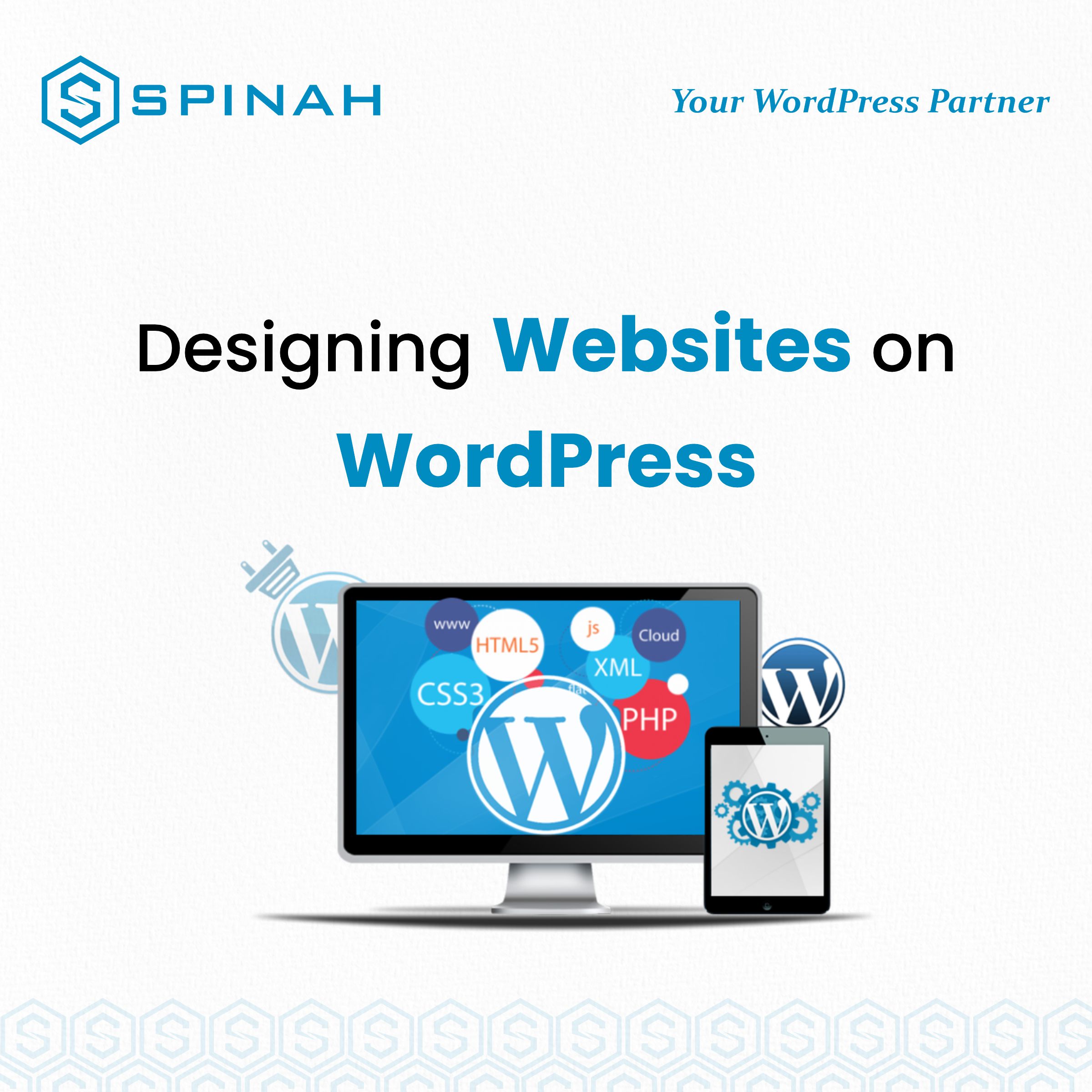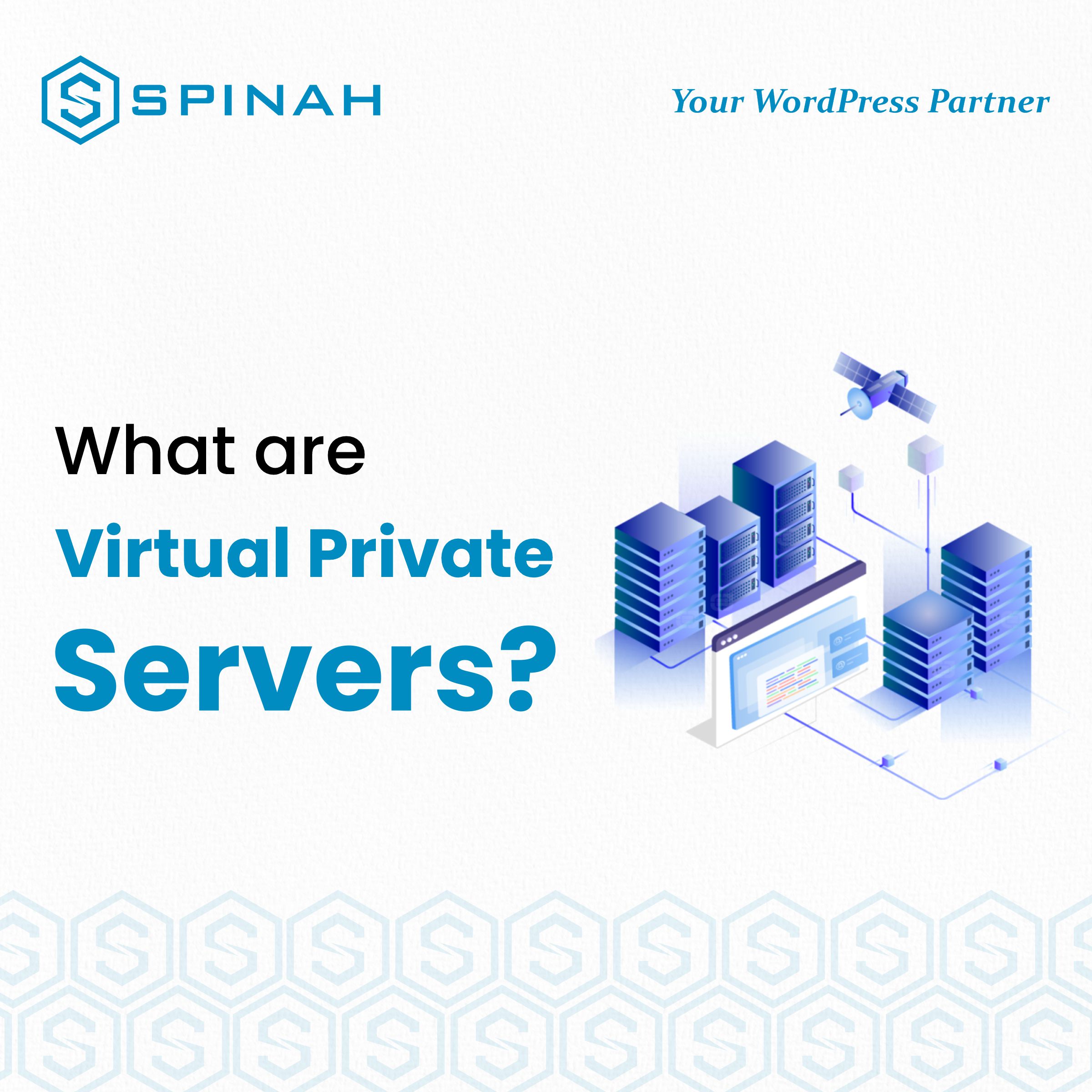Ready to launch your dream website on WordPress? Our ultimate guide has got you covered! We’ll take you through every step of the installation process, from choosing the perfect domain name and hosting provider to customizing your website with stunning themes and plugins. Whether you’re starting a personal blog or launching a new business, our guide will give you the confidence to make your mark online. Let’s dive in and unlock the power of WordPress!
In this post, we’ll walk you through the simple steps needed to create and launch your WordPress site. From setting up your login and password to adding your site content, we’ve got everything covered. With our guide, you’ll be able to create a powerful online presence for your business in no time. So, why wait? Let’s get started!
- Have a Definite Idea and Main Content
The first step is to decide the kind of website you’d love to create. The project you are embarking on could be a company profile, blog, eCommerce site, or any number of other possibilities.
It’s advisable to choose a niche that is of interest to you. It can be anything like a travel blog, food blog, or photography blog so that content creation won’t feel burdensome and tiring in the long run.
It is crucial to keep in mind the ultimate goal of your website when choosing a niche for your site. Whether your goal is to generate income from your website or simply to use it for personal enjoyment, your plan will determine your next steps.
Whatever goals you’ve settled on, be sure you’re consistent and abide by the basic rules guiding the run of your kind of website.
Additionally, you should decide on your target audience- those who will benefit from your writing, as this will impact the format, style, and tone of your content.
- Choose a Domain Name
Deciding on a custom domain name is another crucial step that you need to think through in setting up your WordPress site in consonance with your domain registrar. This is because the domain name will represent your overall brand.
What do Wikipedia, YouTube, and Netflix have something in common? A short and unique domain name that is easy to spell and recall. Unique, just like a physical address. This is very important because if the name is hard to spell or remember, it could deter visitors, so it’s crucial to avoid this.
To make the task easier, you can make use of online domain name generators. After selecting your preferred domain name, it’s important to check its availability and promptly purchase it if it’s available.
Some domain samples are; .store, .com, or .xyz which can be purchased for a small fee and you can also register a co.uk domain or any other country-code top-level domain for a reasonable price.
- Establish Online Hosting Service
A web hosting provider is a company that provides the technologies and services needed to host a website on the internet. Some popular web hosting providers with nice hosting packages include Bluehost, HostGator, and SiteGround. When choosing a hosting provider, there are a few important points to consider:
- Resources needed ‒ How many resources will your website need, draw out your plan for the next 12 months, and as per expectation, scale how big your site will grow.
- Uptime scale ‒ A stable web host that operates 24/7 is essential.
- Customer support ‒ Whenever your website is experiencing any problems or is down, you’d want to contact customer support for help as soon as possible.
- Ease of use/access ‒ Many website owners don’t know much about programming or do not have a background in programming altogether. The control panel and interface should be easy to navigate.
- Affordability ‒ In the long run, budgeting, and cost-effectiveness are important when running a website. You need only pay for web hosts that specifically cater to your needs.
Having purchased a domain name and chosen a web hosting provider, setting up your hosting account is the next step. This usually involves creating an account on the web hosting provider’s website and entering your domain name.
You will also need to choose a hosting plan and any additional features or services you want, such as email hosting or SSL certificates. Once your account is set up, you can upload your website files to the hosting server and your website will be live on the Internet.
- Install WordPress
Installing WordPress can be done with just a few clicks and directives. In just a couple of minutes, you will be able to launch a WordPress site.
Here are the steps to install WordPress:
Download and unzip the WordPress package from https://wordpress.org/download/. In the same download directory, the WordPress package will be extracted into a folder named “WordPress” in the same directory as the download location.
- Choose and Initiate a Theme
WordPress has a default theme, which automatically applies after installation; however, looks and good functionality are very important when you launch your WordPress site. Depending on the type of blog or website, the parent theme and layout may be different.
As an example, the design of an eCommerce site will be more complex than a blog due to the added elements and functionality required. These include shopping carts, payment gateways, and product pages, which all require more intricate design considerations, especially for mobile devices.
With such a staggeringly wide range of premium themes to choose from, finding the perfect theme for your website on WordPress is made easy, both for free and premium themes.
Some of the premium themes are available for a few bucks per month or less. Some free WordPress themes that are also parent themes are Astra, Hestia, and Twenty Twenty, while Uncode, is one of the highly recommended paid themes.
Moreover, you can browse through the customizable options in the theme gallery and select one that meets your requirements.
To install a new theme on your WordPress site, simply follow these steps;
- Log in to your Dashboard
- Navigate to the “Appearance” tab.
- Select “Themes” and click “Add New”.
- Locate the desired WordPress theme and hover the cursor over it. Press the Install button
- Click on the activate button.
- Personalize Your Website by Installing Plugins
This is an administrative action after launching a WordPress site. You’ll have to choose and install plugins from the admin dashboard that will help extend the functionality of your site(s), such as administrative controls, website security, and so on.
First, there are tons of basic plugins and some essential WordPress plugins from your library of plugins you can start with. Some of them are:
WooCommerce ‒ A useful plugin for business owners setting up an online store. Great for website owners offering their products or services through their WordPress site for sale.
Yoast SEO ‒ This Search Engine Optimization (SEO) plugin helps you to publish higher-quality, search-optimized content. It is one of the best SEO plugins you should have in your plugin archive.
W3 Total Cache ‒ This caching plugin helps to improve the loading speed and overall performance of your site for your readers’ computers when they visit your site again.
Keyy Two Factor Authentication ‒ This is a security plugin that you need to log into your account, you’ll need to change the default password, enter your new password, and provide the key code from your two-factor authentication device. This lets you confirm your identity through a secondary device to prevent unauthorized access.
How to Install Plugins
Follow these simple steps to install your favorite WordPress plugins:
- Log in to your WordPress administration dashboard.
- In the left-hand menu bar, click on “Plugins” and then select “Add New.”
- Use the search bar to find the plugin you want to install.
- Once you have found the plugin you want, click on the “Install Now” button.
- Having installed the plugin, click on the “Activate” button.
- The plugin is now installed and activated, and you can access its settings and options from the left-hand menu of the administration dashboard.
Note that Google Analytics is very vital to the growth of your website. To set up Google Analytics on your WordPress website, you will need to create Google Analytics and Google Search Console accounts and obtain your tracking code with which you can easily install the Google Analytics plugin on your WordPress site to begin tracking and analyzing your website’s traffic.
Once you’re all set up, you’re ready to launch your professional-looking website for public access to your awesome content.
- Website Management
When it comes to managing your website, there are a lot of technical aspects to consider, which range from machine configuration, transfer allowance, and crawl reports. This may seem overwhelming initially, but with the right tools, detailed tutorials, and resources, you can master them in no time. Make sure your browser tabs are organized and your applicable design skills are up to par, or use an empowering website’s design with options as WordPress affords you to create a user-friendly experience for your visitors.
Don’t forget about essential features like daily backups to keep your data safe and secure. If you’re redirecting domains or managing multi-site locations, make sure to keep track of your references and primary domains. And when it comes to plugins, be sure to check for compatibility issues and explore the vast plugin repository to enhance your site’s functionality.
With a memorable domain and the right plugin in advance, your website can stand out from the competition and provide an exceptional user experience. So, take the time to understand these essential elements, even without a detailed tutorial on website management, and watch your online presence thrive.
Tips on Writing Content.
When writing your content before you push the publish button, it’s important to keep in mind the potential clients you’re targeting. In providing tips, make sure to cover both basic functionality and advanced functionality to ensure your audience can benefit from your essential content, regardless of their skill level.
You can include a complete tutorial that takes them through the customization process step-by-step, making it easier for them to implement the tips you’re providing. Astra WordPress is a great theme to use for this type of article, as it offers many Astra Options that can be customized to improve search engine visibility.
Tips on Working With Customization Directories.
When working with directories, using the correct directory command is crucial to ensuring complete control over your files. This command can help you navigate through your file system and access files quickly and easily.
If you’re unsure of the format type for a specific file, you can use a browser-based SSH client window to check it quickly. However, if you encounter a login screen, white screen, or screen of death, it’s important to troubleshoot the issue before continuing with the customization process. One helpful tool for WordPress users is the Google Site Kit, which can provide valuable insights into site performance and help with search engine optimization.
Final Thoughts
Launching your WordPress site is easier than you think! Choose a reliable host, secure your data with a private server, and protect your domain privacy. There are several customization options, such as your theme, to customize your theme to reflect your brand and enhance security with a unique database username.
Regularly check your site’s performance and monitor for errors. Build your audience with social media promotion and killer content. With our short guide, you’ll have everything you need to launch with confidence and start your online journey. So, what are you waiting for? Create your WordPress website today and publish your first essential piece of content.
Frequently Asked Questions
Yes, it is free to launch a website on WordPress. However, there are optional paid upgrades available for additional features and support. There is WordPress.org and WordPress.com, which are different. You can build a free, professional-looking website on WordPress.com, not on WordPress.org.
To make your WordPress site visible, you will need to purchase a domain name and hosting plan. You can also improve your visibility through search engine optimization of your blog posts and marketing efforts. The visibility of your website also depends on your awesome content.
The difficulty of learning WordPress depends on the user’s previous experience with web development and coding, with those with no experience potentially requiring more time and effort to learn the platform. However, WordPress is user-friendly and offers various resources and tutorials for users to reference, making it easier for those with some coding experience or who have used other content management systems.
Yes, it is possible to make money from WordPress. There are various ways to monetize a WordPress website or blog, including selling physical or digital products, offering services, displaying advertisements, and becoming an affiliate marketer.
WordPress users can also monetize their websites by offering premium goal-driven content or features for a fee, or by creating and selling WordPress themes or plugins and providing essential content. Additionally, users can make money by building and maintaining websites for clients or by providing WordPress support and consulting services.
It is generally a good idea to use a backup plugin for WordPress to ensure that your website’s data is regularly backed up and can be easily restored in case of any unforeseen issues. This can help protect against data loss due to server crashes, hacking, or other types of disasters.