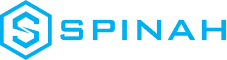Ultimate Guide to Creating Your Website With WordPress
Learn how to create a professional website with WordPress. This step-by-step guide covers everything from set-up, installation and optimizing your website.
Step-by-Step Guide to Launching your Website on WordPress
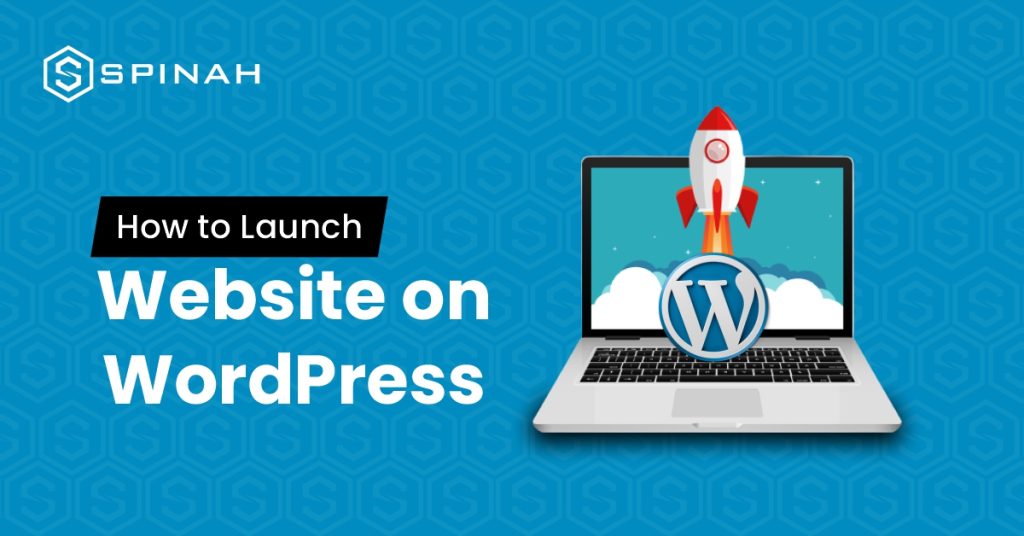
Ready to launch your dream website on WordPress? Our ultimate guide has got you covered! We’ll take you through every step of the installation process, from choosing the perfect domain name and hosting provider to customizing your website with stunning themes and plugins. Whether you’re starting a personal blog or launching a new business, our guide will give you the confidence to make your mark online. Let’s dive in and unlock the power of WordPress! In this post, we’ll walk you through the simple steps needed to create and launch your WordPress site. From setting up your login and password to adding your site content, we’ve got everything covered. With our guide, you’ll be able to create a powerful online presence for your business in no time. So, why wait? Let’s get started! The first step is to decide the kind of website you’d love to create. The project you are embarking on could be a company profile, blog, eCommerce site, or any number of other possibilities. It’s advisable to choose a niche that is of interest to you. It can be anything like a travel blog, food blog, or photography blog so that content creation won’t feel burdensome and tiring in the long run. It is crucial to keep in mind the ultimate goal of your website when choosing a niche for your site. Whether your goal is to generate income from your website or simply to use it for personal enjoyment, your plan will determine your next steps. Whatever goals you’ve settled on, be sure you’re consistent and abide by the basic rules guiding the run of your kind of website. Additionally, you should decide on your target audience- those who will benefit from your writing, as this will impact the format, style, and tone of your content. Deciding on a custom domain name is another crucial step that you need to think through in setting up your WordPress site in consonance with your domain registrar. This is because the domain name will represent your overall brand. What do Wikipedia, YouTube, and Netflix have something in common? A short and unique domain name that is easy to spell and recall. Unique, just like a physical address. This is very important because if the name is hard to spell or remember, it could deter visitors, so it’s crucial to avoid this. To make the task easier, you can make use of online domain name generators. After selecting your preferred domain name, it’s important to check its availability and promptly purchase it if it’s available. Some domain samples are; .store, .com, or .xyz which can be purchased for a small fee and you can also register a co.uk domain or any other country-code top-level domain for a reasonable price. A web hosting provider is a company that provides the technologies and services needed to host a website on the internet. Some popular web hosting providers with nice hosting packages include Bluehost, HostGator, and SiteGround. When choosing a hosting provider, there are a few important points to consider: Having purchased a domain name and chosen a web hosting provider, setting up your hosting account is the next step. This usually involves creating an account on the web hosting provider’s website and entering your domain name. You will also need to choose a hosting plan and any additional features or services you want, such as email hosting or SSL certificates. Once your account is set up, you can upload your website files to the hosting server and your website will be live on the Internet. Installing WordPress can be done with just a few clicks and directives. In just a couple of minutes, you will be able to launch a WordPress site. Here are the steps to install WordPress: Download and unzip the WordPress package from https://wordpress.org/download/. In the same download directory, the WordPress package will be extracted into a folder named “WordPress” in the same directory as the download location. WordPress has a default theme, which automatically applies after installation; however, looks and good functionality are very important when you launch your WordPress site. Depending on the type of blog or website, the parent theme and layout may be different. As an example, the design of an eCommerce site will be more complex than a blog due to the added elements and functionality required. These include shopping carts, payment gateways, and product pages, which all require more intricate design considerations, especially for mobile devices. With such a staggeringly wide range of premium themes to choose from, finding the perfect theme for your website on WordPress is made easy, both for free and premium themes. Some of the premium themes are available for a few bucks per month or less. Some free WordPress themes that are also parent themes are Astra, Hestia, and Twenty Twenty, while Uncode, is one of the highly recommended paid themes. Moreover, you can browse through the customizable options in the theme gallery and select one that meets your requirements. To install a new theme on your WordPress site, simply follow these steps; This is an administrative action after launching a WordPress site. You’ll have to choose and install plugins from the admin dashboard that will help extend the functionality of your site(s), such as administrative controls, website security, and so on. First, there are tons of basic plugins and some essential WordPress plugins from your library of plugins you can start with. Some of them are: WooCommerce ‒ A useful plugin for business owners setting up an online store. Great for website owners offering their products or services through their WordPress site for sale. Yoast SEO ‒ This Search Engine Optimization (SEO) plugin helps you to publish higher-quality, search-optimized content. It is one of the best SEO plugins you should have in your plugin archive. W3 Total Cache ‒ This caching plugin helps to improve the loading speed and overall performance of your site for your readers’ computers when they visit your site again. Keyy Two