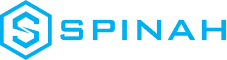Installing a WordPress Theme: A Complete Guide
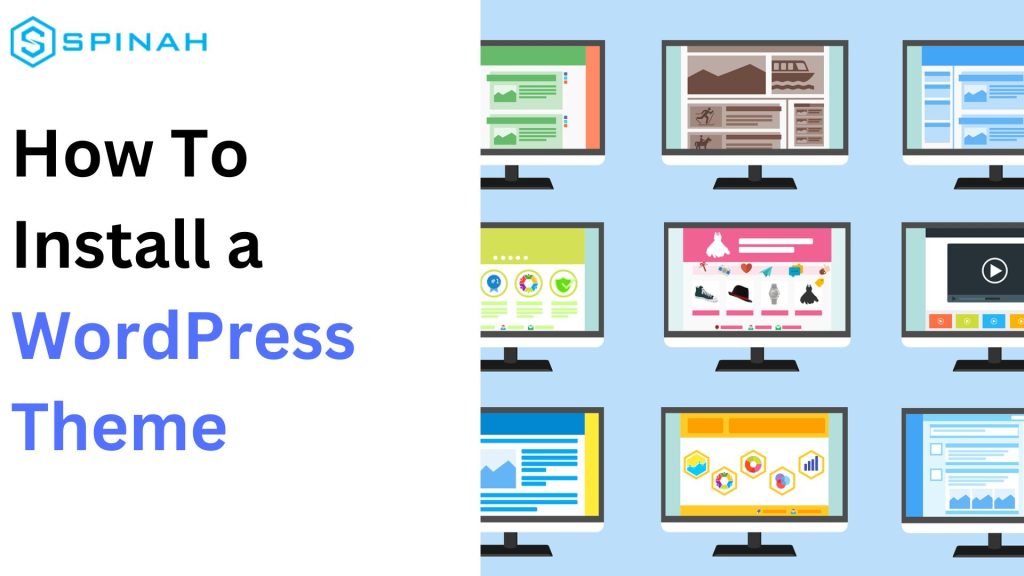
Learn to install WordPress themes with our comprehensive guide. Get a fresh new look for your website with minimal effort in a few simple steps.
The Best Free and Paid Page Builders for WordPress in 2023
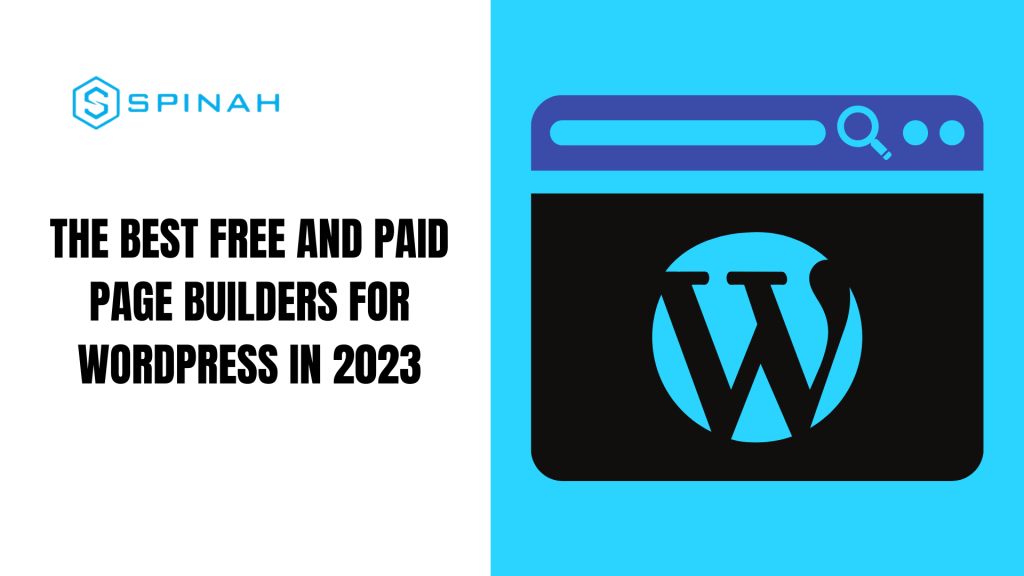
Discover the top page builders for WordPress, both free and paid, to effortlessly create professional websites without coding.
Kickstart Your Website With the Best Free Domain Hosting Sites Around
Check out the best free domain hosting site around! Its intuitive interface, fast loading speeds, and secure framework are miles ahead of the competition.
Step-by-Step Guide to Launching your Website on WordPress
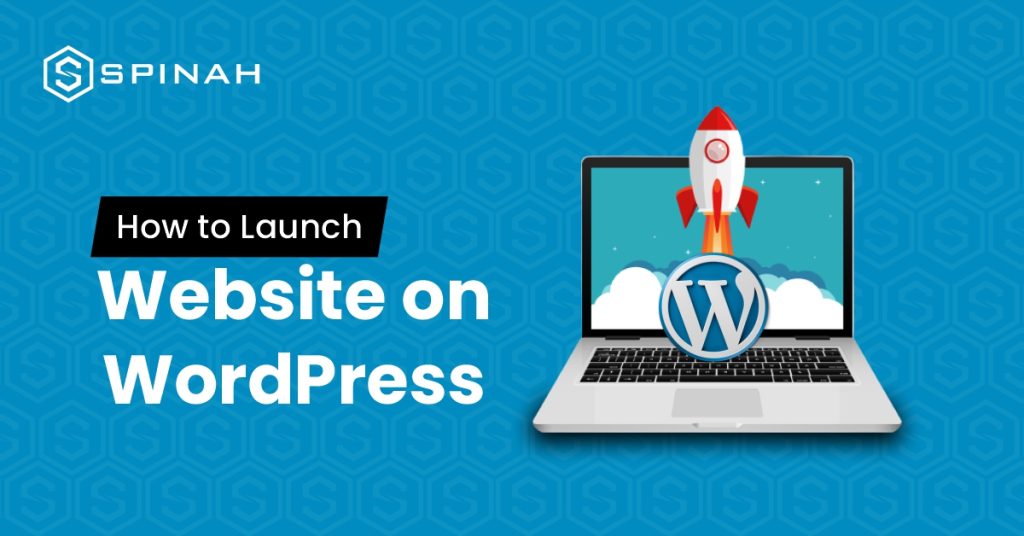
Ready to launch your dream website on WordPress? Our ultimate guide has got you covered! We’ll take you through every step of the installation process, from choosing the perfect domain name and hosting provider to customizing your website with stunning themes and plugins. Whether you’re starting a personal blog or launching a new business, our guide will give you the confidence to make your mark online. Let’s dive in and unlock the power of WordPress! In this post, we’ll walk you through the simple steps needed to create and launch your WordPress site. From setting up your login and password to adding your site content, we’ve got everything covered. With our guide, you’ll be able to create a powerful online presence for your business in no time. So, why wait? Let’s get started! The first step is to decide the kind of website you’d love to create. The project you are embarking on could be a company profile, blog, eCommerce site, or any number of other possibilities. It’s advisable to choose a niche that is of interest to you. It can be anything like a travel blog, food blog, or photography blog so that content creation won’t feel burdensome and tiring in the long run. It is crucial to keep in mind the ultimate goal of your website when choosing a niche for your site. Whether your goal is to generate income from your website or simply to use it for personal enjoyment, your plan will determine your next steps. Whatever goals you’ve settled on, be sure you’re consistent and abide by the basic rules guiding the run of your kind of website. Additionally, you should decide on your target audience- those who will benefit from your writing, as this will impact the format, style, and tone of your content. Deciding on a custom domain name is another crucial step that you need to think through in setting up your WordPress site in consonance with your domain registrar. This is because the domain name will represent your overall brand. What do Wikipedia, YouTube, and Netflix have something in common? A short and unique domain name that is easy to spell and recall. Unique, just like a physical address. This is very important because if the name is hard to spell or remember, it could deter visitors, so it’s crucial to avoid this. To make the task easier, you can make use of online domain name generators. After selecting your preferred domain name, it’s important to check its availability and promptly purchase it if it’s available. Some domain samples are; .store, .com, or .xyz which can be purchased for a small fee and you can also register a co.uk domain or any other country-code top-level domain for a reasonable price. A web hosting provider is a company that provides the technologies and services needed to host a website on the internet. Some popular web hosting providers with nice hosting packages include Bluehost, HostGator, and SiteGround. When choosing a hosting provider, there are a few important points to consider: Having purchased a domain name and chosen a web hosting provider, setting up your hosting account is the next step. This usually involves creating an account on the web hosting provider’s website and entering your domain name. You will also need to choose a hosting plan and any additional features or services you want, such as email hosting or SSL certificates. Once your account is set up, you can upload your website files to the hosting server and your website will be live on the Internet. Installing WordPress can be done with just a few clicks and directives. In just a couple of minutes, you will be able to launch a WordPress site. Here are the steps to install WordPress: Download and unzip the WordPress package from https://wordpress.org/download/. In the same download directory, the WordPress package will be extracted into a folder named “WordPress” in the same directory as the download location. WordPress has a default theme, which automatically applies after installation; however, looks and good functionality are very important when you launch your WordPress site. Depending on the type of blog or website, the parent theme and layout may be different. As an example, the design of an eCommerce site will be more complex than a blog due to the added elements and functionality required. These include shopping carts, payment gateways, and product pages, which all require more intricate design considerations, especially for mobile devices. With such a staggeringly wide range of premium themes to choose from, finding the perfect theme for your website on WordPress is made easy, both for free and premium themes. Some of the premium themes are available for a few bucks per month or less. Some free WordPress themes that are also parent themes are Astra, Hestia, and Twenty Twenty, while Uncode, is one of the highly recommended paid themes. Moreover, you can browse through the customizable options in the theme gallery and select one that meets your requirements. To install a new theme on your WordPress site, simply follow these steps; This is an administrative action after launching a WordPress site. You’ll have to choose and install plugins from the admin dashboard that will help extend the functionality of your site(s), such as administrative controls, website security, and so on. First, there are tons of basic plugins and some essential WordPress plugins from your library of plugins you can start with. Some of them are: WooCommerce ‒ A useful plugin for business owners setting up an online store. Great for website owners offering their products or services through their WordPress site for sale. Yoast SEO ‒ This Search Engine Optimization (SEO) plugin helps you to publish higher-quality, search-optimized content. It is one of the best SEO plugins you should have in your plugin archive. W3 Total Cache ‒ This caching plugin helps to improve the loading speed and overall performance of your site for your readers’ computers when they visit your site again. Keyy Two
Build a WordPress Website in Minutes With These 9 Easy-to-follow Steps
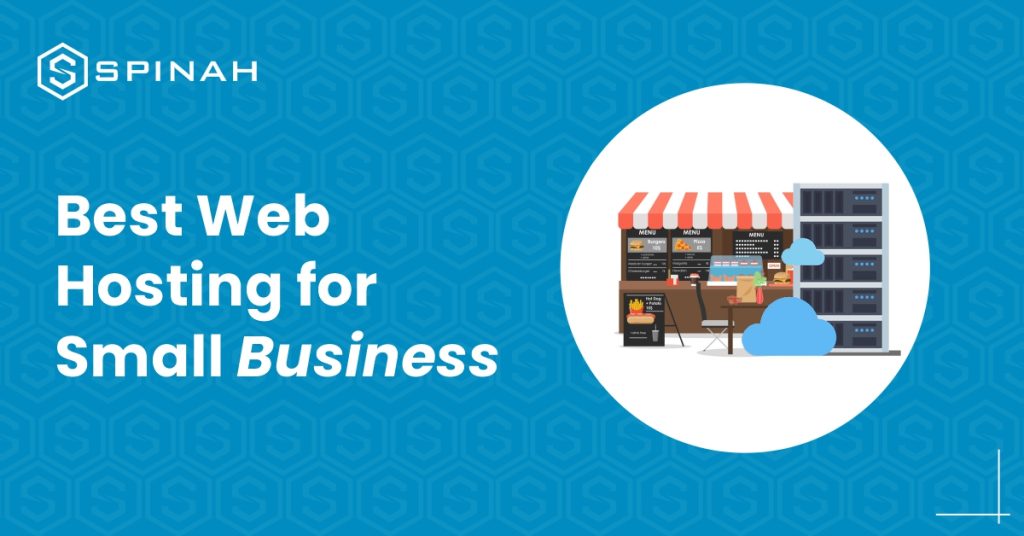
Building a WordPress website from scratch is relatively a simple process when you have the right tools and resources even without prior technical experience. The fastest way to create a website is to use WordPress, a popular content management system (CMS) that powers over 835 million websites worldwide. You don’t necessarily need coding experience to use this service. In this guide, we will walk you through building a website step-by-step using WordPress and these steps are applicable to the different types of websites existing. The steps include selecting a hosting provider (like HostGator, WP engine etc), installing WordPress, selecting a theme, and creating pages and posts. By the end of this guide, without any technical experience, you should have a fully functional WordPress website that is available when any search engine is used. An In-Depth Guide to Building a WordPress Website 1: Define Your Website Purpose, Audience, and Requirements Before you begin building your WordPress website, it’s essential to take some time to determine your website needs and goals. This will help you make important decisions throughout the building process and ensure that your website is tailored to your needs. Consider the following questions: Answering these questions will help you to understand what you need for your website and to set some goals for it. With a clear understanding of your needs and goals, you can move on to the next step of building your WordPress website from scratch. 2: Research Similar Websites for Inspiration and Ideas Before you begin building your WordPress website, it’s important to research other high-quality websites that are similar to what you’d like to build. This will give you an idea of what types of features, layouts, color schemes, and designs are popular in your niche and can help you come up with ideas for your website. Use these examples to inspire your WordPress website, but remember to make it unique to your business and brand. Also, take note of the design elements you like and dislike and what you think could be improved. This will help you to get a good sense of what works well and what doesn’t and will give you a solid foundation to work from when building your WordPress website. 3: Prepare an Outline for Each Page on Your Site You can carry out this task after getting a primary domain and hosting it. Outline the content for each page beforehand so this doesn’t delay the building of the WordPress website. Here’s how each should be: Home page: About Us page: Services or Products page: Blog or News page: Contact Us page: Note: These are the basic pages and outline. It may vary depending on the requirement of the website. Step 4: Create a WordPress.com Account and Choose Your Website’s Name Before building your website, you need to create a WordPress.com account. This will give you access to all of the features and tools you need to create and manage your website. To create an account, go to WordPress.com and click on the Sign Up button. You will be prompted to enter your email address and choose a password. Once you have created your account, you will be taken to a page where you can select your website’s name. Choose a name that is both memorable and reflective of the content and purpose of your website. Remember that this name will be part of the website’s URL, so choose something easy to spell and remember. Once you have chosen a name, click on the Continue Button. Now that you have created a WordPress.com account and chosen your website’s name, you are ready to move on to the next step of building your website. 5: Choose a Hosting Provider and Connect to Your WordPress Domain On WordPress.com, click on the install button to install your WordPress software. Then, it’s time to connect your primary domain to your WordPress site and choose your hosting provider. However, some hosting providers will offer one-click WordPress installation from the control panel. Don’t worry, this part requires no technical experience as it sounds. One major step that will kickstart the functioning of your website is your domain registration. This ensures that your domain is kept in the domain database and available when search engines are in use. The domain name is like the house address of your website on the internet. Domain registration starts with you picking a memorable domain that can be easily remembered by any one. After picking the memorable domain name, search for the domain name using google search engine to confirm domain name availability. Upon domain name availability, proceed to include it on the domain database using your choice domain name registrar. There are quite a number of domain registrars. Some are free while some come with a price. Examples are; domain.com, GoDaddy, Bluehost e.t.c. Then move to the next phase of choosing your hosting provider such as HostGator, GoDaddy, WP Engine, Bluehost e.t.c. This is a system that manages your website activities. Just ensure you choose a provider that has a good customer service. There are different types of hosting (cloud hosting, dedicated hosting, reseller hosting, VPS hosting, e.t.c) and they come in different plans with different hosting plan features like; bandwidth, storage, SSL certificate, and so on. You must understand that the type of hosting you choose will be determined by the type of website you wish to build. Note: Some hosting providers may offer one-click WordPress installation, making connecting domains and setting up the site much smoother. 6: Choose Your WordPress.com Design Once you have completed the previous steps of creating your WordPress website, it’s time to choose your design layout. WordPress.com offers a variety of responsive design options for different types of websites, including free and paid themes. To access the design layout options, go to the Appearance tab in your WordPress admin dashboard. Here, you can browse the available themes and preview them before clicking the upload theme button. If you’re looking for a completely custom
9 Best Ecommerce Website Builders for Ecommerce Success
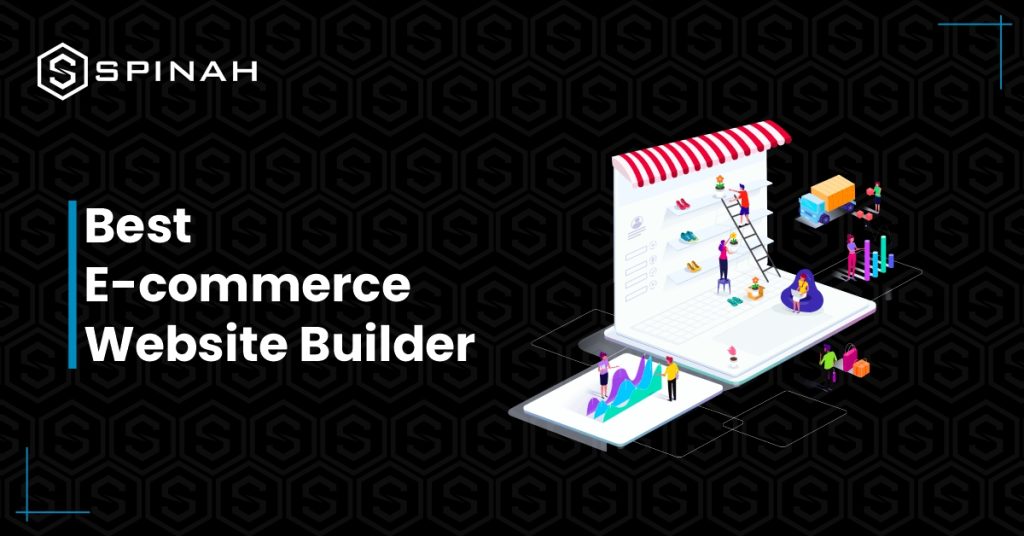
Launching an online store is made easy with eCommerce website builders. Enhance your store’s appearance and efficiency to provide customers with a seamless browsing and purchasing experience. By choosing the right eCommerce website builder, you can create a user-friendly and visually appealing online store that is easy for customers to navigate and make purchases. With the right features, your website can offer a seamless shopping experience that will encourage customers to return time and time again. Our guide provides you with a comprehensive overview of the top 9 website builders currently available, including their unique features and pricing options. eCommerce Website Builder Best eCommerce Website for Free Plan Cheapest plan (monthly plans) Rating from users (G2/, Capterra) Wix Entrepreneurs and small businesses Yes Most Basic for $4.50 per month G2: 4.2/4.5Capterra: 4.4/5.0 Shopify Building robust online store No Basic for $1.00 per month G2: 4.4/5.0Capterra: 4.5/5.0 WooCommerce Controlling Inventory Yes Free G2: 4.4/5.0Capterra:4.6/5.0 BigCommerce High Revenue Business No Standard for $29.95 per month G2: 4.2/5.0Capterra: 4.4/5.0 Weebly Building a free eCommerce Website Yes Connect a Domain for $10 per month G2: 4.2/5.0Capterra: 4.3/5.0 Squarespace Creating professional creative website Yes Personal for $23/month G2: 4.2/5.0Capterra: 4.6/5.0 Zyro Building professional Website Yes Website for $2.59 per month G2: 4.4/5.0Capterra: 4.7/5.0 X-cart Creating Custom Solution No Platform for $199 per month G2: 4.2/5.0Capterra:4.3/5.0 Volusion Tailor-made solutions No Personal for $35 per month G2: 3.2/5.0Capterra: 3.8/4.0 Wix Wix Website Builder is a cloud-based web development platform that enables users to create HTML5 websites and mobile sites through online drag-and-drop tools. It is a platform for hosting websites that lets users make and change their sites without knowing how to code. Wix has a robust App Market that offers a variety of third-party apps that can enhance your eCommerce store’s functionality. It also provides access to SEO tools, web analytics, and eCommerce features. Wix also provides a wide selection of templates that can be used to create a website. Features Pros Cons Pricing Shopify Shopify is an e-commerce platform that allows users to create online stores to sell their products. It provides a platform for users to easily manage their stores, accept payments, and track sales. Shopify also offers tools to help businesses market and manage their stores, including an app store with hundreds of third-party integrations. Features Pros Shopify also offers a dedicated account manager for users on their Advanced and Plus plans, who can help with everything from store setup to marketing strategy to technical issues. This level of support can be invaluable for businesses looking to grow and scale their online store. Cons These costs may accumulate over time and have an effect on your company’s profitability, and some users might prefer to use a particular payment gateway that Shopify does not support, which can be a constraint for those users. Pricing Yearly(Save 50%) WooCommerce WooCommerce is an open-source eCommerce plugin designed for WordPress. It enables users to create an online store and sell products online. WooCommerce is the most popular eCommerce platform powering over 5 million websites worldwide. It offers a wide range of features and customization options, allowing store owners to manage their online store and products. Features Pros These extensions allow users to add features such as advanced shipping options, payment gateways, product variations, and more, without the need for extensive coding knowledge or development expertise. This gives users the ability to customize their online store to meet their specific needs. Users can modify the code to meet their specific needs, add new features, or fix any bugs they encounter. Being open source, WooCommerce can be customized to meet the specific needs of a business. Because of this, users can make their own unique online stores that meet their needs, and developers can help make the plugin better. Cons Pricing BigCommerce BigCommerce is a cloud-based eCommerce platform designed to help businesses create and manage their own online store. It offers a wide range of features, including product management, website design and hosting, payment processing, order fulfilment, and marketing tools. BigCommerce also offers integrations with third-party services like QuickBooks, MailChimp, and Xero. Features Pros Cons Pricing Weebly Weebly is a cloud-based website building platform that enables users to create websites, blogs, and online stores. It is easy to use, with drag-and-drop tools and a range of customizable templates. It offers a range of features such as collaboration tools, analytics and marketing tools, and eCommerce options. Features Pros Cons Pricing For Online Stores: Squarespace Squarespace is a platform for creating beautiful websites and online stores. It provides users with an easy-to-use drag-and-drop interface and various powerful tools and features to help them create and manage their websites without learning code. Squarespace also offers templates, hosting, eCommerce, analytics, and more. Features Squarespace is a powerful website builder with a suite of features that can help you easily create a professional website. Here are some of the features of Squarespace: Pros Cons Pricing Pay Monthly: Zyro Zyro is an AI-powered website builder that helps you create professional websites without coding. It offers an intuitive drag and drop editor, professional design templates and powerful features to help you create engaging and interactive websites. Zyro also offers eCommerce and blogging features and third-party integrations for website customization. Features Pros Cons Pricing X-Cart Another popular eCommerce builder is X-Cart; x-cart is a shopping cart software for online stores and e-commerce websites. It is a PHP-based platform designed to meet the needs of online merchants of all sizes. It offers a variety of features, such as an easy-to-use admin interface, customizable design options, built-in payment processing, and powerful marketing tools. X-Cart is available in several editions, each tailored to a specific type of online store. Features Pros Cons Pricing Volusion Volusion is an eCommerce platform that provides businesses with tools to build and manage their online stores. It offers a variety of features, from website building tools to in-depth marketing and analytics. It also provides payment processing, inventory management, and shipping tools. Features Pros Cons Pricing
10 Best Free WordPress Themes in 2023
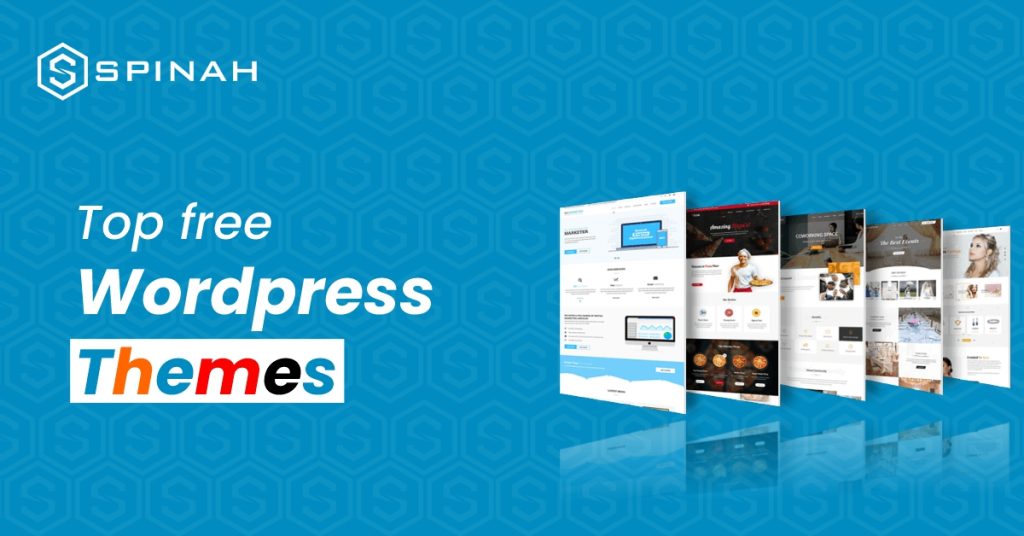
WordPress is an open-source content management system (CMS) that runs on various devices. WordPress themes are the very first thing that visitors see on your site. They are also an important part of your design. WordPress themes make it easy for users to create a website with minimal effort. However, choosing a suitable theme can be tricky, especially with many options available. We have compiled a list of the best free WordPress themes for 2023. These themes are suitable for any type of website and offer powerful customization options, responsive designs, and support for plugins. Whether you want to create a portfolio, blog, or online store, these free WordPress themes will help you get started quickly in 2023. Tool name Best For Key Features Cheapest Plan Free Plan Rating from WordPress.org Astra Theme Flexible Customization Super-fast WordPress theme Free Yes WordPress.org: 4.9/5.0 Neve Theme both sites and shops Lightweight, Performance-Optimized Design (Including AMP Support) Free Yes WordPress.org: 5.0/5.0 Hello Elementor Building a lightweight wordpress site Hello theme is built with minimal styling and scripts for maximum speed and design freedom Free Yes WordPress.org: 4.5 /5.0 Kadence Theme Creating beautiful fast loading and accessible websites Responsive design and optimized for mobile devices: Free Yes WordPress.org: 5.0/5.0 ColorLib Theme Building multi-purpose and Professional WordPress Site Responsive & Flat Design Free Yes No review Divi Theme Building websites faster and more efficient Extensive library of modules and layouts Free Yes WordPress.org: 4.8/5.0 GeneratePress Theme Blog, eCommerce or any kind of website Compatibility with WordPress Plugins Free Yes WordPress.org: 5.0/5.0 Blocksy Theme Creating professional-looking websites. Modern Web Technologies Free Yes WordPress.org: 5.0/5.0 Zakra Theme Search Engine Optimization (SEO) Compatible with key page builders Free Yes WordPress.org: 5.0/5.0 Qi Theme Creating stunning portfolio websites Fully Responsive Design Free Yes WordPress.org: 4.2/5.0 Astra Theme Astra is a highly versatile and user-friendly theme that stands out for its lightweight yet fully customizable design. It offers a multitude of customization options, from background images to fonts, colors, and layouts, making it an ideal choice for any type of website. Its pre-built websites are also a unique selling point, as they can be imported with just one click. This makes it easy for users who don’t know how to code or design to set up a site that looks professional quickly and easily. Whether you’re building a personal blog, an e-commerce store, or a corporate website, Astra’s versatility and ease-of-use make it a top choice for many website builders. Features Some common features of Astra include: Pros Cons Some of the features that may not be available in the free version include additional layouts, color options, font options, and more advanced customization options. Neve Theme Unlock the next level of website design and user experience with this theme – it comes packed with starter sites, proven performance enhancements, and extraordinary customizability. Neve is a WordPress theme designed to help you create stunning websites quickly and easily. It is fully responsive, which means your website will look great on any device. It also offers a clean, modern design and is optimized for speed and SEO. Features Neve has various features that make it stand out from other WordPress themes. Pros Cons Hello Elementor With over 5 million active installs, Hello Elementor is one of the most popular free WordPress themes available today. This theme is designed to work with the popular Elementor page builder plugin and has various features to help you quickly and easily create a stunning website. It features a modern design optimized for speed, SEO, and usability. The theme is also WooCommerce-ready and comes with multiple page templates, a custom header and footer, and a blog layout. Features Common features include: Pros Cons Kadence Kadence Themes is a WordPress theme and plugin shop specializing in creating modern and beautiful themes for the WordPress platform. Their themes provide a range of features and customization options that make it easy to create a unique and professional website for any purpose. Features Pros Cons Colorlib Colorlib Themes is a collection of free, high-quality WordPress themes designed to help you create beautiful websites quickly and easily. Colorlib Themes provides a wide variety of themes for various types of websites, including blogs, businesses, e-commerce, and more. Each theme is fully responsive and includes various features, such as sliders, social media integration, Google Fonts, and more. Features Pros Cons Divi Theme Divi is a popular WordPress theme developed by Elegant Themes. It is a multi-purpose theme with an intuitive drag and drop page builder, making it easy to customize your website. Divi also has pre-designed templates and modules that can be used to create stunning websites in minutes. Features Pros Cons GeneratePress GeneratePress is a lightweight WordPress theme built with a focus on speed and usability. It is very customizable and easy to use, making it ideal for creating any kind of website. GeneratePress also comes with a powerful page builder, allowing you to create stunning layouts easily. With a wide range of features and customization options, GeneratePress is a great choice for any website. Features Pros Cons Blocksy Blocksy is a WordPress theme created by CoBlocks that focuses on creating a powerful and flexible website building experience. It combines the power of the WordPress block editor, Gutenberg, with a lightweight and modular design to create a compelling and customizable website experience. Blocksy comes with a wide selection of starter sites, page templates, and blocks to help you get started building your site quickly and easily. Blocksy also supports WooCommerce, giving you the power to create a fully-functioning online store. Features Pros Cons Zakra Zakra is a modern, flexible, multipurpose, and lightweight WordPress theme. It is a perfect platform to create any type of website such as a business, corporate, portfolio, blog, or WooCommerce storefront. Zakra is SEO friendly and has powerful features and options to make your website look amazing and perform better. It is also optimized for Gutenberg and provides tons of color options. Zakra is easy to customize and
Best Practices for Building a WordPress Web Design Business
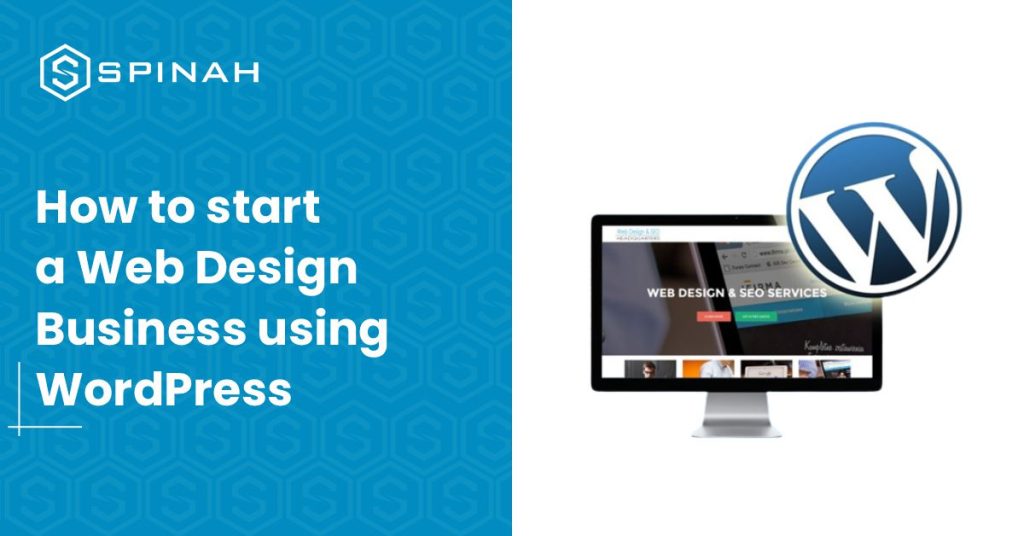
If you’re looking to start a WordPress web design business, these tips will help you get started on the right foot.
Designing a Professional Website on WordPress: A Step-by-Step Guide
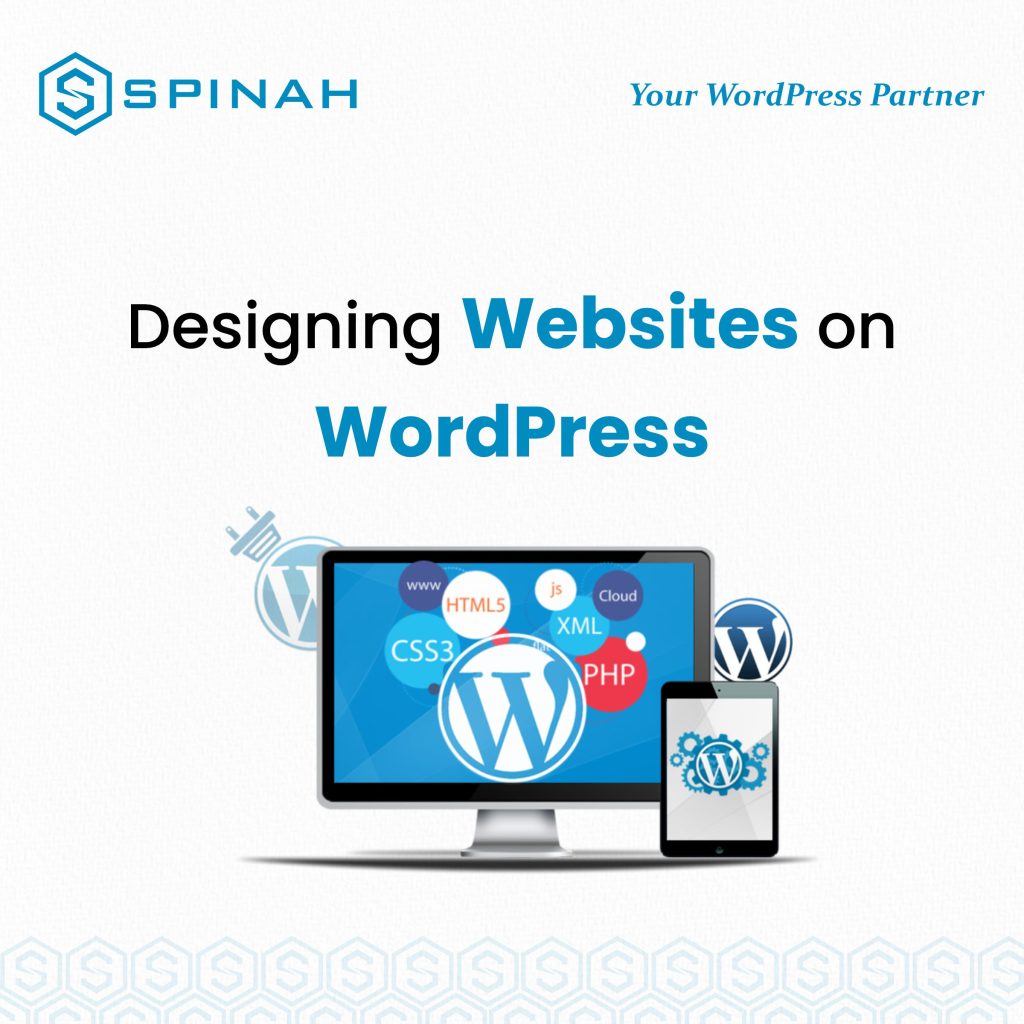
Designing a professional website on WordPress can be a daunting task, but with the right approach, it can be a fun and rewarding experience. A well-designed website is essential for any business, as it serves as an online representation of your brand and a valuable tool for reaching new customers and building relationships with existing ones. When creating a website on WordPress, it’s important to start by carefully planning the overall design and structure of your site. This includes deciding on the layout, color scheme, and overall aesthetic that will best reflect your brand and its values. To help you create a professional website on WordPress, we have put together a step-by-step guide that covers everything from choosing a theme and customizing your design, to optimizing your site for search engines and adding essential features like contact forms and e-commerce functionality. So let’s get started! The Importance of Creating a Professional Website on WordPress Creating a professional website on WordPress is essential for any business, as it serves as a valuable tool for reaching new customers and building relationships with existing ones. A well-designed website not only reflects the values and aesthetics of a brand but also showcases the products and services offered. Additionally, a professional website on WordPress can provide several benefits to businesses including: Increased Visibility A professional website on WordPress can help increase your online visibility by making it easier for customers to find your business through search engines. A well-optimized website can also increase your search engine rankings and drive more traffic to your site. Credibility A professional website on WordPress can help establish credibility and trust with potential customers. Having a well-designed website can showcase your business’s experience and expertise, which can help establish trust and credibility with potential customers. Increased Sales A professional website on WordPress can help increase sales by providing customers with a seamless online shopping experience. Owning an e-commerce website can help businesses reach a wider audience and sell products and services online. Cost-effective Creating a professional website on WordPress is relatively inexpensive and can be a cost-effective way to reach a wide audience. The platform is open-source and free, and there are many free and paid themes and plugins available to help businesses create professional websites quickly and easily. Flexibility WordPress is a highly flexible platform, and it can be customized to suit the needs of any business, no matter how large or small. It’s easy to add, remove or update content, images, and videos, allowing businesses to keep their website updated and relevant. Designing Website on WordPress.com and WordPress.org You can either design a website on WordPress.com, the free version of WordPress, or WordPress.org, the self-hosted version of WordPress. WordPress.com is a great option for beginners as it’s free and easy to use. However, if you want more features and customization options then you’ll need to go with the self-hosted version of WordPress, known as WordPress.org. WordPress.org allows you to customize and extend your website in any way you like, but it requires more technical knowledge and experience than the free version of WordPress. It also requires users to purchase a domain name and web hosting package, which can add up over time. Step-By-Step Guide for Designing a Website on WordPress.com Designing a website on WordPress.com can be a simple and straightforward process with the right guidance. Here is a step-by-step guide to help you create a professional website on WordPress.com: Step 1: Sign up for a WordPress.com Account To start, you’ll need to create an account on WordPress.com. Go to the website and click on the “Get Started” button. Fill out the registration form with your email address and password. Step 2: Choose a Template Once you’ve created your account, you’ll be prompted to choose a template for your website. WordPress.com offers a variety of templates to choose from, sorted by category. You can preview each template by clicking on the “Live Demo” button. Once you’ve chosen a template, click “Select” to continue. Step 3: Customize your Template Once you’ve selected a template, you’ll be taken to the customization page where you can edit the template to suit your needs. You can change the layout, color scheme, font, and other elements of the template. Step 4: Add Content Once you’ve customized your template, you can start adding content to your website. This can include text, images, videos, and other media. You can also create pages and posts to organize your content. Step 5: Publish your Website Once you’ve added all of your content, you’re ready to publish your website. Click the “Publish” button to make your website live. Your website will now be accessible to the public at the URL you selected during the registration process. Step 6: Customize your Website Settings You can further customize your website by accessing the settings section. Here you can change your website’s title, description, and other settings. You can also add a custom domain if you have one. Step-By-Step Guide for Designing a Website on WordPress.org Designing a website on WordPress.org can be a little more complex than using WordPress.com, but with the right guidance, it can be a fun and rewarding experience. Here is a step-by-step guide to help you create a professional website on WordPress.org: Step 1: Purchase a domain name and Hosting Before you can start designing your website, you’ll need to purchase a domain name and hosting. There are many options available, and you can choose the one that best suits your needs. Step 2: Install WordPress Next, you’ll need to install WordPress on your hosting account. This can usually be done through your hosting provider’s control panel. If you’re not familiar with the process, your hosting provider should be able to help you. Step 3: Choose a Theme Once WordPress is installed, you can choose a theme for your website. WordPress.org has a vast library of both free and paid themes to choose from. You can preview each theme by clicking on the “Live Preview”