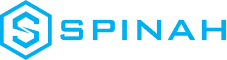Migrating Your Website to a New Host: What You Need to Know
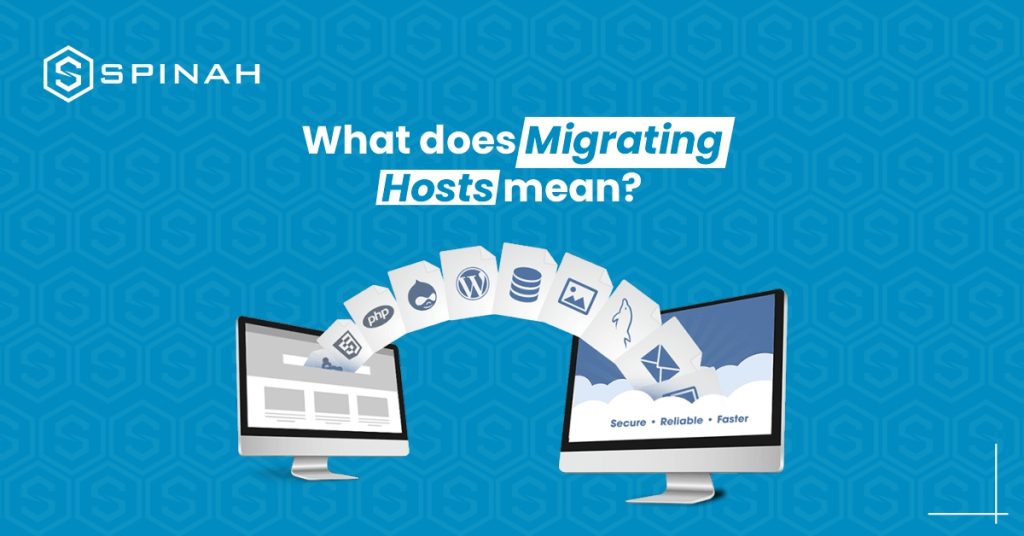
Moving your website to a new host is an important step if you want your online presence to grow and be successful. Whether you’re looking to improve performance, increase security, or reduce costs, a change in hosting can make a big difference. But before you make the move, it’s important to understand the key considerations and steps involved in the migration process. This guide will give you a detailed overview of everything you need to know, such as how to choose the right host, prepare your website and database, transfer your files and DNS, and fix any problems that may come up. With this thorough guide, you’ll know everything you need to know and have all the tools you need to confidently and easily move your website. Why Migrating to a New Host Is Important Migrating to a new host can provide several benefits for an organization. One of the main reasons to move is to upgrade the virtual machines’ hardware. As technology improves, older hardware can become out of date and may not be able to handle the demands of modern applications and workloads. Moving to a new host involves transferring your website’s files and databases from your current host server to a new one. This process can be complex, but it’s essential for improving your website’s performance and reliability. Having a trustworthy and effective hosting service is crucial for any company or website owner in the modern digital era. With so many choices, it’s crucial to think about switching to a new host, like Google Cloud or a young cloud provider. As the world of technology advances, it’s crucial for businesses to keep up with the latest trends in web hosting to remain competitive in the market. By opting for a business cloud or dedicated server, you can ensure faster loading times and minimal downtime for your website. Additionally, post-migration, you’ll be able to enjoy the latest technology and features offered by your destination server. Different Types of Server Migrations There are several types of migration, including: Virtual migration Virtual migration refers to the process of moving a virtual machine (VM) or virtual server from one physical machine to another without interrupting its services. This process allows for seamless transfer of resources and workloads between physical servers in a data center, enabling businesses to efficiently manage their IT infrastructure. The virtual switch and DNS switch play an important role in the migration process, allowing for seamless network connectivity and name resolution. The speed of the host is also an important factor to consider when migrating a VM, as it affects the overall migration time Cloud migration Cloud server migration is the process of moving an application or service from a traditional on-premises server or a private cloud to a public cloud infrastructure. The goal of cloud migration is to take advantage of the scalability, cost-effectiveness, and flexibility offered by public cloud providers. The migration process typically involves an assessment of the existing infrastructure, planning, testing, and execution of the migration, and post-migration monitoring and optimization. Data Migration Data migration refers to the process of moving data from one location or system to another. This process can be complex and requires a skilled and experienced migration team to ensure that the data is moved quickly and securely. Cloud management is often used in data migration as it allows for the efficient movement of large amounts of data. However, the speed of the migration can also depend on the features of the CPU, such as its processing power and storage capacity. Additionally, data migration can also be costly, particularly when it comes to the cost of cybercrime and ensuring that data is protected from cyberattacks. Offline Migration Offline migration, also known as “cold migration,” is a type of server migration where the server being migrated is taken offline and is not accessible to users during the migration process. This can include shutting down the server, disconnecting it from the network, or both. This type of migration is typically done when there is a need to physically relocate a server or when there is no way to keep the server online during the migration. The main benefit of offline migration is that it allows for a high level of control over the migration process and minimizes the risk of data loss or corruption. Overview of Key Considerations and Steps Involved in the Migration Process The key considerations and steps involved in the migration process depend on the specific type of migration being performed. However, in general, the following are common steps and considerations for most migration projects: Planning Planning is a crucial step in the migration process, as it helps to ensure that the migration is successful and that any potential issues are identified and addressed before the migration takes place. Usually, the planning process involves figuring out the current environment and evaluating it, figuring out the goals and objectives of the migration, figuring out any possible risks or challenges, and making a detailed plan for the migration. This plan should include a schedule for the migration, a list of resources that will be needed, and a list of potential issues that may arise and how to address them. Preparation Preparation is another important step in the migration process. It involves putting the plan developed during the planning phase into action. This step typically involves gathering all necessary resources, such as hardware and software, and making sure they are in working order. Also, it may involve setting up the new environment—like setting up servers and databases and testing them to make sure they work right. Another important aspect of preparation is data migration. This includes backing up the existing data and transferring it to the new environment. Data migration may also involve transforming the data to match the format of the new environment, such as by converting file formats or migrating databases. Execution Execution is a crucial step in the migration process, where the actual migration takes place. During the
From One to Many: Hosting Multiple Websites on One Server
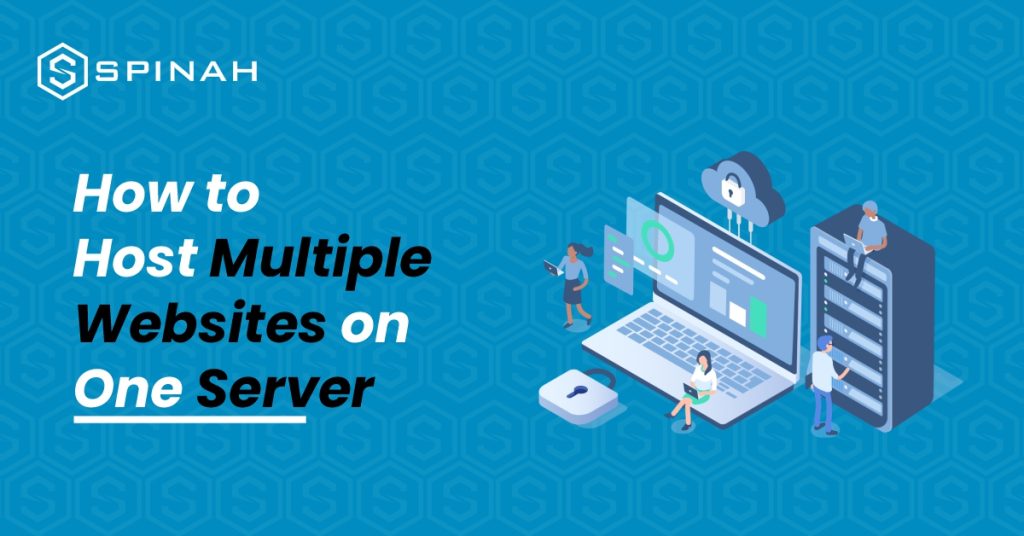
The joy of every entrepreneur is to expand. As your business grows, the chances are high that at some point you will be interested in hosting multiple websites on a single server. With domain names becoming a generic commodity, more and more people actually own a domain name. However, more often than not, these people do not only own one domain name; they have several domain names registered under their names. What is missing is often the knowledge on how to host the matching websites without paying a fortune Even while this could appear difficult at first, as you learn more about it, you’ll realize that anyone with a little technological know-how can truly do it. In this blog post, you will learn how to host numerous websites on one server by following this straightforward instructions that are broken down into five easy steps: Hosting a Website: What Is It? Hosting a website is more complex than it may appear at first glance. When you host a website, you essentially give the files that comprise it a home on the internet. Businesses and individuals using dedicated servers or VPS and intend to create multiple applications on a separate domain, usually go through the multiple website hosting on a single server route. Steps to Hosting Multiple Websites on One Server The first step is to choose a server that has enough resources to host multiple websites. For sites that require fewer resources, hosting multiple sites on a cloud server might be an excellent idea to save cost. However to host multiple sites with extensive resources like storage space, RAM and CPU power, here are steps to follow; Step 1: Buy Valid Domain Names and a Shared Hosting Plan The first two steps in adding multiple sites to one server are as follows: Purchase a Shared Hosting Package To begin, you will need to purchase a shared hosting package from a reliable web host. This plan is the backbone of your website and will be used to store all of your files in one place. Purchase Domains That You Want to Add You will also need to purchase domain names for each website that you want to add. This is the address that people will use to access each of your websites and usually takes the form of “yourwebsite.com.” Step 2: Incorporate a Domain on the Server Through Cpanel Once you’ve bought your shared hosting plan, you can log in to your cPanel dashboard. The cPanel has an easy-to-use interface where you can control your server’s files and settings. It also includes tools to help set up and configure your websites quickly and easily, including adding domains that you have purchased. To add a domain in cPanel, you will first need to select the Domains option from the cPanel home screen. From there, you will see two options: Addon Domains and Subdomains. Select the Addon Domain option to continue. You will be asked for your domain name, username, and password for the new domain. Once you have entered the information, click Add Domain. When finished, select Add Domain. A success notification will appear Step 3: Make Any Necessary Changes to the Nameservers Once you have added a domain to your server, you will need to make sure that it is connected to the correct nameservers. The job of the nameservers is to connect your domain name to the web host and make it accessible on the internet. Most web hosting providers will provide you with their own nameservers, so all you need to do is update your domain’s settings with them. Changing a domain’s nameservers depends on where you bought it, but it usually involves logging into your account with the domain registrar and changing the nameserver settings. If you registered your domain with Bluehost, follow this example to complete the procedure. Select the DNS tab from the Domains menu on the left by navigating there: Next, select Edit under the Name Servers section. A nameserver edit Select Custom Nameservers under Setup Type, and then enter the nameservers for your account: In order to save the modifications and update the nameservers, click the Save button last. At this point, you have pointed your domain names to the single server that will now function as the host for all of your websites. Step 4: Install WordPress on the Server Constitutes You’ll need to install WordPress on each website you want to host on the same server. This is a powerful content management system (CMS) that allows you to create beautiful websites with ease. To install WordPress, you must first log in to your cPanel dashboard and choose “Softaculous Apps Installer.” Once you find WordPress in the Softaculous Apps Installer, you can easily install it on your server with just a few clicks. Click “Install Now” next. To access a secure HTTPS website, click Choose Protocol, then SSL Certificate. Select http instead if your website lacks an SSL certificate. Then click Choose Domain to choose the domain name for your website. The “In Directory” section follows. Leave it empty: Insert your site name and site description in the Site Settings section by scrolling down. Jot down the essentials; these specifics can be refined later. Last, add a user to your site and either make a password by hand or use the one that is automatically generated. Keep in mind that you should write down your password and store it safely. Step 5: Setup the Fundamentals of Your WordPress Website Once WordPress is installed, you can begin setting up the fundamentals for your website. This includes selecting a theme, creating pages and posts, adding plugins, customizing settings, and more. You can find detailed guides all over the web to help you with this process. Using Virtual Server to Hosting Multiple Websites A virtual server can be thought of as a way to host multiple websites on a single web server instance. There are three types of virtual hosting: Name-based virtual hosting, IP-based virtual hosting,
9 Best Ecommerce Website Builders for Ecommerce Success
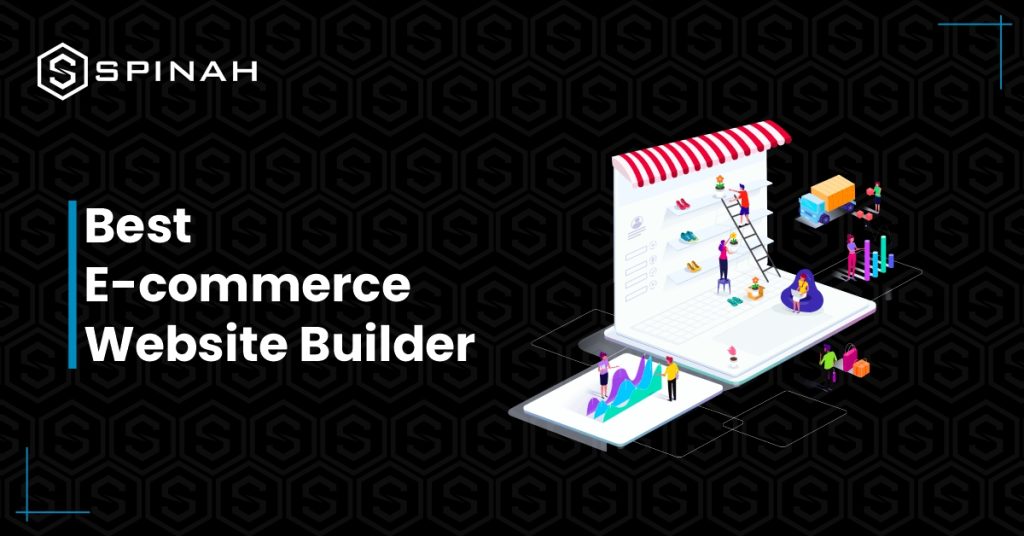
Launching an online store is made easy with eCommerce website builders. Enhance your store’s appearance and efficiency to provide customers with a seamless browsing and purchasing experience. By choosing the right eCommerce website builder, you can create a user-friendly and visually appealing online store that is easy for customers to navigate and make purchases. With the right features, your website can offer a seamless shopping experience that will encourage customers to return time and time again. Our guide provides you with a comprehensive overview of the top 9 website builders currently available, including their unique features and pricing options. eCommerce Website Builder Best eCommerce Website for Free Plan Cheapest plan (monthly plans) Rating from users (G2/, Capterra) Wix Entrepreneurs and small businesses Yes Most Basic for $4.50 per month G2: 4.2/4.5Capterra: 4.4/5.0 Shopify Building robust online store No Basic for $1.00 per month G2: 4.4/5.0Capterra: 4.5/5.0 WooCommerce Controlling Inventory Yes Free G2: 4.4/5.0Capterra:4.6/5.0 BigCommerce High Revenue Business No Standard for $29.95 per month G2: 4.2/5.0Capterra: 4.4/5.0 Weebly Building a free eCommerce Website Yes Connect a Domain for $10 per month G2: 4.2/5.0Capterra: 4.3/5.0 Squarespace Creating professional creative website Yes Personal for $23/month G2: 4.2/5.0Capterra: 4.6/5.0 Zyro Building professional Website Yes Website for $2.59 per month G2: 4.4/5.0Capterra: 4.7/5.0 X-cart Creating Custom Solution No Platform for $199 per month G2: 4.2/5.0Capterra:4.3/5.0 Volusion Tailor-made solutions No Personal for $35 per month G2: 3.2/5.0Capterra: 3.8/4.0 Wix Wix Website Builder is a cloud-based web development platform that enables users to create HTML5 websites and mobile sites through online drag-and-drop tools. It is a platform for hosting websites that lets users make and change their sites without knowing how to code. Wix has a robust App Market that offers a variety of third-party apps that can enhance your eCommerce store’s functionality. It also provides access to SEO tools, web analytics, and eCommerce features. Wix also provides a wide selection of templates that can be used to create a website. Features Pros Cons Pricing Shopify Shopify is an e-commerce platform that allows users to create online stores to sell their products. It provides a platform for users to easily manage their stores, accept payments, and track sales. Shopify also offers tools to help businesses market and manage their stores, including an app store with hundreds of third-party integrations. Features Pros Shopify also offers a dedicated account manager for users on their Advanced and Plus plans, who can help with everything from store setup to marketing strategy to technical issues. This level of support can be invaluable for businesses looking to grow and scale their online store. Cons These costs may accumulate over time and have an effect on your company’s profitability, and some users might prefer to use a particular payment gateway that Shopify does not support, which can be a constraint for those users. Pricing Yearly(Save 50%) WooCommerce WooCommerce is an open-source eCommerce plugin designed for WordPress. It enables users to create an online store and sell products online. WooCommerce is the most popular eCommerce platform powering over 5 million websites worldwide. It offers a wide range of features and customization options, allowing store owners to manage their online store and products. Features Pros These extensions allow users to add features such as advanced shipping options, payment gateways, product variations, and more, without the need for extensive coding knowledge or development expertise. This gives users the ability to customize their online store to meet their specific needs. Users can modify the code to meet their specific needs, add new features, or fix any bugs they encounter. Being open source, WooCommerce can be customized to meet the specific needs of a business. Because of this, users can make their own unique online stores that meet their needs, and developers can help make the plugin better. Cons Pricing BigCommerce BigCommerce is a cloud-based eCommerce platform designed to help businesses create and manage their own online store. It offers a wide range of features, including product management, website design and hosting, payment processing, order fulfilment, and marketing tools. BigCommerce also offers integrations with third-party services like QuickBooks, MailChimp, and Xero. Features Pros Cons Pricing Weebly Weebly is a cloud-based website building platform that enables users to create websites, blogs, and online stores. It is easy to use, with drag-and-drop tools and a range of customizable templates. It offers a range of features such as collaboration tools, analytics and marketing tools, and eCommerce options. Features Pros Cons Pricing For Online Stores: Squarespace Squarespace is a platform for creating beautiful websites and online stores. It provides users with an easy-to-use drag-and-drop interface and various powerful tools and features to help them create and manage their websites without learning code. Squarespace also offers templates, hosting, eCommerce, analytics, and more. Features Squarespace is a powerful website builder with a suite of features that can help you easily create a professional website. Here are some of the features of Squarespace: Pros Cons Pricing Pay Monthly: Zyro Zyro is an AI-powered website builder that helps you create professional websites without coding. It offers an intuitive drag and drop editor, professional design templates and powerful features to help you create engaging and interactive websites. Zyro also offers eCommerce and blogging features and third-party integrations for website customization. Features Pros Cons Pricing X-Cart Another popular eCommerce builder is X-Cart; x-cart is a shopping cart software for online stores and e-commerce websites. It is a PHP-based platform designed to meet the needs of online merchants of all sizes. It offers a variety of features, such as an easy-to-use admin interface, customizable design options, built-in payment processing, and powerful marketing tools. X-Cart is available in several editions, each tailored to a specific type of online store. Features Pros Cons Pricing Volusion Volusion is an eCommerce platform that provides businesses with tools to build and manage their online stores. It offers a variety of features, from website building tools to in-depth marketing and analytics. It also provides payment processing, inventory management, and shipping tools. Features Pros Cons Pricing
10 Best Free WordPress Themes in 2023
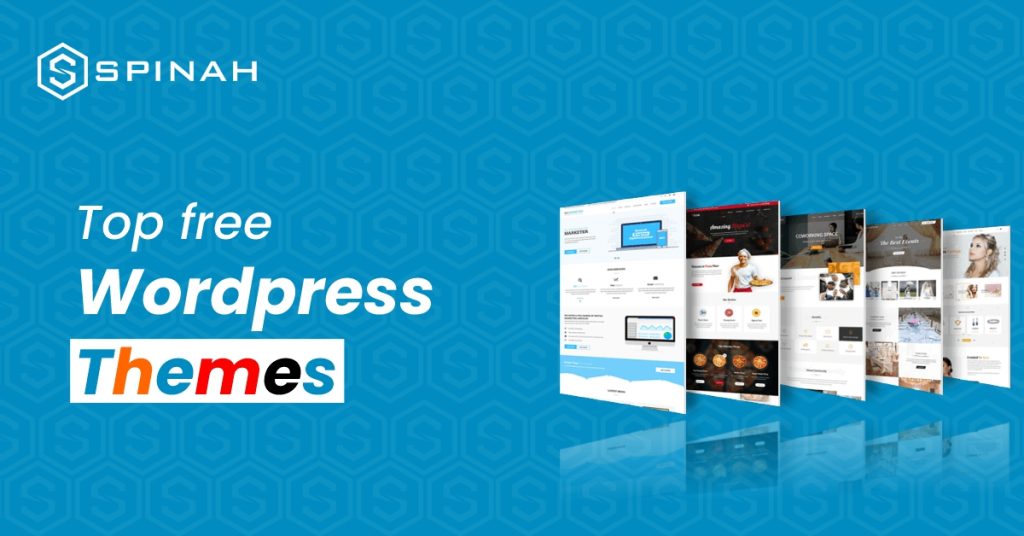
WordPress is an open-source content management system (CMS) that runs on various devices. WordPress themes are the very first thing that visitors see on your site. They are also an important part of your design. WordPress themes make it easy for users to create a website with minimal effort. However, choosing a suitable theme can be tricky, especially with many options available. We have compiled a list of the best free WordPress themes for 2023. These themes are suitable for any type of website and offer powerful customization options, responsive designs, and support for plugins. Whether you want to create a portfolio, blog, or online store, these free WordPress themes will help you get started quickly in 2023. Tool name Best For Key Features Cheapest Plan Free Plan Rating from WordPress.org Astra Theme Flexible Customization Super-fast WordPress theme Free Yes WordPress.org: 4.9/5.0 Neve Theme both sites and shops Lightweight, Performance-Optimized Design (Including AMP Support) Free Yes WordPress.org: 5.0/5.0 Hello Elementor Building a lightweight wordpress site Hello theme is built with minimal styling and scripts for maximum speed and design freedom Free Yes WordPress.org: 4.5 /5.0 Kadence Theme Creating beautiful fast loading and accessible websites Responsive design and optimized for mobile devices: Free Yes WordPress.org: 5.0/5.0 ColorLib Theme Building multi-purpose and Professional WordPress Site Responsive & Flat Design Free Yes No review Divi Theme Building websites faster and more efficient Extensive library of modules and layouts Free Yes WordPress.org: 4.8/5.0 GeneratePress Theme Blog, eCommerce or any kind of website Compatibility with WordPress Plugins Free Yes WordPress.org: 5.0/5.0 Blocksy Theme Creating professional-looking websites. Modern Web Technologies Free Yes WordPress.org: 5.0/5.0 Zakra Theme Search Engine Optimization (SEO) Compatible with key page builders Free Yes WordPress.org: 5.0/5.0 Qi Theme Creating stunning portfolio websites Fully Responsive Design Free Yes WordPress.org: 4.2/5.0 Astra Theme Astra is a highly versatile and user-friendly theme that stands out for its lightweight yet fully customizable design. It offers a multitude of customization options, from background images to fonts, colors, and layouts, making it an ideal choice for any type of website. Its pre-built websites are also a unique selling point, as they can be imported with just one click. This makes it easy for users who don’t know how to code or design to set up a site that looks professional quickly and easily. Whether you’re building a personal blog, an e-commerce store, or a corporate website, Astra’s versatility and ease-of-use make it a top choice for many website builders. Features Some common features of Astra include: Pros Cons Some of the features that may not be available in the free version include additional layouts, color options, font options, and more advanced customization options. Neve Theme Unlock the next level of website design and user experience with this theme – it comes packed with starter sites, proven performance enhancements, and extraordinary customizability. Neve is a WordPress theme designed to help you create stunning websites quickly and easily. It is fully responsive, which means your website will look great on any device. It also offers a clean, modern design and is optimized for speed and SEO. Features Neve has various features that make it stand out from other WordPress themes. Pros Cons Hello Elementor With over 5 million active installs, Hello Elementor is one of the most popular free WordPress themes available today. This theme is designed to work with the popular Elementor page builder plugin and has various features to help you quickly and easily create a stunning website. It features a modern design optimized for speed, SEO, and usability. The theme is also WooCommerce-ready and comes with multiple page templates, a custom header and footer, and a blog layout. Features Common features include: Pros Cons Kadence Kadence Themes is a WordPress theme and plugin shop specializing in creating modern and beautiful themes for the WordPress platform. Their themes provide a range of features and customization options that make it easy to create a unique and professional website for any purpose. Features Pros Cons Colorlib Colorlib Themes is a collection of free, high-quality WordPress themes designed to help you create beautiful websites quickly and easily. Colorlib Themes provides a wide variety of themes for various types of websites, including blogs, businesses, e-commerce, and more. Each theme is fully responsive and includes various features, such as sliders, social media integration, Google Fonts, and more. Features Pros Cons Divi Theme Divi is a popular WordPress theme developed by Elegant Themes. It is a multi-purpose theme with an intuitive drag and drop page builder, making it easy to customize your website. Divi also has pre-designed templates and modules that can be used to create stunning websites in minutes. Features Pros Cons GeneratePress GeneratePress is a lightweight WordPress theme built with a focus on speed and usability. It is very customizable and easy to use, making it ideal for creating any kind of website. GeneratePress also comes with a powerful page builder, allowing you to create stunning layouts easily. With a wide range of features and customization options, GeneratePress is a great choice for any website. Features Pros Cons Blocksy Blocksy is a WordPress theme created by CoBlocks that focuses on creating a powerful and flexible website building experience. It combines the power of the WordPress block editor, Gutenberg, with a lightweight and modular design to create a compelling and customizable website experience. Blocksy comes with a wide selection of starter sites, page templates, and blocks to help you get started building your site quickly and easily. Blocksy also supports WooCommerce, giving you the power to create a fully-functioning online store. Features Pros Cons Zakra Zakra is a modern, flexible, multipurpose, and lightweight WordPress theme. It is a perfect platform to create any type of website such as a business, corporate, portfolio, blog, or WooCommerce storefront. Zakra is SEO friendly and has powerful features and options to make your website look amazing and perform better. It is also optimized for Gutenberg and provides tons of color options. Zakra is easy to customize and
Best Practices for Building a WordPress Web Design Business
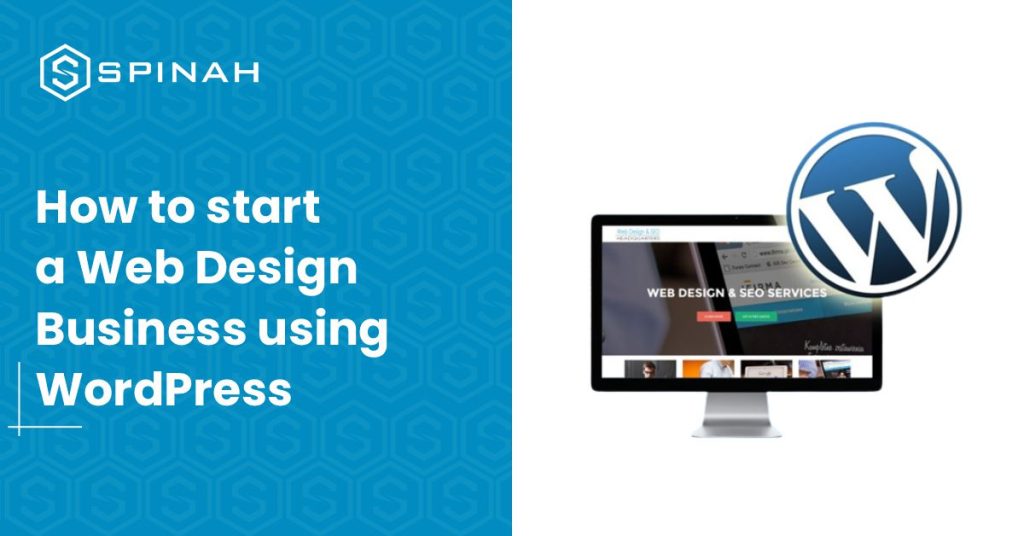
If you’re looking to start a WordPress web design business, these tips will help you get started on the right foot.
7 Best WordPress Hosting Services for Your Websites
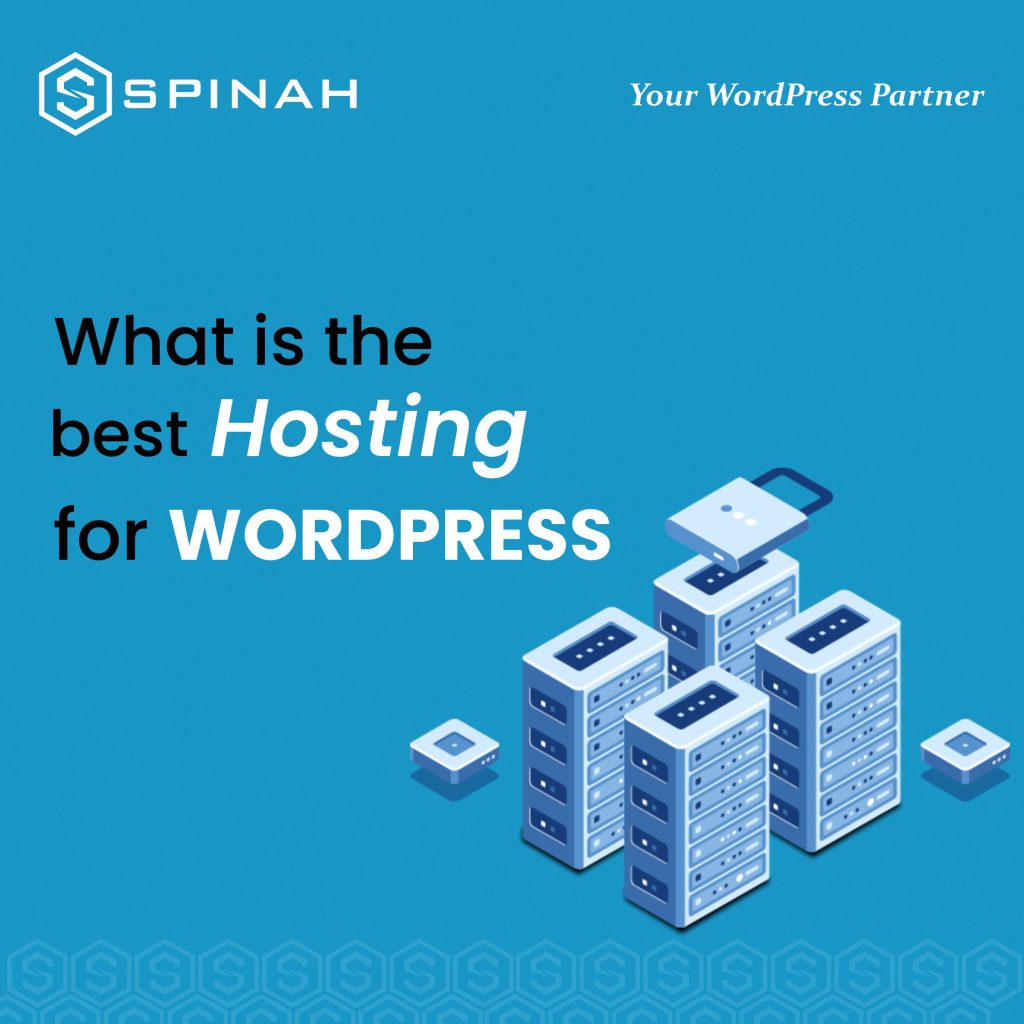
Today, WordPress has grown to be the most popular content management system. It has been used to build and manage websites and blogs. Beginners can start with WordPress. It is the best blogging platform and website creation tool. To help you out, we’ve compiled a list of the seven best WordPress hosting providers. Each provider offers something unique, from reliable shared hosting to powerful managed WordPress hosting. So regardless of your website’s size or the goals you have for it, you’ll find a provider that can meet your needs. In this blog post, we’ll take an in-depth look at the seven best WordPress hosting services and explore why each could be the perfect fit for your website. Hosting Services Best Free Plan Cheapest plan (monthly plans) Rating from users (G2/, Capterra) Kinsta Managed WordPress Hosting Service No $35 per month G2: 4.8/4.5Capterra: 4.9/5.0 SiteGround Hosting and outstanding support No $3.99 per month G2: 4.1/5.0Capterra: 4.6/5.0 Bluehost Leading web hosting solutions company No $2.95 per month G2: 3.6/5.0Capterra: 4.2/5.0 Hostgator Website builder for bloggers and small businesses No $2.75 per month G2: 3.6/5.0Capterra: 3.9/5.0 Hostinger Shared hosting providers No $1.99 per month G2: 4.1/5.0Capterra: 4.6/5.0 WP Engine Reliable WordPress hosting No $20 per month G2: 4.6/4.5Capterra: 5.0/5.0 GoDaddy Domain provider and web host No $8.99 per month G2: 4.2/5.0Capterra: 4.2/5.0 Kinsta Kinsta is a managed WordPress hosting service designed for high-performance websites. It is powered by the Google Cloud Platform and provides a secure and reliable platform for hosting WordPress sites. Kinsta offers a range of features, including automated backups, PHP 7 support, and a custom caching system designed to improve website performance. Features Pros Cons Pricing Bluehost Endurance International Group is the owner of the web hosting business Bluehost. It ranks among the top 20 web hosts and hosts over 2 million domains alongside its sister firms, FastDomain, iPage, and Hostmonster. Bluehost offers shared VPS, cloud, and dedicated hosting plans and domain registration services. Features Pros Cons Pricing SiteGround SiteGround is a web hosting company that provides shared hosting, cloud hosting, dedicated servers, and reseller hosting services. It also provides domain registration, SSL certificates, and other web hosting services. SiteGround is known for its reliable and fast services, with a 99.99% uptime guarantee and 24/7 customer support. Features Pros Easy-to-use Control Panel: It offers a user-friendly control panel that makes it easy for customers to manage their hosting account and website. The control panel usually has tools for managing databases, email accounts, and other parts of the hosting service. Free Site Transfers: which means that they will assist in transferring your website from your current hosting provider to SiteGround at no extra cost. This is useful if you wish to change hosting providers or if you have multiple websites and wish to consolidate them into one account. Fast, Reliable, and Secure Hosting: fast loading times are important for user experience and search engine ranking. Reliability means that your website will be up and running with minimal downtime. Security is important to protect your website and your visitors’ data from malicious attacks. One-click installer for WordPress and Joomla: SiteGround offers a one-click installer for WordPress and Joomla, which makes it easy to install and set up those popular content management systems (CMS) on your website. This lets you set up a website quickly without having to upload files and create databases by hand. Free Daily Backups: It automatically creates backups of your website’s files and databases every day and stores it for 30 days. This enables you to restore your website in the event of data loss or if you need to undo changes you made. If you back up your website every day, you’ll be able to fix it quickly and easily, so you won’t lose any data or work. Cons Pricing HostGator HostGator is a web hosting company that provides various services such as shared hosting, reseller hosting, VPS hosting, cloud hosting, dedicated servers, and domain registration. HostGator offers a variety of features, such as unlimited disk space, unlimited bandwidth, and a range of easy-to-use site-building tools. Features Pros Cons Pricing Hostinger Hostinger is a web service that provides various hosting plans, including shared web hosting, VPS hosting, and dedicated servers. Hostinger offers a range of features and services, such as domain registration, website builders, email services, and more. Hostinger’s primary focus is on providing reliable, affordable, and user-friendly web hosting solutions to businesses and individuals. Features Pros Cons Pricing WP engine WP Engine is a WordPress hosting provider that provides managed hosting services for websites and applications built on the WordPress platform. WP Engine offers a range of hosting services, including shared, managed, and dedicated hosting, as well as a range of premium add-ons, such as advanced security, caching, and staging environments. WP Engine also provides extensive tools for monitoring, managing, and optimizing WordPress sites. Features Pros Cons Pricing GoDaddy GoDaddy Hosting is a web hosting service offered by GoDaddy, the world’s largest technology provider dedicated to small businesses. GoDaddy Hosting provides reliable, secure, and affordable hosting solutions for websites of all sizes. With features like unlimited storage, unmetered bandwidth, and a 99.9% uptime guarantee, GoDaddy Hosting makes it easy to get your website up and to run quickly. They also offer various add-on services, such as SSL certificates, domain privacy protection, and website security. Features Pros Cons Pricing Methodology for Choosing Best WordPress Hosting Website Studying is necessary in order to select the best WordPress hosting site, but don’t worry! There are some key factors that we can consider to help us make an informed decision. Let share with you a methodology that you can follow to find the best WordPress hosting website for your specific needs. Research Hosting Providers: Research different hosting providers that offer WordPress hosting services. You can use online resources like review websites, forums, and social media to find reliable hosting providers. Check for Performance and Uptime: Look for hosting providers that offer fast server speed and high uptime percentages. Check reviews
Virtual Private Servers 101: Everything You Need to Know to Get Started
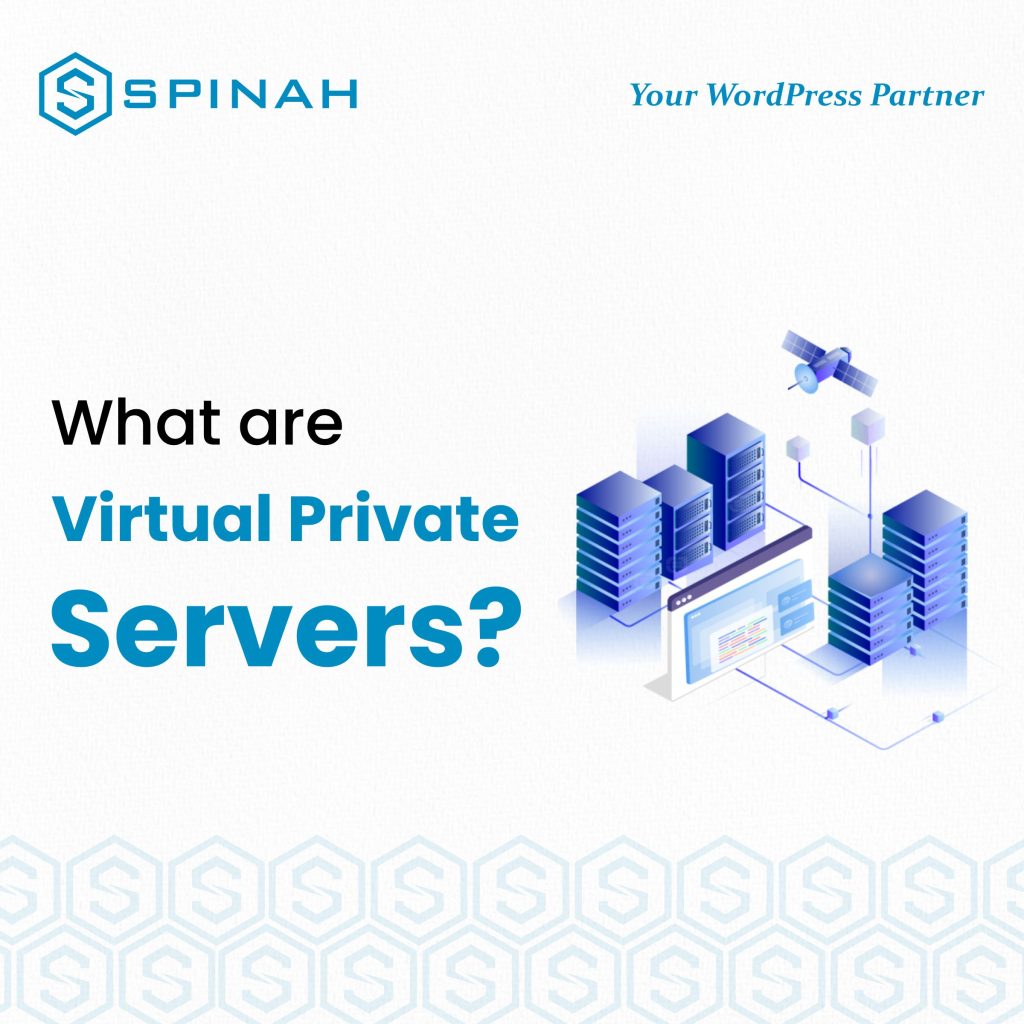
As the world keeps embracing the digital shift, it has become increasingly important for businesses and private individuals to have a formidable and reliable web presence. However, with so many hosting options available, chances are that you don’t know which one is right for you. Well, you’re not alone. Virtual Private Servers (VPS) is a powerful and flexible hosting solution that has become increasingly popular in recent years. But how does VPS work and how can it benefit your business? Read on. We will share with you everything you need to know about VPS, including its benefits, how it works, and what to consider when choosing a VPS provider. Whether you are just starting out or looking to upgrade your current hosting solution, this comprehensive guide will transform your quest for digital presence. What is Virtual Private Server (VPS) A Virtual Private Server (VPS) is a virtualized environment that functions like a separate physical server. It is created by partitioning a single physical server into multiple virtual servers, each operating independently of the others. Unlike shared hosting where multiple websites are housed on a single server, a VPS provides you with your own dedicated resources, including CPU, RAM, and storage space. In other words, VPS is designed to suit your personal needs and give you a substantial level of control. What is a VPS or Virtual Private Server? – YouTube How Does a Virtual Private Server Function? Virtual Private Servers (VPS) work by partitioning a single physical server into multiple virtual servers, each operating independently of the others. This is accomplished using virtualization software which creates isolated environments for each VPS on the same physical server. Each virtual server operates as its own independent machine with its own operating system, software, and resources such as CPU, RAM, and storage. This allows each VPS to function as a separate entity alongside its own IP address and root access. The physical server is managed by the VPS provider who’s also responsible for ensuring that the hardware and underlying infrastructure are functioning properly. The provider also provides virtualization software which is used to create and manage virtual servers. Once you have signed up for a VPS, you will receive access to a control panel through which you can configure and manage your server. This includes installing and updating software, creating backups, and setting up security measures. You will also be able to monitor your server’s performance and make changes to the configuration as needed. Types of Virtual Private Server There are several types of Virtual Private Server (VPS) hosting that are commonly offered by hosting providers. Here are some of the most common types: Unmanaged VPS With an unmanaged VPS, the hosting provider gives you access to a server and the necessary software, but you are responsible for setting up, configuring, and managing everything else, including the operating system, security, and applications. Managed VPS With a managed VPS, the hosting provider takes care of all the technical aspects of setting up and running the server, including security, backups, updates, and maintenance. This allows you to focus on your website or application without worrying about the technical details. Cloud VPS A cloud VPS is a VPS that is hosted on a cloud platform, such as Amazon Web Services, Microsoft Azure, or Google Cloud Platform. Cloud VPSs offer high levels of scalability and flexibility, as resources can be added or removed as needed. Container-based VPS A container-based VPS is a VPS that is built on top of a containerization platform, such as Docker. Container-based VPSs are often used for running multiple isolated applications on a single server, making them a popular choice for developers and companies with complex hosting needs. Fully Managed VPS A fully managed VPS is a type of managed VPS where the hosting provider takes care of all aspects of the server, including server configuration, software installation, security updates, backups, and maintenance. This is an ideal option for businesses or individuals who don’t have the technical expertise or time to manage their own VPS. Virtual Private Server (VPS) and Other Web Hosting Types Aside from Virtual Private Server (VPS) hosting, there is a vast selection of web hosting services available for you to choose from: Shared Hosting Shared hosting is a type of web hosting service where a single server is shared among multiple websites. This means that the server resources, such as CPU, RAM, and storage, are divided among the websites hosted on the same server. This makes shared hosting a cost-effective option for individuals and small businesses, as the cost of the server is spread among multiple users. Shared hosting is suitable for small, personal websites or blogs that don’t receive a lot of traffic. This is because these types of websites typically have low resource requirements and don’t need a lot of bandwidth or storage space. With shared hosting, you can easily set up a simple website or blog without needing any technical expertise or experience in server administration. The hosting company takes care of all the technical details, such as server maintenance, security updates, and backups, freeing up time and resources for you to focus on creating and managing your website or blog. Most shared hosting providers offer a control panel that makes it easy to manage your website and domain names, as well as access to support and documentation. Dedicated Server Hosting Dedicated server hosting is a type of web hosting service where an entire server is dedicated to serving a single website. This means that the server resources, such as CPU, RAM, and storage, are dedicated exclusively to your website, giving you complete control over your hosting environment and ensuring that your website has access to the resources it needs to perform well. Dedicated server hosting is the most expensive option among the different types of web hosting services, but it also offers the most control, resources, and performance. This makes it a good choice for large websites and online businesses that receive a high
Designing a Professional Website on WordPress: A Step-by-Step Guide
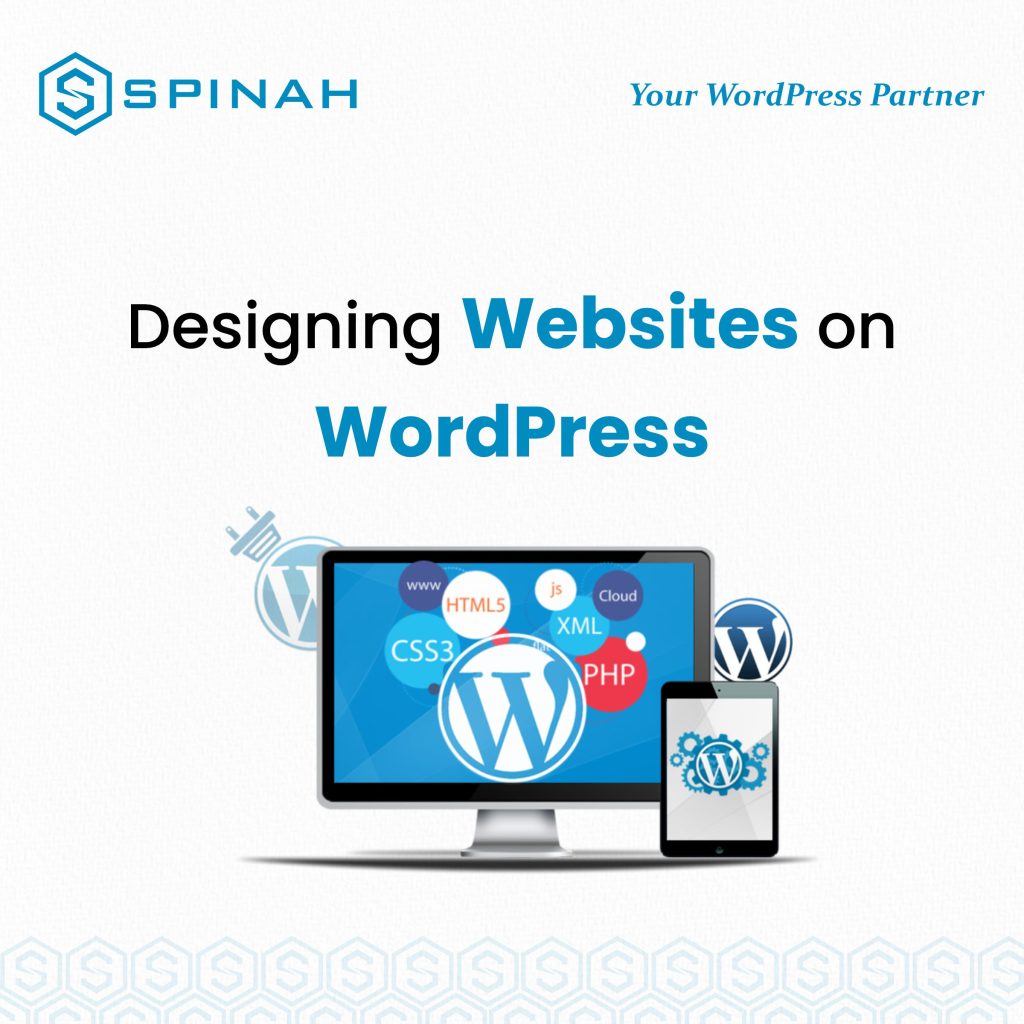
Designing a professional website on WordPress can be a daunting task, but with the right approach, it can be a fun and rewarding experience. A well-designed website is essential for any business, as it serves as an online representation of your brand and a valuable tool for reaching new customers and building relationships with existing ones. When creating a website on WordPress, it’s important to start by carefully planning the overall design and structure of your site. This includes deciding on the layout, color scheme, and overall aesthetic that will best reflect your brand and its values. To help you create a professional website on WordPress, we have put together a step-by-step guide that covers everything from choosing a theme and customizing your design, to optimizing your site for search engines and adding essential features like contact forms and e-commerce functionality. So let’s get started! The Importance of Creating a Professional Website on WordPress Creating a professional website on WordPress is essential for any business, as it serves as a valuable tool for reaching new customers and building relationships with existing ones. A well-designed website not only reflects the values and aesthetics of a brand but also showcases the products and services offered. Additionally, a professional website on WordPress can provide several benefits to businesses including: Increased Visibility A professional website on WordPress can help increase your online visibility by making it easier for customers to find your business through search engines. A well-optimized website can also increase your search engine rankings and drive more traffic to your site. Credibility A professional website on WordPress can help establish credibility and trust with potential customers. Having a well-designed website can showcase your business’s experience and expertise, which can help establish trust and credibility with potential customers. Increased Sales A professional website on WordPress can help increase sales by providing customers with a seamless online shopping experience. Owning an e-commerce website can help businesses reach a wider audience and sell products and services online. Cost-effective Creating a professional website on WordPress is relatively inexpensive and can be a cost-effective way to reach a wide audience. The platform is open-source and free, and there are many free and paid themes and plugins available to help businesses create professional websites quickly and easily. Flexibility WordPress is a highly flexible platform, and it can be customized to suit the needs of any business, no matter how large or small. It’s easy to add, remove or update content, images, and videos, allowing businesses to keep their website updated and relevant. Designing Website on WordPress.com and WordPress.org You can either design a website on WordPress.com, the free version of WordPress, or WordPress.org, the self-hosted version of WordPress. WordPress.com is a great option for beginners as it’s free and easy to use. However, if you want more features and customization options then you’ll need to go with the self-hosted version of WordPress, known as WordPress.org. WordPress.org allows you to customize and extend your website in any way you like, but it requires more technical knowledge and experience than the free version of WordPress. It also requires users to purchase a domain name and web hosting package, which can add up over time. Step-By-Step Guide for Designing a Website on WordPress.com Designing a website on WordPress.com can be a simple and straightforward process with the right guidance. Here is a step-by-step guide to help you create a professional website on WordPress.com: Step 1: Sign up for a WordPress.com Account To start, you’ll need to create an account on WordPress.com. Go to the website and click on the “Get Started” button. Fill out the registration form with your email address and password. Step 2: Choose a Template Once you’ve created your account, you’ll be prompted to choose a template for your website. WordPress.com offers a variety of templates to choose from, sorted by category. You can preview each template by clicking on the “Live Demo” button. Once you’ve chosen a template, click “Select” to continue. Step 3: Customize your Template Once you’ve selected a template, you’ll be taken to the customization page where you can edit the template to suit your needs. You can change the layout, color scheme, font, and other elements of the template. Step 4: Add Content Once you’ve customized your template, you can start adding content to your website. This can include text, images, videos, and other media. You can also create pages and posts to organize your content. Step 5: Publish your Website Once you’ve added all of your content, you’re ready to publish your website. Click the “Publish” button to make your website live. Your website will now be accessible to the public at the URL you selected during the registration process. Step 6: Customize your Website Settings You can further customize your website by accessing the settings section. Here you can change your website’s title, description, and other settings. You can also add a custom domain if you have one. Step-By-Step Guide for Designing a Website on WordPress.org Designing a website on WordPress.org can be a little more complex than using WordPress.com, but with the right guidance, it can be a fun and rewarding experience. Here is a step-by-step guide to help you create a professional website on WordPress.org: Step 1: Purchase a domain name and Hosting Before you can start designing your website, you’ll need to purchase a domain name and hosting. There are many options available, and you can choose the one that best suits your needs. Step 2: Install WordPress Next, you’ll need to install WordPress on your hosting account. This can usually be done through your hosting provider’s control panel. If you’re not familiar with the process, your hosting provider should be able to help you. Step 3: Choose a Theme Once WordPress is installed, you can choose a theme for your website. WordPress.org has a vast library of both free and paid themes to choose from. You can preview each theme by clicking on the “Live Preview”