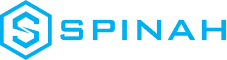How to Start Web Development: The Ultimate Guide
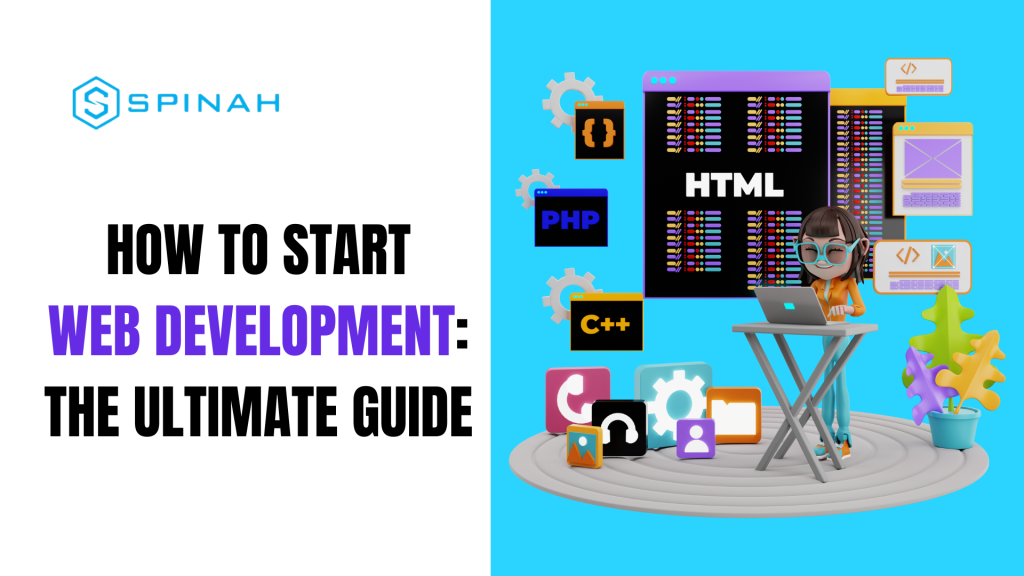
To become a professional web developer, learn how to get started, the programs and resources required for success, the web programming language, and numerous tips and techniques.
Installing a WordPress Theme: A Complete Guide
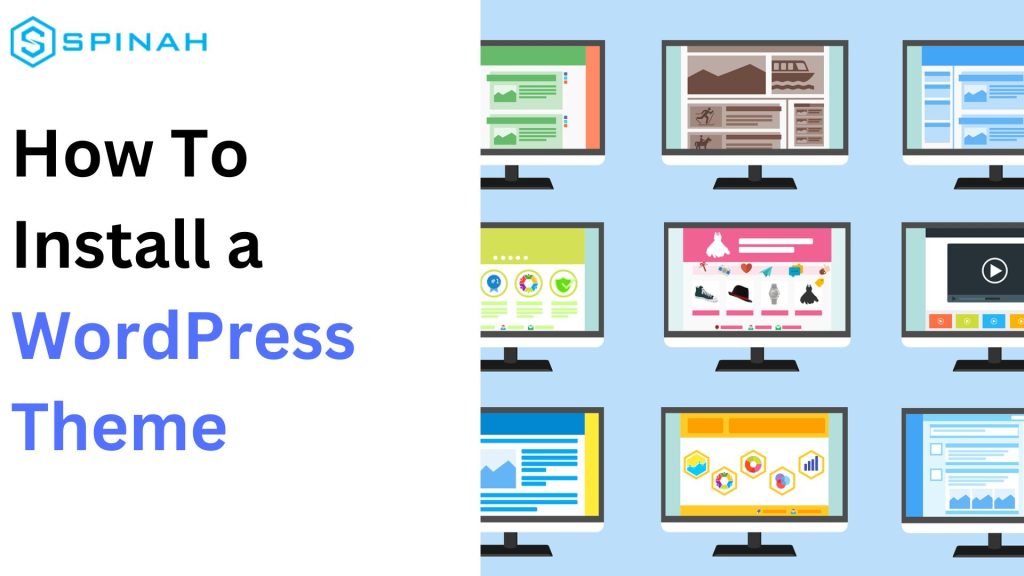
Learn to install WordPress themes with our comprehensive guide. Get a fresh new look for your website with minimal effort in a few simple steps.
The Best Free and Paid Page Builders for WordPress in 2023
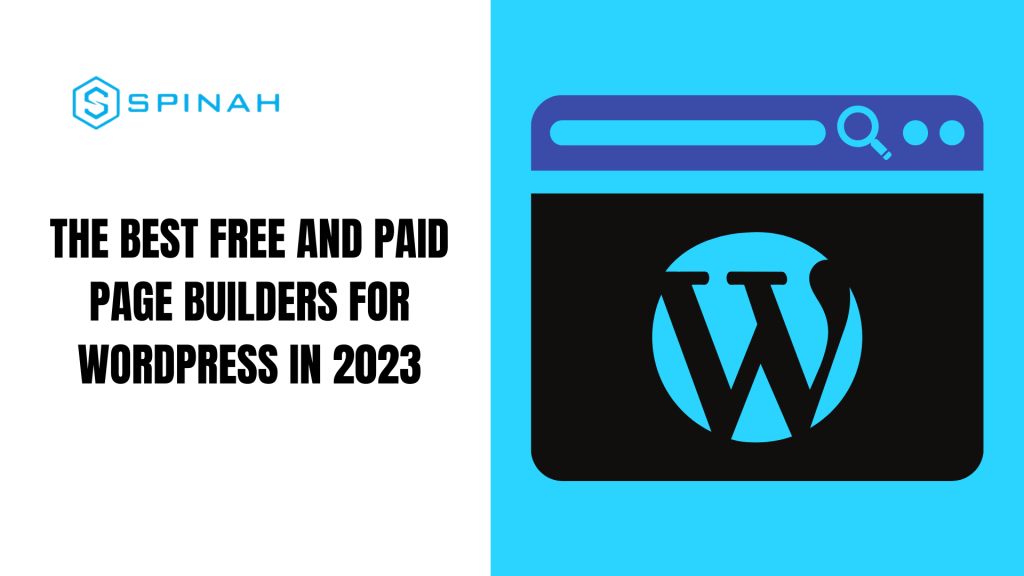
Discover the top page builders for WordPress, both free and paid, to effortlessly create professional websites without coding.
A Comprehensive Guide to Choosing the Right WooCommerce Hosting Plan

If you’re looking for the best WooCommerce hosting plan, look no further. We’ll show you what to look for and how to choose the right plan for your needs.
A Side-By-Side Comparison of WordPress Hosting and Web Hosting
Don’t let yourself be overwhelmed by all of the hosting options out there. Get a complete side-by-side comparison between WordPress Hosting and Web Hosting today!
Ultimate Guide to Creating Your Website With WordPress
Learn how to create a professional website with WordPress. This step-by-step guide covers everything from set-up, installation and optimizing your website.
Kickstart Your Website With the Best Free Domain Hosting Sites Around
Check out the best free domain hosting site around! Its intuitive interface, fast loading speeds, and secure framework are miles ahead of the competition.
Setting Up WordPress with Docker Containers: A Step-by-Step Guide
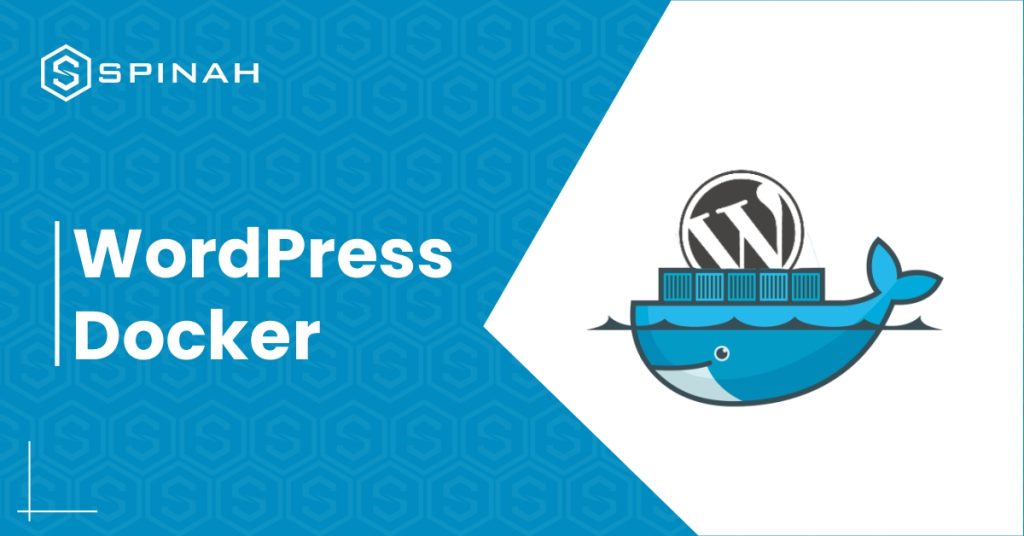
When it comes to producing high-quality products, running WordPress websites often involves utilizing various configurations and software packages. You may have wondered if there is a simpler way to work on these kinds of projects on your own PC without having to run so many different programs. For example, you may have considered using an online service. Docker is a tool that, thankfully, makes it possible to install WordPress faster and more easily. Docker is much more than just a simple virtual machine; it also offers containers, which can be used for the development of WordPress websites as well as other applications and technologies. Docker makes it easier to get applications ready for distribution on different platforms, thus speeding up your workflow. In this piece, we’ll take a look at exactly what containers are and how using them impacts the development process. After that, we will discuss how to configure a container for WordPress development on a local server and how to get it ready for production. Let’s begin! What Are Docker Containers? Containers are a way of packaging software into isolated units that contain everything necessary to run the application. They take up less space and require fewer resources, as they don’t need their own operating system. Instead, they can use one that’s already installed on the host machine. Containers make it easy to deploy applications, such as WordPress, across different platforms, as all the code and files are self-contained. They also make it much easier to debug applications because all the necessary parts are included in the container. Docker is not the same as traditional virtual machines, even though it is a form of virtualization (VMs). Containerized development makes better use of available space than traditional methods, such as virtual machines (VMs), which add the userspace of the host operating system to the userspace of each program. The best thing about Docker is that it will work the same way regardless of the operating system you are using. In addition, you can run a large number of Docker containers on a single machine, with each running a single service, even if that machine would otherwise struggle to handle an equivalent number of virtual machines (VMs). You also won’t have to worry about any of the problems that can occasionally be caused by developing software stacks on a local level. In the world of software installations and applications, this problem is commonly referred to as the “but it works on my system” paradox. WordPress Docker: How to Get Started With It Download and Run Docker Docker has a lot of different products that, when used together, make a very useful set of tools for software developers. You can get started using the Docker Engine by downloading the free version of the Community Edition: In order to download the engine, you will first need to make a Docker account for yourself. Then, read the information that Docker provides you under the heading “Get started.” Eight distinct versions of Docker available for you to select from. Download Docker Desktop for Windows and make sure your Windows system meets the following requirements if you want to follow along with this demo: In order to download the engine, you will first need to sign in to your Docker account. You will also need to make sure that your computer has a terminal application installed and ready to use. Once your system has been restored to full functionality, open the command line. If you don’t want to install another program, you can simply search for Powershell on Windows. Next, enter ‘docker ps’. If Docker is properly installed, you should see the Docker menu with a whale icon on your desktop’s status bar. Set up a Container With a WordPress Environment Variables There are two ways to approach this step: either make a container and arrange each component one at a time, or do it all at once. Let’s take a look at the second option as it makes sense to do so. We’ll use a program called Docker Compose, which allows you to configure all of the services your container should have all at once. Compose comes pre-installed with Docker Desktop for Mac or Windows: You must use Terminal to run the installation commands if you’re using Linux. Just remember that the Docker Engine is a requirement for Compose. To work on any WordPress development, you must have both installed to make up the entire environment. All of the services of your application are configured by Compose using YAML files. This method of presenting data serialization is user-friendly and compatible with all computer languages. In this instance, the YAML file will configure the essential data for the WordPress database service. Outline the Project Start working on your first WordPress development project after installing Compose and Docker Engine. You must use the “make directory” single command to establish a fresh, empty project directory: mkdir new_wordpress/m The current directory will serve as the development context and will only include the things you actually need, like your docker-compose.yml file. In the subsequent step, we’ll generate the configuration file. Next, use the single command below to navigate to your new directory: cd new_wordpress/ You are now in the directory for your new project and are prepared to start working. Make a YAML Docker-compose file You must now make a fresh docker-compose.yaml file. Your new WordPress installation and the required MySQL database container will be created as a result. Your file will include all of the essential hostnames, db container, ports, and root passwords for both WordPress and your database. Your YAML file should resemble the following: It’s important to note that Docker volumes include persistent data. To properly understand volumes, you may wish to consult the volume documentation. Create the Project Directory After configuring the YAML file, you must run the script to fetch all the necessary images and set up your WordPress project. You should issue the following command from within the root directory of the
Step-by-Step Guide to Launching your Website on WordPress
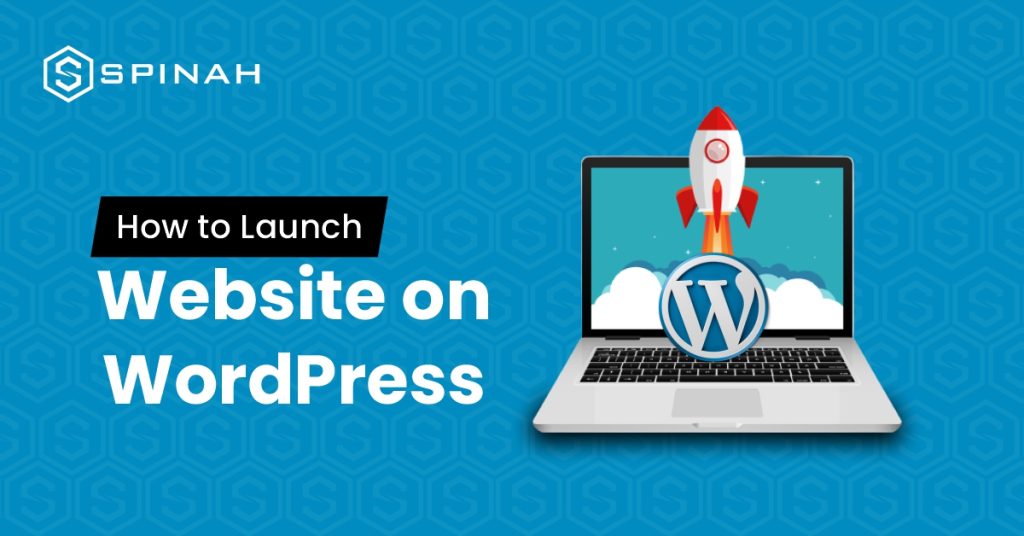
Ready to launch your dream website on WordPress? Our ultimate guide has got you covered! We’ll take you through every step of the installation process, from choosing the perfect domain name and hosting provider to customizing your website with stunning themes and plugins. Whether you’re starting a personal blog or launching a new business, our guide will give you the confidence to make your mark online. Let’s dive in and unlock the power of WordPress! In this post, we’ll walk you through the simple steps needed to create and launch your WordPress site. From setting up your login and password to adding your site content, we’ve got everything covered. With our guide, you’ll be able to create a powerful online presence for your business in no time. So, why wait? Let’s get started! The first step is to decide the kind of website you’d love to create. The project you are embarking on could be a company profile, blog, eCommerce site, or any number of other possibilities. It’s advisable to choose a niche that is of interest to you. It can be anything like a travel blog, food blog, or photography blog so that content creation won’t feel burdensome and tiring in the long run. It is crucial to keep in mind the ultimate goal of your website when choosing a niche for your site. Whether your goal is to generate income from your website or simply to use it for personal enjoyment, your plan will determine your next steps. Whatever goals you’ve settled on, be sure you’re consistent and abide by the basic rules guiding the run of your kind of website. Additionally, you should decide on your target audience- those who will benefit from your writing, as this will impact the format, style, and tone of your content. Deciding on a custom domain name is another crucial step that you need to think through in setting up your WordPress site in consonance with your domain registrar. This is because the domain name will represent your overall brand. What do Wikipedia, YouTube, and Netflix have something in common? A short and unique domain name that is easy to spell and recall. Unique, just like a physical address. This is very important because if the name is hard to spell or remember, it could deter visitors, so it’s crucial to avoid this. To make the task easier, you can make use of online domain name generators. After selecting your preferred domain name, it’s important to check its availability and promptly purchase it if it’s available. Some domain samples are; .store, .com, or .xyz which can be purchased for a small fee and you can also register a co.uk domain or any other country-code top-level domain for a reasonable price. A web hosting provider is a company that provides the technologies and services needed to host a website on the internet. Some popular web hosting providers with nice hosting packages include Bluehost, HostGator, and SiteGround. When choosing a hosting provider, there are a few important points to consider: Having purchased a domain name and chosen a web hosting provider, setting up your hosting account is the next step. This usually involves creating an account on the web hosting provider’s website and entering your domain name. You will also need to choose a hosting plan and any additional features or services you want, such as email hosting or SSL certificates. Once your account is set up, you can upload your website files to the hosting server and your website will be live on the Internet. Installing WordPress can be done with just a few clicks and directives. In just a couple of minutes, you will be able to launch a WordPress site. Here are the steps to install WordPress: Download and unzip the WordPress package from https://wordpress.org/download/. In the same download directory, the WordPress package will be extracted into a folder named “WordPress” in the same directory as the download location. WordPress has a default theme, which automatically applies after installation; however, looks and good functionality are very important when you launch your WordPress site. Depending on the type of blog or website, the parent theme and layout may be different. As an example, the design of an eCommerce site will be more complex than a blog due to the added elements and functionality required. These include shopping carts, payment gateways, and product pages, which all require more intricate design considerations, especially for mobile devices. With such a staggeringly wide range of premium themes to choose from, finding the perfect theme for your website on WordPress is made easy, both for free and premium themes. Some of the premium themes are available for a few bucks per month or less. Some free WordPress themes that are also parent themes are Astra, Hestia, and Twenty Twenty, while Uncode, is one of the highly recommended paid themes. Moreover, you can browse through the customizable options in the theme gallery and select one that meets your requirements. To install a new theme on your WordPress site, simply follow these steps; This is an administrative action after launching a WordPress site. You’ll have to choose and install plugins from the admin dashboard that will help extend the functionality of your site(s), such as administrative controls, website security, and so on. First, there are tons of basic plugins and some essential WordPress plugins from your library of plugins you can start with. Some of them are: WooCommerce ‒ A useful plugin for business owners setting up an online store. Great for website owners offering their products or services through their WordPress site for sale. Yoast SEO ‒ This Search Engine Optimization (SEO) plugin helps you to publish higher-quality, search-optimized content. It is one of the best SEO plugins you should have in your plugin archive. W3 Total Cache ‒ This caching plugin helps to improve the loading speed and overall performance of your site for your readers’ computers when they visit your site again. Keyy Two
How to Hire a WordPress Developer [11 Tips and Tricks]
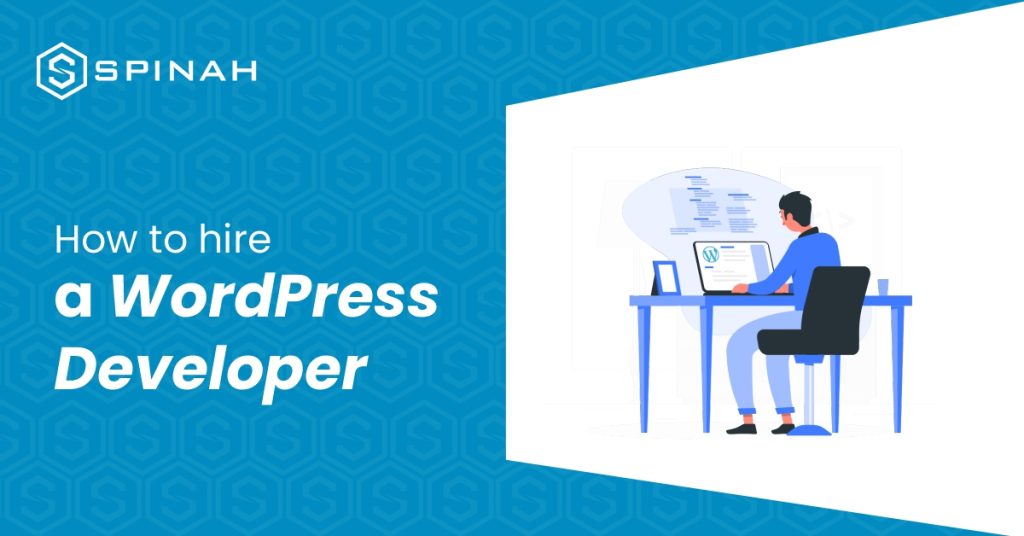
Are you ready to hire a WordPress developer but not sure where to start? In this article, we’ll provide you with 11 tips and tricks to help you find and hire the perfect WordPress developer. From identifying the essential skills and experience to crafting the perfect job posting and conducting thorough interviews, we’ve got you covered. By following these tips and tricks, you’ll be well on your way to finding a developer who will bring your project to life. So if you want to ensure a smooth and successful collaboration, keep reading. Who is a WordPress developer? A WordPress developer is a person who specializes in the development and customization of WordPress websites. They are good at using WordPress as a content management system and know a lot about how it works and what it can do. WordPress developers know how to code in languages like PHP, HTML, CSS, and JavaScript, which they use to make custom themes, plugins, and integrations for WordPress. They may also be responsible for keeping WordPress websites up-to-date, fixing problems, and improving how well websites work. WordPress developers may work as freelancers, as in-house employees at a company, or as part of an agency. They may also work on a variety of projects, ranging from small personal blogs to large corporate websites Types of WordPress Developers There are five specific types of WordPress developers. WordPress Core Developers Core WordPress developers are responsible for working on the core codebase of the WordPress platform. This means fixing bugs, adding new features, and keeping the code that runs WordPress in good shape. Core developers know a lot about the codebase of WordPress and are skilled in languages like PHP and MySQL. They work closely with other developers and users of WordPress to make sure the platform is stable, secure, and easy to use. Core developers often contribute their time and expertise to the WordPress project on a voluntary basis, as WordPress is an open-source project. However, some core developers may also be employed by WordPress-related companies or organizations. WordPress Theme Developer A WordPress theme developer is an expert at making themes for the WordPress content management system. Themes are templates that determine the look and feel of a WordPress website. They decide a site’s layout, color scheme, and other design elements. Plugins and custom code can be used to add functionality. Most WordPress theme developers know a lot about HTML, CSS, and PHP, and they are also skilled professionals with technical knowledge who create and customize themes for WordPress websites. They might be self-employed or work for a company that focuses on WordPress development. Some theme developers possess SEO knowledge and also create and sell their own WordPress themes on marketplaces like ThemeForest. WordPress Plugin Developer A WordPress plugin developer is one who creates WordPress content management system plugins. WordPress plugins are small pieces of software that add specific functionality to a website. They can be used to add things like contact forms, SEO optimization, and integration with social media, to name a few. WordPress plugin developer creates add-ons for the WordPress platform that offer a variety of features and functions. To produce a quality product, it’s essential to hire a skilled developer who understands the technical aspects and has SEO knowledge. Lack of experience may lead to plugin errors and bugs, negatively impacting the user experience. Front End Designer A WordPress front-end developer is a person who specializes in the design and implementation of user-facing elements for WordPress websites. They are knowledgeable about programming languages such as HTML, CSS, and JavaScript, which they use to create attractive, responsive, and intuitive themes that make websites look great on any device. They also have a good eye for design, making sure that websites look nice and give users a good experience. Front-end WordPress developers may also be responsible for maintenance, troubleshooting, and bug fixing. Back End WordPress Developer A WordPress back-end developer is a person who builds and customizes the parts of WordPress websites that are on the server side. They are proficient in programming languages such as PHP, MySQL, and JavaScript, which they use to create custom themes, plugins, and integrations and maintain database support for WordPress websites. Back-end developers also have an understanding of how WordPress works and are able to troubleshoot any issues that may arise. They may work as freelancers or as part of an agency. 11 Tips and Tricks to Hire a WordPress Developer Finding the right WordPress developer can be challenging, but here are tips and tricks for hiring a professional and qualified WordPress developer; Look for a developer with experience in WordPress You can hire a developer who has a strong understanding of the WordPress platform and has worked on multiple projects. For example, a developer who has built custom plugins or themes for WordPress will have a good understanding of how the platform works and how to leverage its capabilities. Consider their coding skills A WordPress developer should have strong coding skills, including proficiency in PHP, HTML, and CSS. They should also be familiar with best practices for coding and be able to write clean, efficient code. For example, a developer who has worked with object-oriented programming in PHP and added security measures to their code will be well-equipped to handle the technical challenges of a WordPress project. Seek out a developer with design skills A developer who has experience with design and user experience (UX) will be able to create custom solutions that are visually appealing and easy to use. For example, a developer who has designed custom templates for WordPress and has a strong understanding of color theory and typography will be able to create a professional and cohesive look for your website. Look for someone with experience working with plugins and themes WordPress developers should be familiar with how to use and customize plugins and themes to meet the needs of a project. For example, a developer who has worked with e-commerce plugins like WooCommerce and has