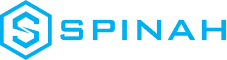From One to Many: Hosting Multiple Websites on One Server
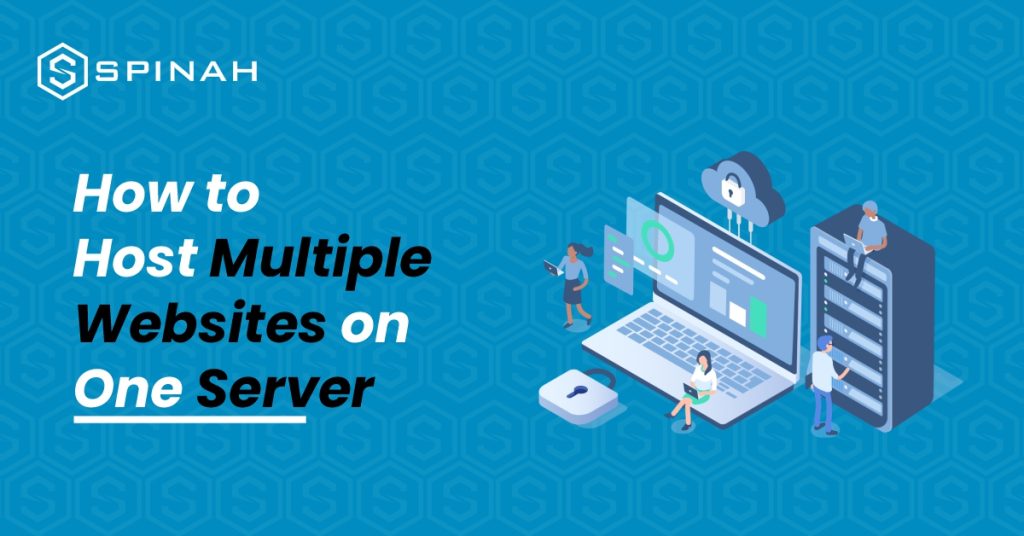
The joy of every entrepreneur is to expand. As your business grows, the chances are high that at some point you will be interested in hosting multiple websites on a single server. With domain names becoming a generic commodity, more and more people actually own a domain name. However, more often than not, these people do not only own one domain name; they have several domain names registered under their names. What is missing is often the knowledge on how to host the matching websites without paying a fortune Even while this could appear difficult at first, as you learn more about it, you’ll realize that anyone with a little technological know-how can truly do it. In this blog post, you will learn how to host numerous websites on one server by following this straightforward instructions that are broken down into five easy steps: Hosting a Website: What Is It? Hosting a website is more complex than it may appear at first glance. When you host a website, you essentially give the files that comprise it a home on the internet. Businesses and individuals using dedicated servers or VPS and intend to create multiple applications on a separate domain, usually go through the multiple website hosting on a single server route. Steps to Hosting Multiple Websites on One Server The first step is to choose a server that has enough resources to host multiple websites. For sites that require fewer resources, hosting multiple sites on a cloud server might be an excellent idea to save cost. However to host multiple sites with extensive resources like storage space, RAM and CPU power, here are steps to follow; Step 1: Buy Valid Domain Names and a Shared Hosting Plan The first two steps in adding multiple sites to one server are as follows: Purchase a Shared Hosting Package To begin, you will need to purchase a shared hosting package from a reliable web host. This plan is the backbone of your website and will be used to store all of your files in one place. Purchase Domains That You Want to Add You will also need to purchase domain names for each website that you want to add. This is the address that people will use to access each of your websites and usually takes the form of “yourwebsite.com.” Step 2: Incorporate a Domain on the Server Through Cpanel Once you’ve bought your shared hosting plan, you can log in to your cPanel dashboard. The cPanel has an easy-to-use interface where you can control your server’s files and settings. It also includes tools to help set up and configure your websites quickly and easily, including adding domains that you have purchased. To add a domain in cPanel, you will first need to select the Domains option from the cPanel home screen. From there, you will see two options: Addon Domains and Subdomains. Select the Addon Domain option to continue. You will be asked for your domain name, username, and password for the new domain. Once you have entered the information, click Add Domain. When finished, select Add Domain. A success notification will appear Step 3: Make Any Necessary Changes to the Nameservers Once you have added a domain to your server, you will need to make sure that it is connected to the correct nameservers. The job of the nameservers is to connect your domain name to the web host and make it accessible on the internet. Most web hosting providers will provide you with their own nameservers, so all you need to do is update your domain’s settings with them. Changing a domain’s nameservers depends on where you bought it, but it usually involves logging into your account with the domain registrar and changing the nameserver settings. If you registered your domain with Bluehost, follow this example to complete the procedure. Select the DNS tab from the Domains menu on the left by navigating there: Next, select Edit under the Name Servers section. A nameserver edit Select Custom Nameservers under Setup Type, and then enter the nameservers for your account: In order to save the modifications and update the nameservers, click the Save button last. At this point, you have pointed your domain names to the single server that will now function as the host for all of your websites. Step 4: Install WordPress on the Server Constitutes You’ll need to install WordPress on each website you want to host on the same server. This is a powerful content management system (CMS) that allows you to create beautiful websites with ease. To install WordPress, you must first log in to your cPanel dashboard and choose “Softaculous Apps Installer.” Once you find WordPress in the Softaculous Apps Installer, you can easily install it on your server with just a few clicks. Click “Install Now” next. To access a secure HTTPS website, click Choose Protocol, then SSL Certificate. Select http instead if your website lacks an SSL certificate. Then click Choose Domain to choose the domain name for your website. The “In Directory” section follows. Leave it empty: Insert your site name and site description in the Site Settings section by scrolling down. Jot down the essentials; these specifics can be refined later. Last, add a user to your site and either make a password by hand or use the one that is automatically generated. Keep in mind that you should write down your password and store it safely. Step 5: Setup the Fundamentals of Your WordPress Website Once WordPress is installed, you can begin setting up the fundamentals for your website. This includes selecting a theme, creating pages and posts, adding plugins, customizing settings, and more. You can find detailed guides all over the web to help you with this process. Using Virtual Server to Hosting Multiple Websites A virtual server can be thought of as a way to host multiple websites on a single web server instance. There are three types of virtual hosting: Name-based virtual hosting, IP-based virtual hosting,
Build a WordPress Website in Minutes With These 9 Easy-to-follow Steps
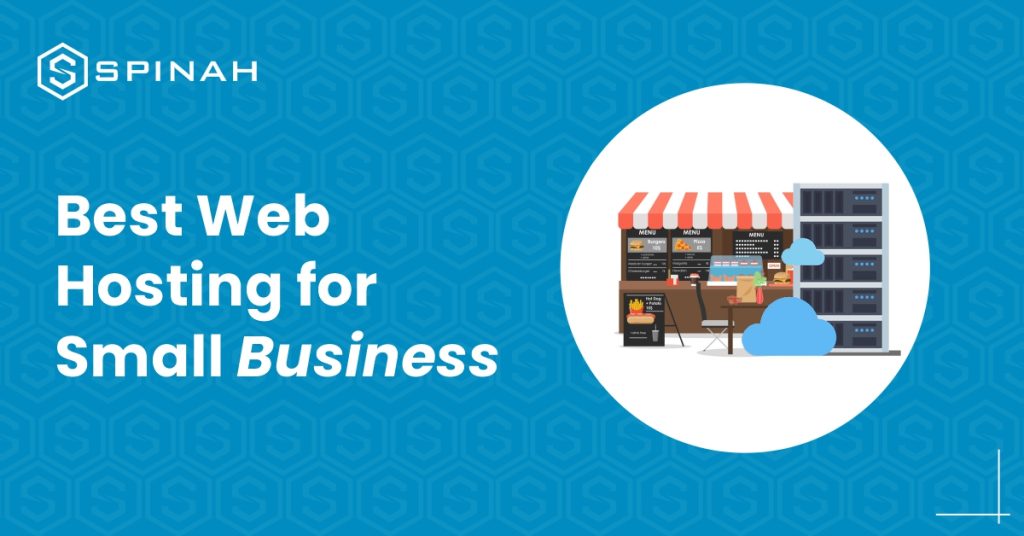
Building a WordPress website from scratch is relatively a simple process when you have the right tools and resources even without prior technical experience. The fastest way to create a website is to use WordPress, a popular content management system (CMS) that powers over 835 million websites worldwide. You don’t necessarily need coding experience to use this service. In this guide, we will walk you through building a website step-by-step using WordPress and these steps are applicable to the different types of websites existing. The steps include selecting a hosting provider (like HostGator, WP engine etc), installing WordPress, selecting a theme, and creating pages and posts. By the end of this guide, without any technical experience, you should have a fully functional WordPress website that is available when any search engine is used. An In-Depth Guide to Building a WordPress Website 1: Define Your Website Purpose, Audience, and Requirements Before you begin building your WordPress website, it’s essential to take some time to determine your website needs and goals. This will help you make important decisions throughout the building process and ensure that your website is tailored to your needs. Consider the following questions: Answering these questions will help you to understand what you need for your website and to set some goals for it. With a clear understanding of your needs and goals, you can move on to the next step of building your WordPress website from scratch. 2: Research Similar Websites for Inspiration and Ideas Before you begin building your WordPress website, it’s important to research other high-quality websites that are similar to what you’d like to build. This will give you an idea of what types of features, layouts, color schemes, and designs are popular in your niche and can help you come up with ideas for your website. Use these examples to inspire your WordPress website, but remember to make it unique to your business and brand. Also, take note of the design elements you like and dislike and what you think could be improved. This will help you to get a good sense of what works well and what doesn’t and will give you a solid foundation to work from when building your WordPress website. 3: Prepare an Outline for Each Page on Your Site You can carry out this task after getting a primary domain and hosting it. Outline the content for each page beforehand so this doesn’t delay the building of the WordPress website. Here’s how each should be: Home page: About Us page: Services or Products page: Blog or News page: Contact Us page: Note: These are the basic pages and outline. It may vary depending on the requirement of the website. Step 4: Create a WordPress.com Account and Choose Your Website’s Name Before building your website, you need to create a WordPress.com account. This will give you access to all of the features and tools you need to create and manage your website. To create an account, go to WordPress.com and click on the Sign Up button. You will be prompted to enter your email address and choose a password. Once you have created your account, you will be taken to a page where you can select your website’s name. Choose a name that is both memorable and reflective of the content and purpose of your website. Remember that this name will be part of the website’s URL, so choose something easy to spell and remember. Once you have chosen a name, click on the Continue Button. Now that you have created a WordPress.com account and chosen your website’s name, you are ready to move on to the next step of building your website. 5: Choose a Hosting Provider and Connect to Your WordPress Domain On WordPress.com, click on the install button to install your WordPress software. Then, it’s time to connect your primary domain to your WordPress site and choose your hosting provider. However, some hosting providers will offer one-click WordPress installation from the control panel. Don’t worry, this part requires no technical experience as it sounds. One major step that will kickstart the functioning of your website is your domain registration. This ensures that your domain is kept in the domain database and available when search engines are in use. The domain name is like the house address of your website on the internet. Domain registration starts with you picking a memorable domain that can be easily remembered by any one. After picking the memorable domain name, search for the domain name using google search engine to confirm domain name availability. Upon domain name availability, proceed to include it on the domain database using your choice domain name registrar. There are quite a number of domain registrars. Some are free while some come with a price. Examples are; domain.com, GoDaddy, Bluehost e.t.c. Then move to the next phase of choosing your hosting provider such as HostGator, GoDaddy, WP Engine, Bluehost e.t.c. This is a system that manages your website activities. Just ensure you choose a provider that has a good customer service. There are different types of hosting (cloud hosting, dedicated hosting, reseller hosting, VPS hosting, e.t.c) and they come in different plans with different hosting plan features like; bandwidth, storage, SSL certificate, and so on. You must understand that the type of hosting you choose will be determined by the type of website you wish to build. Note: Some hosting providers may offer one-click WordPress installation, making connecting domains and setting up the site much smoother. 6: Choose Your WordPress.com Design Once you have completed the previous steps of creating your WordPress website, it’s time to choose your design layout. WordPress.com offers a variety of responsive design options for different types of websites, including free and paid themes. To access the design layout options, go to the Appearance tab in your WordPress admin dashboard. Here, you can browse the available themes and preview them before clicking the upload theme button. If you’re looking for a completely custom
7 Best WordPress Hosting Services for Your Websites
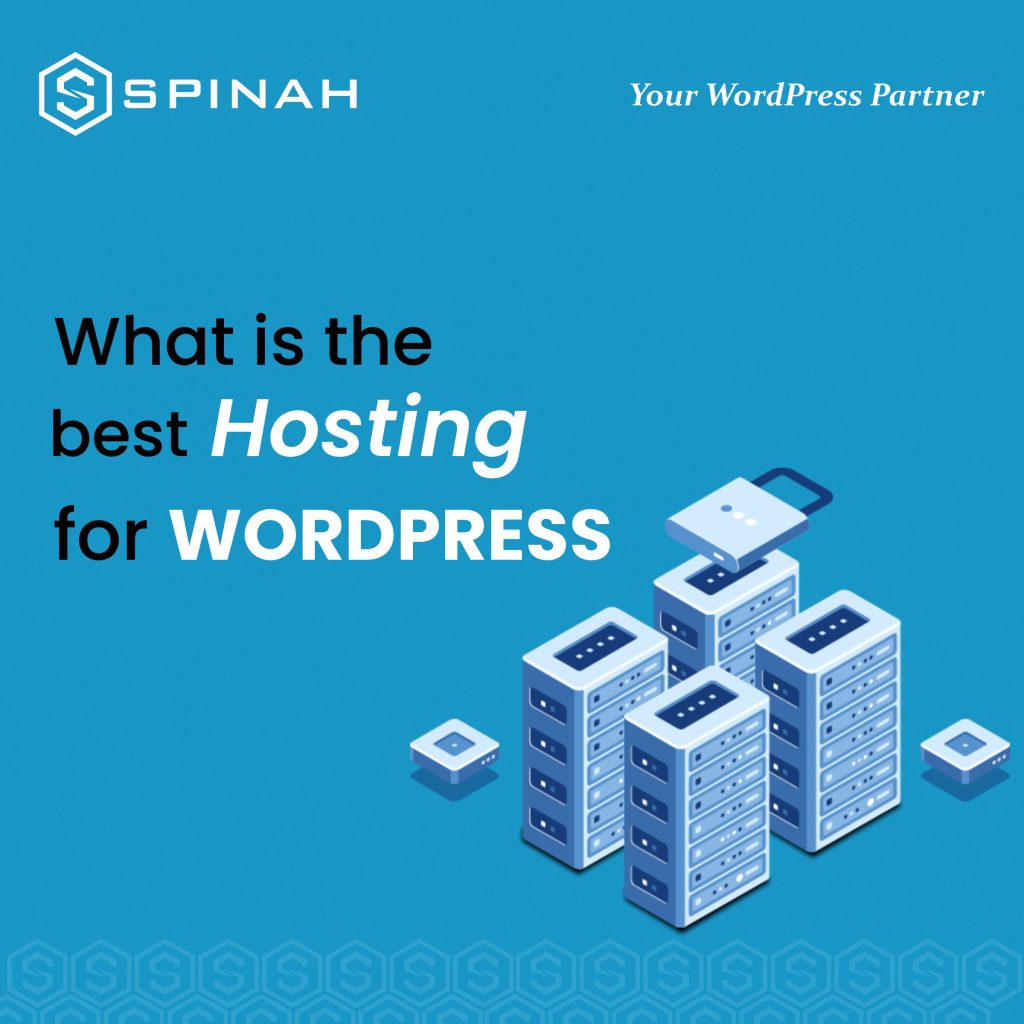
Today, WordPress has grown to be the most popular content management system. It has been used to build and manage websites and blogs. Beginners can start with WordPress. It is the best blogging platform and website creation tool. To help you out, we’ve compiled a list of the seven best WordPress hosting providers. Each provider offers something unique, from reliable shared hosting to powerful managed WordPress hosting. So regardless of your website’s size or the goals you have for it, you’ll find a provider that can meet your needs. In this blog post, we’ll take an in-depth look at the seven best WordPress hosting services and explore why each could be the perfect fit for your website. Hosting Services Best Free Plan Cheapest plan (monthly plans) Rating from users (G2/, Capterra) Kinsta Managed WordPress Hosting Service No $35 per month G2: 4.8/4.5Capterra: 4.9/5.0 SiteGround Hosting and outstanding support No $3.99 per month G2: 4.1/5.0Capterra: 4.6/5.0 Bluehost Leading web hosting solutions company No $2.95 per month G2: 3.6/5.0Capterra: 4.2/5.0 Hostgator Website builder for bloggers and small businesses No $2.75 per month G2: 3.6/5.0Capterra: 3.9/5.0 Hostinger Shared hosting providers No $1.99 per month G2: 4.1/5.0Capterra: 4.6/5.0 WP Engine Reliable WordPress hosting No $20 per month G2: 4.6/4.5Capterra: 5.0/5.0 GoDaddy Domain provider and web host No $8.99 per month G2: 4.2/5.0Capterra: 4.2/5.0 Kinsta Kinsta is a managed WordPress hosting service designed for high-performance websites. It is powered by the Google Cloud Platform and provides a secure and reliable platform for hosting WordPress sites. Kinsta offers a range of features, including automated backups, PHP 7 support, and a custom caching system designed to improve website performance. Features Pros Cons Pricing Bluehost Endurance International Group is the owner of the web hosting business Bluehost. It ranks among the top 20 web hosts and hosts over 2 million domains alongside its sister firms, FastDomain, iPage, and Hostmonster. Bluehost offers shared VPS, cloud, and dedicated hosting plans and domain registration services. Features Pros Cons Pricing SiteGround SiteGround is a web hosting company that provides shared hosting, cloud hosting, dedicated servers, and reseller hosting services. It also provides domain registration, SSL certificates, and other web hosting services. SiteGround is known for its reliable and fast services, with a 99.99% uptime guarantee and 24/7 customer support. Features Pros Easy-to-use Control Panel: It offers a user-friendly control panel that makes it easy for customers to manage their hosting account and website. The control panel usually has tools for managing databases, email accounts, and other parts of the hosting service. Free Site Transfers: which means that they will assist in transferring your website from your current hosting provider to SiteGround at no extra cost. This is useful if you wish to change hosting providers or if you have multiple websites and wish to consolidate them into one account. Fast, Reliable, and Secure Hosting: fast loading times are important for user experience and search engine ranking. Reliability means that your website will be up and running with minimal downtime. Security is important to protect your website and your visitors’ data from malicious attacks. One-click installer for WordPress and Joomla: SiteGround offers a one-click installer for WordPress and Joomla, which makes it easy to install and set up those popular content management systems (CMS) on your website. This lets you set up a website quickly without having to upload files and create databases by hand. Free Daily Backups: It automatically creates backups of your website’s files and databases every day and stores it for 30 days. This enables you to restore your website in the event of data loss or if you need to undo changes you made. If you back up your website every day, you’ll be able to fix it quickly and easily, so you won’t lose any data or work. Cons Pricing HostGator HostGator is a web hosting company that provides various services such as shared hosting, reseller hosting, VPS hosting, cloud hosting, dedicated servers, and domain registration. HostGator offers a variety of features, such as unlimited disk space, unlimited bandwidth, and a range of easy-to-use site-building tools. Features Pros Cons Pricing Hostinger Hostinger is a web service that provides various hosting plans, including shared web hosting, VPS hosting, and dedicated servers. Hostinger offers a range of features and services, such as domain registration, website builders, email services, and more. Hostinger’s primary focus is on providing reliable, affordable, and user-friendly web hosting solutions to businesses and individuals. Features Pros Cons Pricing WP engine WP Engine is a WordPress hosting provider that provides managed hosting services for websites and applications built on the WordPress platform. WP Engine offers a range of hosting services, including shared, managed, and dedicated hosting, as well as a range of premium add-ons, such as advanced security, caching, and staging environments. WP Engine also provides extensive tools for monitoring, managing, and optimizing WordPress sites. Features Pros Cons Pricing GoDaddy GoDaddy Hosting is a web hosting service offered by GoDaddy, the world’s largest technology provider dedicated to small businesses. GoDaddy Hosting provides reliable, secure, and affordable hosting solutions for websites of all sizes. With features like unlimited storage, unmetered bandwidth, and a 99.9% uptime guarantee, GoDaddy Hosting makes it easy to get your website up and to run quickly. They also offer various add-on services, such as SSL certificates, domain privacy protection, and website security. Features Pros Cons Pricing Methodology for Choosing Best WordPress Hosting Website Studying is necessary in order to select the best WordPress hosting site, but don’t worry! There are some key factors that we can consider to help us make an informed decision. Let share with you a methodology that you can follow to find the best WordPress hosting website for your specific needs. Research Hosting Providers: Research different hosting providers that offer WordPress hosting services. You can use online resources like review websites, forums, and social media to find reliable hosting providers. Check for Performance and Uptime: Look for hosting providers that offer fast server speed and high uptime percentages. Check reviews
Designing a Professional Website on WordPress: A Step-by-Step Guide
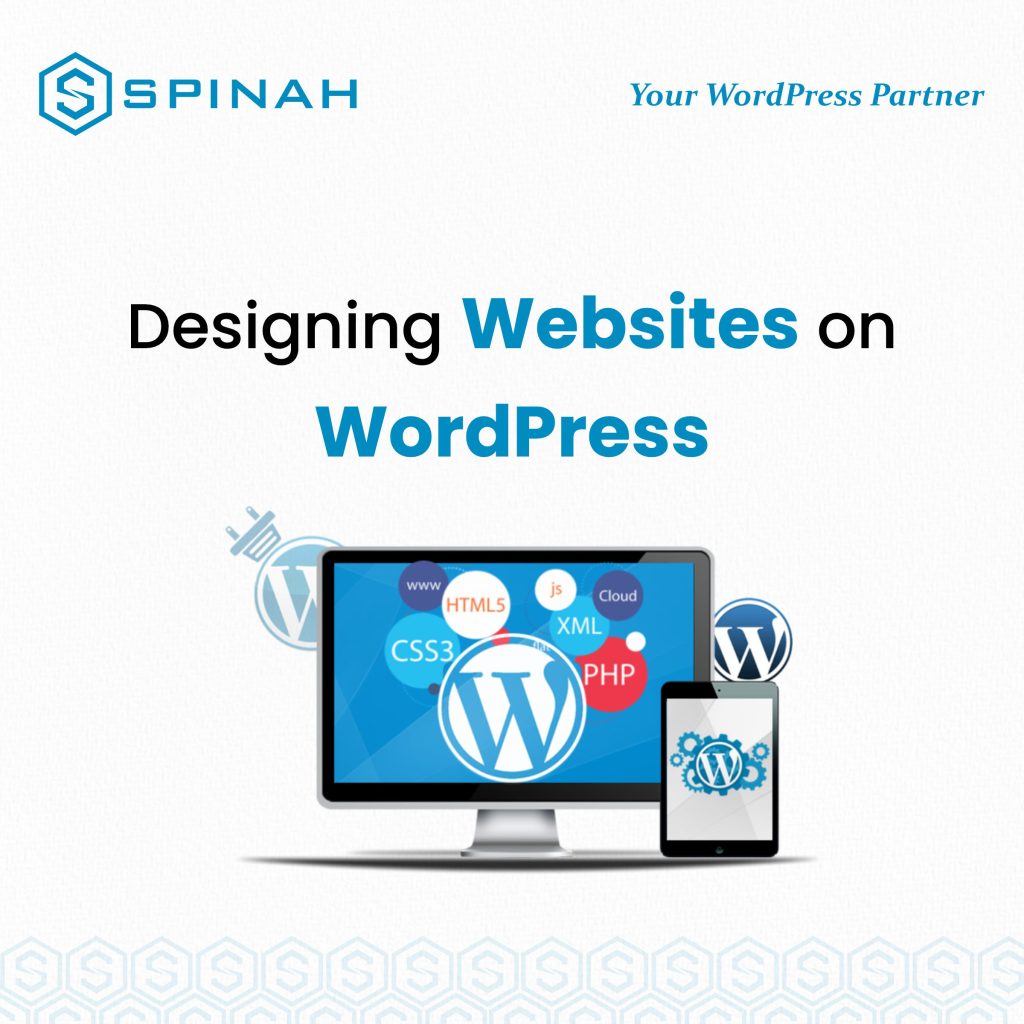
Designing a professional website on WordPress can be a daunting task, but with the right approach, it can be a fun and rewarding experience. A well-designed website is essential for any business, as it serves as an online representation of your brand and a valuable tool for reaching new customers and building relationships with existing ones. When creating a website on WordPress, it’s important to start by carefully planning the overall design and structure of your site. This includes deciding on the layout, color scheme, and overall aesthetic that will best reflect your brand and its values. To help you create a professional website on WordPress, we have put together a step-by-step guide that covers everything from choosing a theme and customizing your design, to optimizing your site for search engines and adding essential features like contact forms and e-commerce functionality. So let’s get started! The Importance of Creating a Professional Website on WordPress Creating a professional website on WordPress is essential for any business, as it serves as a valuable tool for reaching new customers and building relationships with existing ones. A well-designed website not only reflects the values and aesthetics of a brand but also showcases the products and services offered. Additionally, a professional website on WordPress can provide several benefits to businesses including: Increased Visibility A professional website on WordPress can help increase your online visibility by making it easier for customers to find your business through search engines. A well-optimized website can also increase your search engine rankings and drive more traffic to your site. Credibility A professional website on WordPress can help establish credibility and trust with potential customers. Having a well-designed website can showcase your business’s experience and expertise, which can help establish trust and credibility with potential customers. Increased Sales A professional website on WordPress can help increase sales by providing customers with a seamless online shopping experience. Owning an e-commerce website can help businesses reach a wider audience and sell products and services online. Cost-effective Creating a professional website on WordPress is relatively inexpensive and can be a cost-effective way to reach a wide audience. The platform is open-source and free, and there are many free and paid themes and plugins available to help businesses create professional websites quickly and easily. Flexibility WordPress is a highly flexible platform, and it can be customized to suit the needs of any business, no matter how large or small. It’s easy to add, remove or update content, images, and videos, allowing businesses to keep their website updated and relevant. Designing Website on WordPress.com and WordPress.org You can either design a website on WordPress.com, the free version of WordPress, or WordPress.org, the self-hosted version of WordPress. WordPress.com is a great option for beginners as it’s free and easy to use. However, if you want more features and customization options then you’ll need to go with the self-hosted version of WordPress, known as WordPress.org. WordPress.org allows you to customize and extend your website in any way you like, but it requires more technical knowledge and experience than the free version of WordPress. It also requires users to purchase a domain name and web hosting package, which can add up over time. Step-By-Step Guide for Designing a Website on WordPress.com Designing a website on WordPress.com can be a simple and straightforward process with the right guidance. Here is a step-by-step guide to help you create a professional website on WordPress.com: Step 1: Sign up for a WordPress.com Account To start, you’ll need to create an account on WordPress.com. Go to the website and click on the “Get Started” button. Fill out the registration form with your email address and password. Step 2: Choose a Template Once you’ve created your account, you’ll be prompted to choose a template for your website. WordPress.com offers a variety of templates to choose from, sorted by category. You can preview each template by clicking on the “Live Demo” button. Once you’ve chosen a template, click “Select” to continue. Step 3: Customize your Template Once you’ve selected a template, you’ll be taken to the customization page where you can edit the template to suit your needs. You can change the layout, color scheme, font, and other elements of the template. Step 4: Add Content Once you’ve customized your template, you can start adding content to your website. This can include text, images, videos, and other media. You can also create pages and posts to organize your content. Step 5: Publish your Website Once you’ve added all of your content, you’re ready to publish your website. Click the “Publish” button to make your website live. Your website will now be accessible to the public at the URL you selected during the registration process. Step 6: Customize your Website Settings You can further customize your website by accessing the settings section. Here you can change your website’s title, description, and other settings. You can also add a custom domain if you have one. Step-By-Step Guide for Designing a Website on WordPress.org Designing a website on WordPress.org can be a little more complex than using WordPress.com, but with the right guidance, it can be a fun and rewarding experience. Here is a step-by-step guide to help you create a professional website on WordPress.org: Step 1: Purchase a domain name and Hosting Before you can start designing your website, you’ll need to purchase a domain name and hosting. There are many options available, and you can choose the one that best suits your needs. Step 2: Install WordPress Next, you’ll need to install WordPress on your hosting account. This can usually be done through your hosting provider’s control panel. If you’re not familiar with the process, your hosting provider should be able to help you. Step 3: Choose a Theme Once WordPress is installed, you can choose a theme for your website. WordPress.org has a vast library of both free and paid themes to choose from. You can preview each theme by clicking on the “Live Preview”