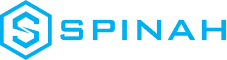Ultimate Guide to Creating Your Website With WordPress
Learn how to create a professional website with WordPress. This step-by-step guide covers everything from set-up, installation and optimizing your website.
The Top 10 Best and Secure Email Hosting Providers for Your Personal Domain
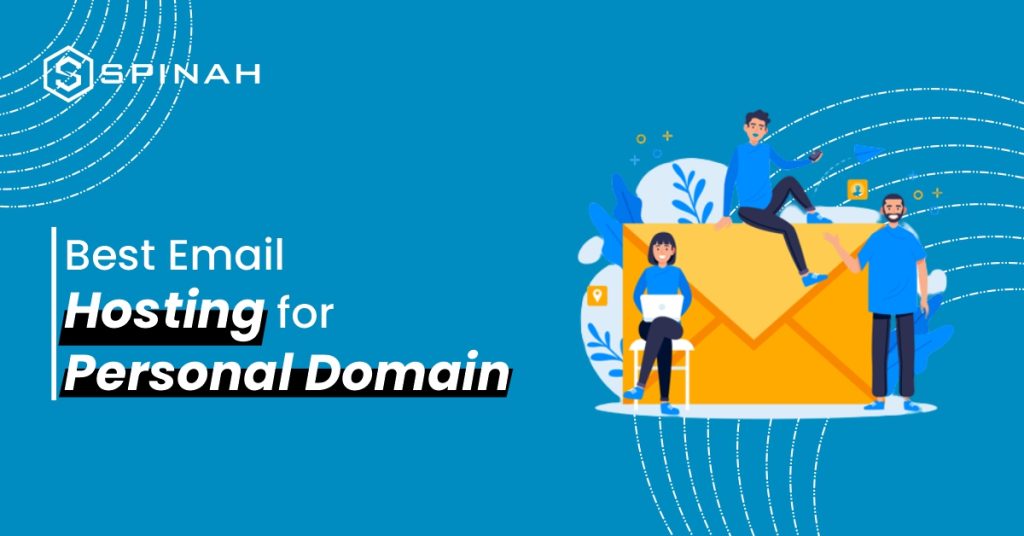
If you want to merge your personal domain to a custom Email, use an Email hosting service. This is because, with Email messaging, your recipient will trust you. After all, they are closer to your personal space. However, you need to include a sign-out option; it is part of the legal rules and regulations for sending Emails. It will also help by shedding off uninterested recipients along the way. Fortunately, Email hosting providers will add a sign-out option and more. We also understand that you want your recipient to see your Emails. This article contains good Email providers that ensure your recipient will see your Emails. We were able to pick out the 10 best and most secure email hosting providers after testing several Email hosting providers based on their storage, security, pricing and more. Deep within this article, We’ve explained their functionality and advantages to ensure you choose only the best Email hosting provider compatible with your custom domain Email address. Before you scroll down to the main messages, check out this simple table that compares and rates these best 10 email hosting providers. Tool name Best for Free Plan Cheapest plan (monthly plans) Rating from users (G2/, Capterra) Zoho Mail Personal domain with a limited budget Yes $1 per user per month 4.4/4.5 IceWarp Business personal domain Yes $1 for a month per user 3.9/4.2 Sendinblue Affiliate marketing (Transactions dominated) personal domains Yes $25 per month for 20k emails a month 4.5/4.5 Google Workspace Small and Inexperienced personal domains Yes $6 per user per month 4.6/4.7 ProtonMail Personal domains with several sensitive data Yes €3.99 per month 4.4/4.6 Hostinger Minimalist personal domains – $0.99 a month per mailbox 4.2/4.6 Rackspace Personal domains with large amount of data – $2.99 for a user per month 3.7/4.1 Tutanota Personal domains with several sensitive data Yes €1 per month 4.5/4.2 Amazon Workmail Entrepreneurs Yes $0 per user 3.5/3.3 HushMail Niche-based domains – $5.99 per account 3.8/4.6 Zoho Mail This Email hosting server doubles as a CRM for its users. It helps its users receive and send Emails with its many key email hosting features. Although it has a paid version, it is amongst the best Email providers that offer users the best Email hosting services at the cheapest plan price. It is simple to use and learn, so if you are new to connecting your domain to an Email server, you can first try the free pricing plan of Zoho Mail features. You don’t need to worry about unknowingly breaking an Email rule or the security of your Emails because Zoho Mail has covered you in that area and more. Below are the features, pros, cons and pricing of Zoho Mail: Features Pros Cons Pricing IceWarp If you are looking for an Email hosting server that would encourage your domain’s business Email purposes via real-time collaboration and other productivity mini-tools, IceWarp is a good option. IceWarp is a webmail platform that is nothing like traditional Email hosting services such as Google and Microsoft because it possesses a large storage capacity of up to 5TB. Below are the features, pros, cons and pricing of IceWarp’s Email services. Features Pros Cons Pricing IceWarp hosting plan offers users 6 pricing tiers based on the intent of the user by charging each user per month. The second plan under the business tier of Icewarp’s pricing is Business Desktop. Icewarp specially created this plan for PC desktop users. Lastly, it offers new users a free 3 months trial to both business plans. Sendinblue Sendinblue is an Email hosting provider popularly used by personal domains that deal with transactions because of its easy-to-use autoresponder. Sendinblue is compatible with every Email client, so worry not about its flexibility. Additionally, you can use Sendinblue to create organized and automated content so that you repurpose them in onboarding/selling to fresh and incoming recipients. Sendinblue is known for its ability to keep your recipients satisfied with its quick and smart automation. It is an Email hosting provider and a marketing tool. It uses the number of sent Emails to calculate your storage capacity, so the storage depends on the total number of emails you will send. Apart from this, Sendinblue allows its users to send over twenty thousand Emails in just 1 month. Features Pros Cons Pricing Sendinblue offers users 4 pricing tiers and bills each user per month . Google Workspace Google Workspace is a tool offered to Google users to help them connect all their digital tools and enhance productivity and cooperative work. This tool comes with a free and paid version, and according to experienced users, it is best if you use the paid version, especially when you plan to use Google Workspace’s custom Email service. Google is the first most-used tool, so its Email hosting service is an efficient and familiar software for hosting your custom Email domain. Below are the features, pros, cons and pricing of Google Workspace. Features Pros Cons Pricing Google Workspace offers users only 4 pricing tiers and bills each user per month. ProtonMail ProtonMail possesses unique functions such as VPN (a virtual private network) and Email-providing features, making it a highly secure Email service provider. This makes ProtonMail a multi-purpose Email provider. Additionally, many Email users gave ProtonMail a thumbs up for its ability to prevent sensitive data from hackers and unauthorized persons or activities (e.g., ads). If your domain attracts several unauthorized persons, ProtonMail is a good host for your custom Email address. Below are the features, pros, cons and pricing of ProtonMail, in case you are considering hosting your domain. Features Pros Cons Pricing ProtonMail offers users 3 pricing packages and uses Euros (£) to charge a user per month. Hostinger Hostinger offers users its web hosting, and Google Workspace and Titan Email hosting features. It is one of the available hosting websites that allow users to create or transfer domain data and functions as an Email hosting service provider. However, we warn you against hosting your domain and
Designing a Professional Website on WordPress: A Step-by-Step Guide
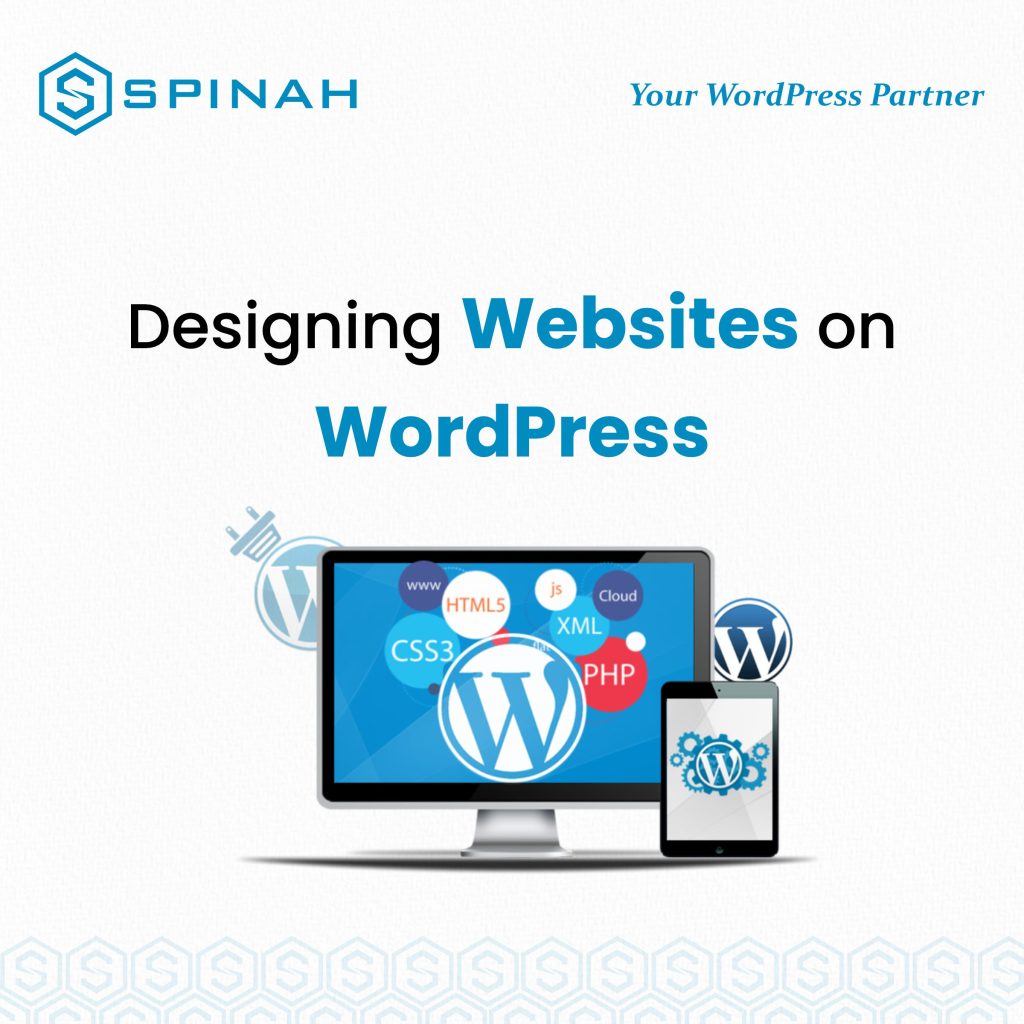
Designing a professional website on WordPress can be a daunting task, but with the right approach, it can be a fun and rewarding experience. A well-designed website is essential for any business, as it serves as an online representation of your brand and a valuable tool for reaching new customers and building relationships with existing ones. When creating a website on WordPress, it’s important to start by carefully planning the overall design and structure of your site. This includes deciding on the layout, color scheme, and overall aesthetic that will best reflect your brand and its values. To help you create a professional website on WordPress, we have put together a step-by-step guide that covers everything from choosing a theme and customizing your design, to optimizing your site for search engines and adding essential features like contact forms and e-commerce functionality. So let’s get started! The Importance of Creating a Professional Website on WordPress Creating a professional website on WordPress is essential for any business, as it serves as a valuable tool for reaching new customers and building relationships with existing ones. A well-designed website not only reflects the values and aesthetics of a brand but also showcases the products and services offered. Additionally, a professional website on WordPress can provide several benefits to businesses including: Increased Visibility A professional website on WordPress can help increase your online visibility by making it easier for customers to find your business through search engines. A well-optimized website can also increase your search engine rankings and drive more traffic to your site. Credibility A professional website on WordPress can help establish credibility and trust with potential customers. Having a well-designed website can showcase your business’s experience and expertise, which can help establish trust and credibility with potential customers. Increased Sales A professional website on WordPress can help increase sales by providing customers with a seamless online shopping experience. Owning an e-commerce website can help businesses reach a wider audience and sell products and services online. Cost-effective Creating a professional website on WordPress is relatively inexpensive and can be a cost-effective way to reach a wide audience. The platform is open-source and free, and there are many free and paid themes and plugins available to help businesses create professional websites quickly and easily. Flexibility WordPress is a highly flexible platform, and it can be customized to suit the needs of any business, no matter how large or small. It’s easy to add, remove or update content, images, and videos, allowing businesses to keep their website updated and relevant. Designing Website on WordPress.com and WordPress.org You can either design a website on WordPress.com, the free version of WordPress, or WordPress.org, the self-hosted version of WordPress. WordPress.com is a great option for beginners as it’s free and easy to use. However, if you want more features and customization options then you’ll need to go with the self-hosted version of WordPress, known as WordPress.org. WordPress.org allows you to customize and extend your website in any way you like, but it requires more technical knowledge and experience than the free version of WordPress. It also requires users to purchase a domain name and web hosting package, which can add up over time. Step-By-Step Guide for Designing a Website on WordPress.com Designing a website on WordPress.com can be a simple and straightforward process with the right guidance. Here is a step-by-step guide to help you create a professional website on WordPress.com: Step 1: Sign up for a WordPress.com Account To start, you’ll need to create an account on WordPress.com. Go to the website and click on the “Get Started” button. Fill out the registration form with your email address and password. Step 2: Choose a Template Once you’ve created your account, you’ll be prompted to choose a template for your website. WordPress.com offers a variety of templates to choose from, sorted by category. You can preview each template by clicking on the “Live Demo” button. Once you’ve chosen a template, click “Select” to continue. Step 3: Customize your Template Once you’ve selected a template, you’ll be taken to the customization page where you can edit the template to suit your needs. You can change the layout, color scheme, font, and other elements of the template. Step 4: Add Content Once you’ve customized your template, you can start adding content to your website. This can include text, images, videos, and other media. You can also create pages and posts to organize your content. Step 5: Publish your Website Once you’ve added all of your content, you’re ready to publish your website. Click the “Publish” button to make your website live. Your website will now be accessible to the public at the URL you selected during the registration process. Step 6: Customize your Website Settings You can further customize your website by accessing the settings section. Here you can change your website’s title, description, and other settings. You can also add a custom domain if you have one. Step-By-Step Guide for Designing a Website on WordPress.org Designing a website on WordPress.org can be a little more complex than using WordPress.com, but with the right guidance, it can be a fun and rewarding experience. Here is a step-by-step guide to help you create a professional website on WordPress.org: Step 1: Purchase a domain name and Hosting Before you can start designing your website, you’ll need to purchase a domain name and hosting. There are many options available, and you can choose the one that best suits your needs. Step 2: Install WordPress Next, you’ll need to install WordPress on your hosting account. This can usually be done through your hosting provider’s control panel. If you’re not familiar with the process, your hosting provider should be able to help you. Step 3: Choose a Theme Once WordPress is installed, you can choose a theme for your website. WordPress.org has a vast library of both free and paid themes to choose from. You can preview each theme by clicking on the “Live Preview”