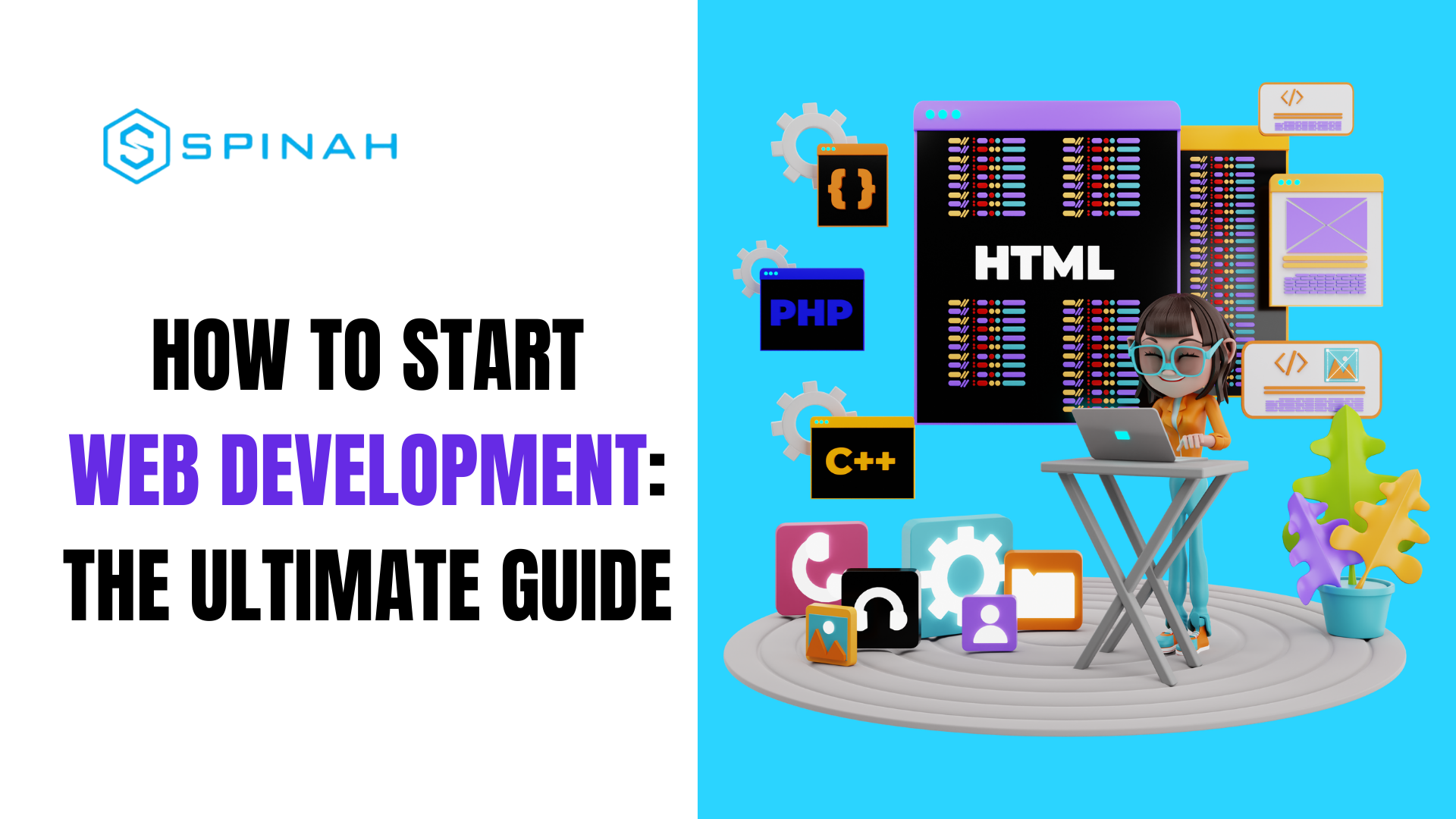
How to Start Web Development: The Ultimate Guide
To become a professional web developer, learn how to get started, the programs and resources required for success, the web programming language, and numerous tips and techniques.
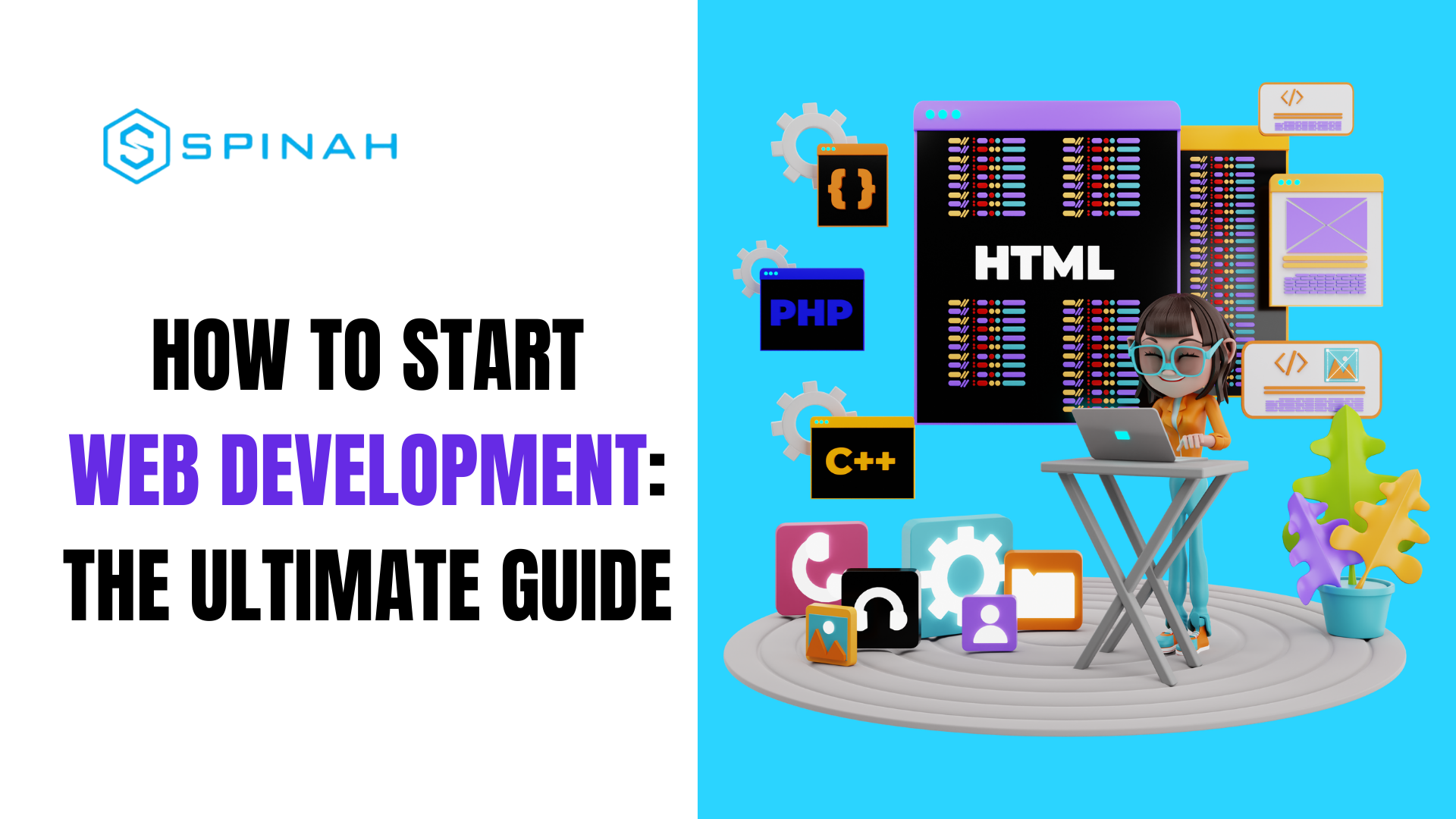
To become a professional web developer, learn how to get started, the programs and resources required for success, the web programming language, and numerous tips and techniques.
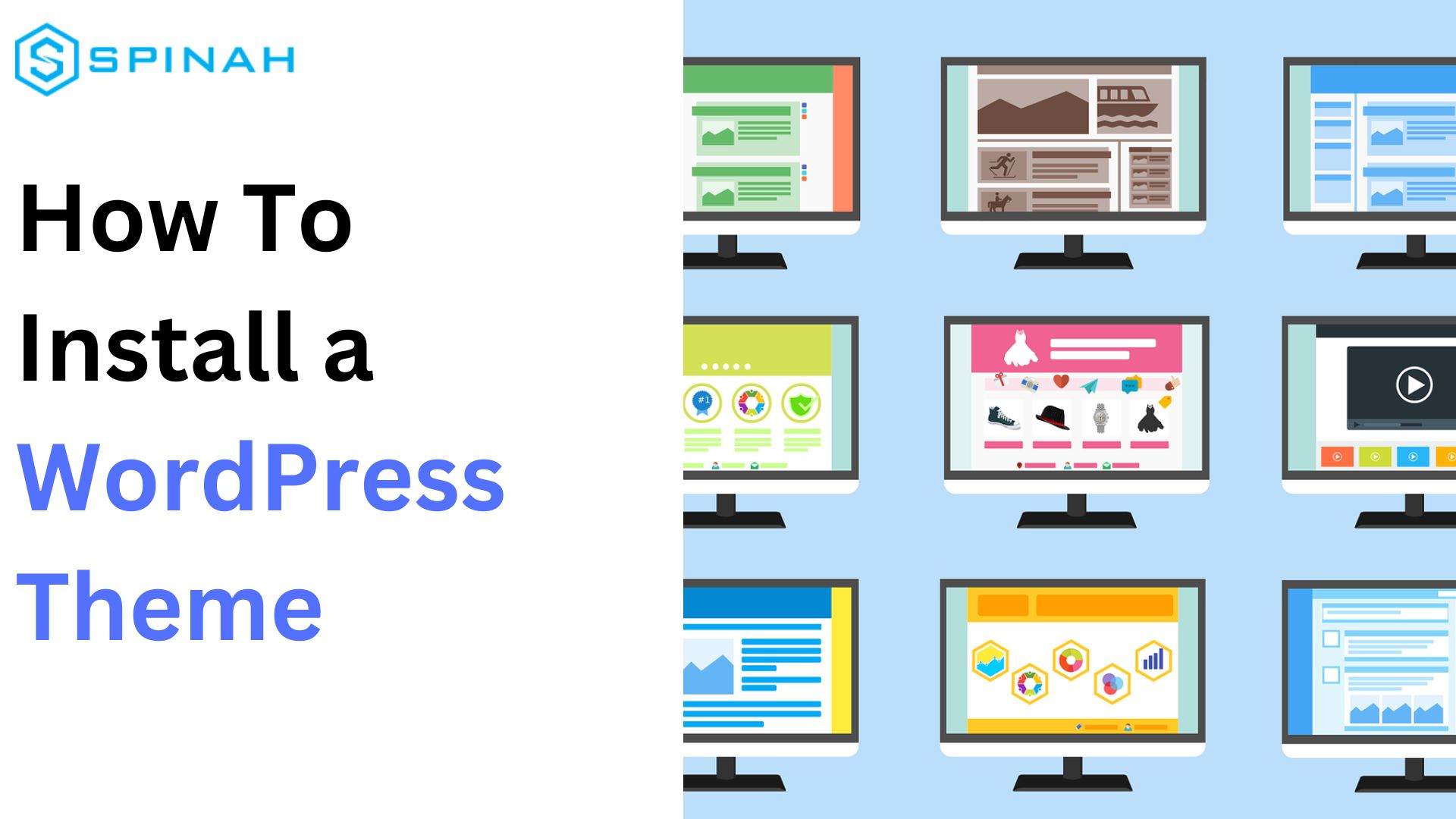
Learn to install WordPress themes with our comprehensive guide. Get a fresh new look for your website with minimal effort in a few simple steps.

Looking to secure your WordPress website? Check out our top 6 WordPress security plugins to protect your site from hackers and malware.
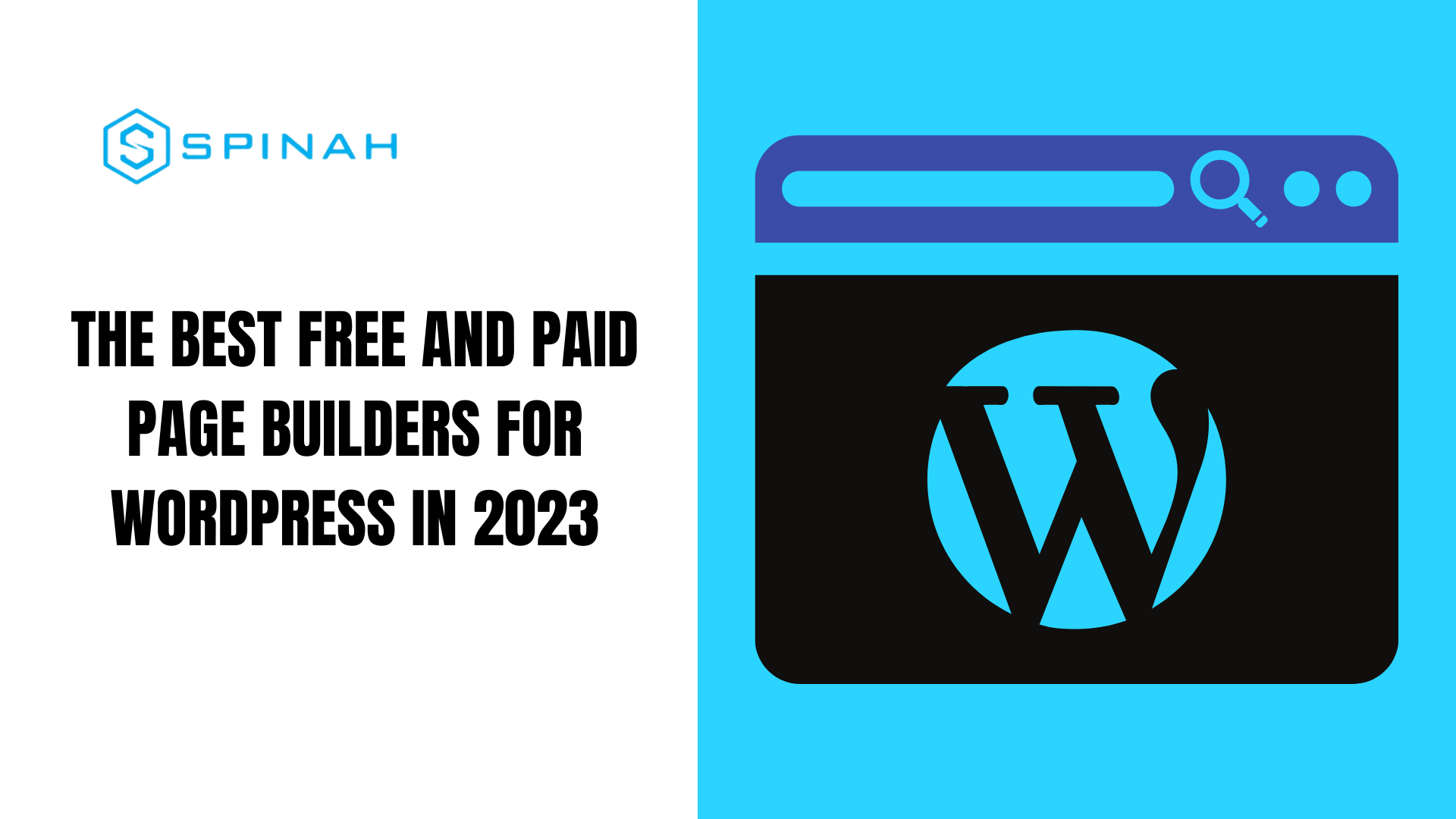
Discover the top page builders for WordPress, both free and paid, to effortlessly create professional websites without coding.
Learn how to create a professional website with WordPress. This step-by-step guide covers everything from set-up, installation and optimizing your website.
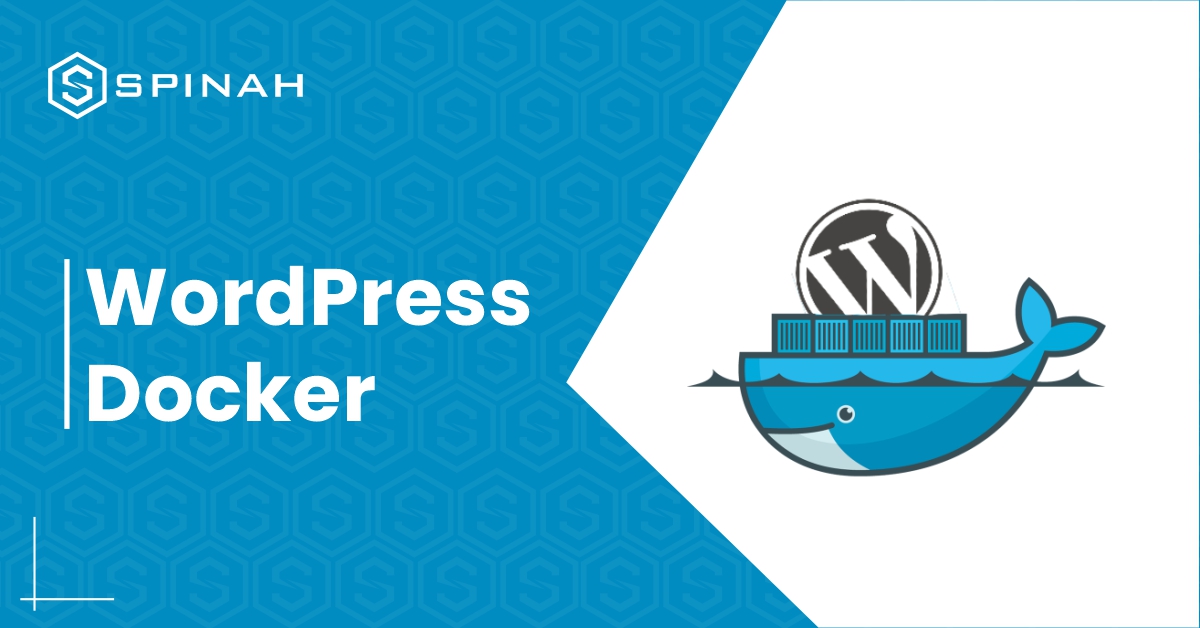
When it comes to producing high-quality products, running WordPress websites often involves utilizing various configurations and software packages. You may have wondered if there is a simpler way to work
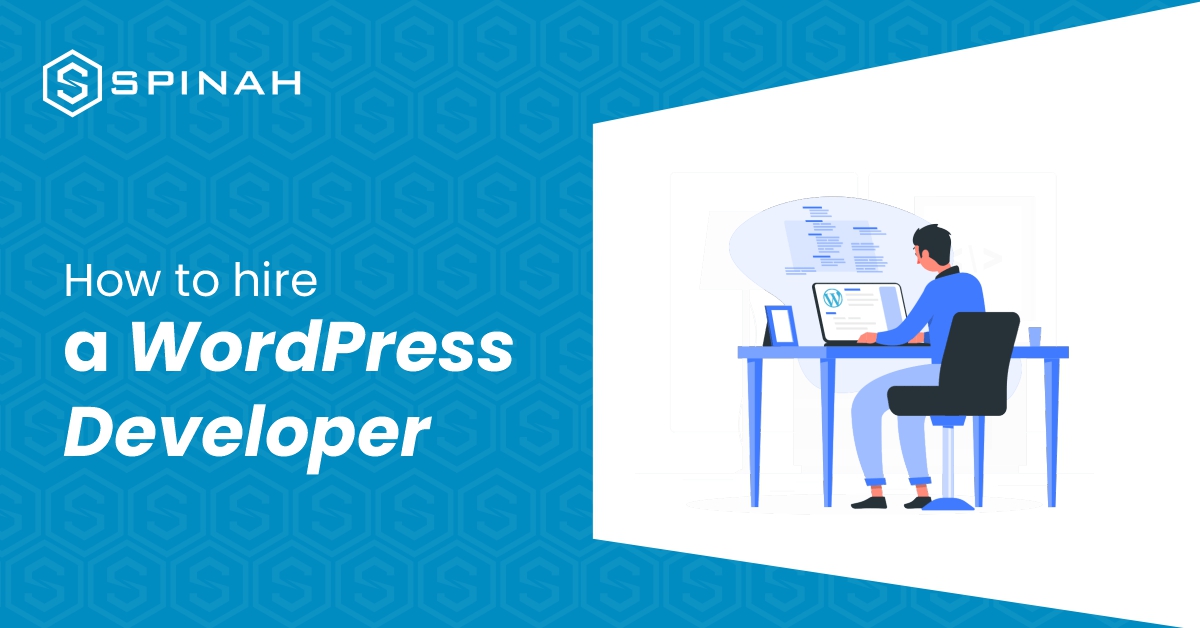
Are you ready to hire a WordPress developer but not sure where to start? In this article, we’ll provide you with 11 tips and tricks to help you find and
WordPress is a popular website and content management system available in two different flavors: WordPress.com and WordPress.org. But is there any difference between these two systems? We have it answered
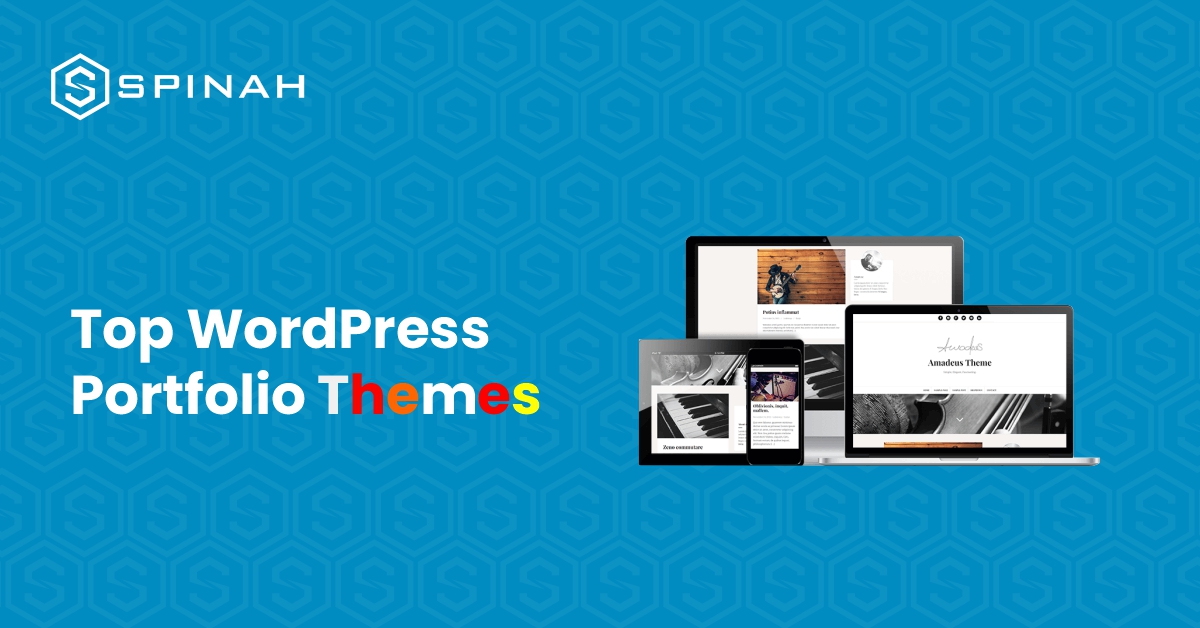
Dominating the creative space requires that you wield an online presence that shows off your works in the best way. These top ten WordPress themes are designed specifically for photographers,
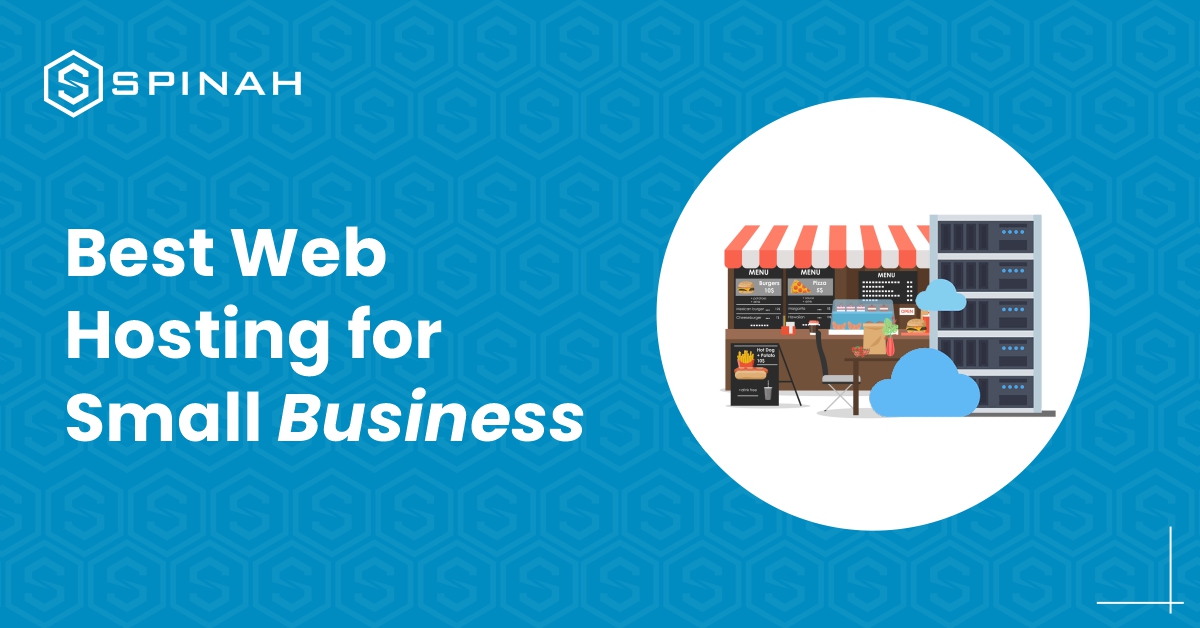
Building a WordPress website from scratch is relatively a simple process when you have the right tools and resources even without prior technical experience. The fastest way to create a

Copyright 2025 Spinah All Rights Reserved
Let's build a website that makes a statement.