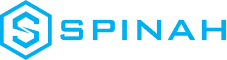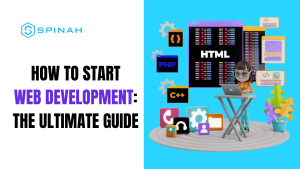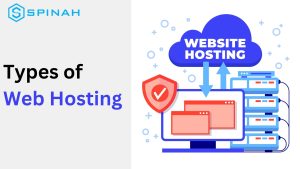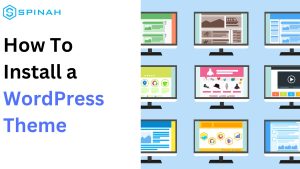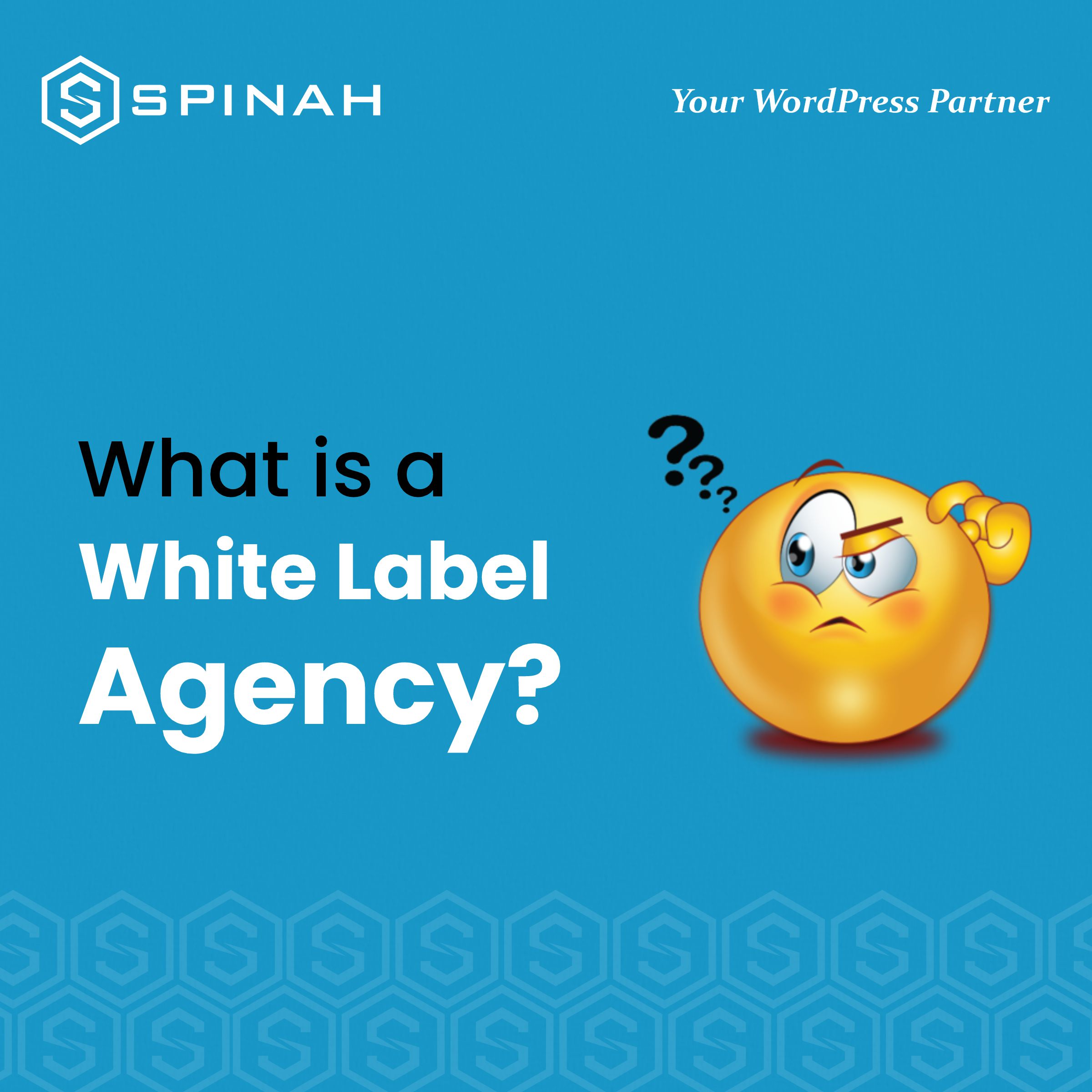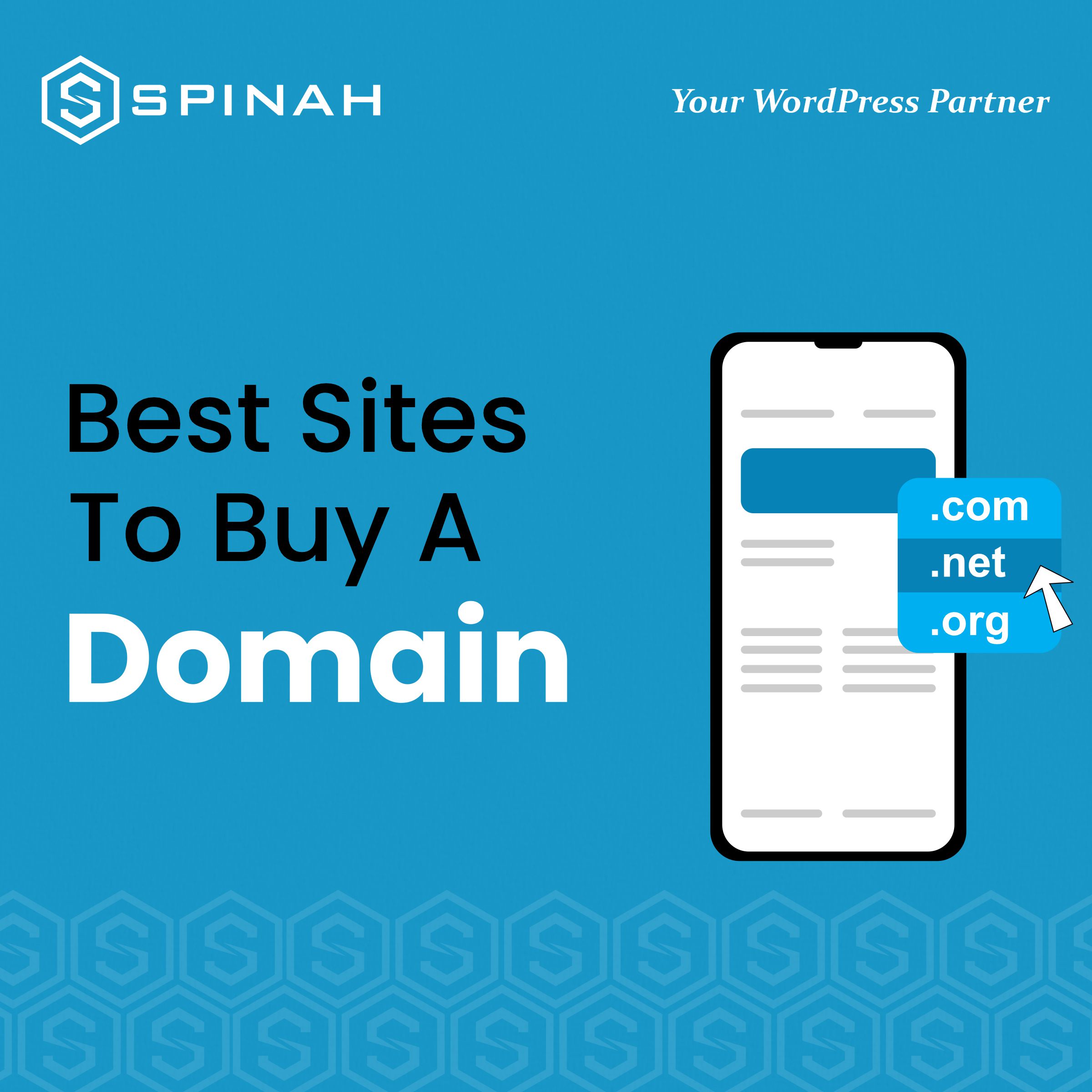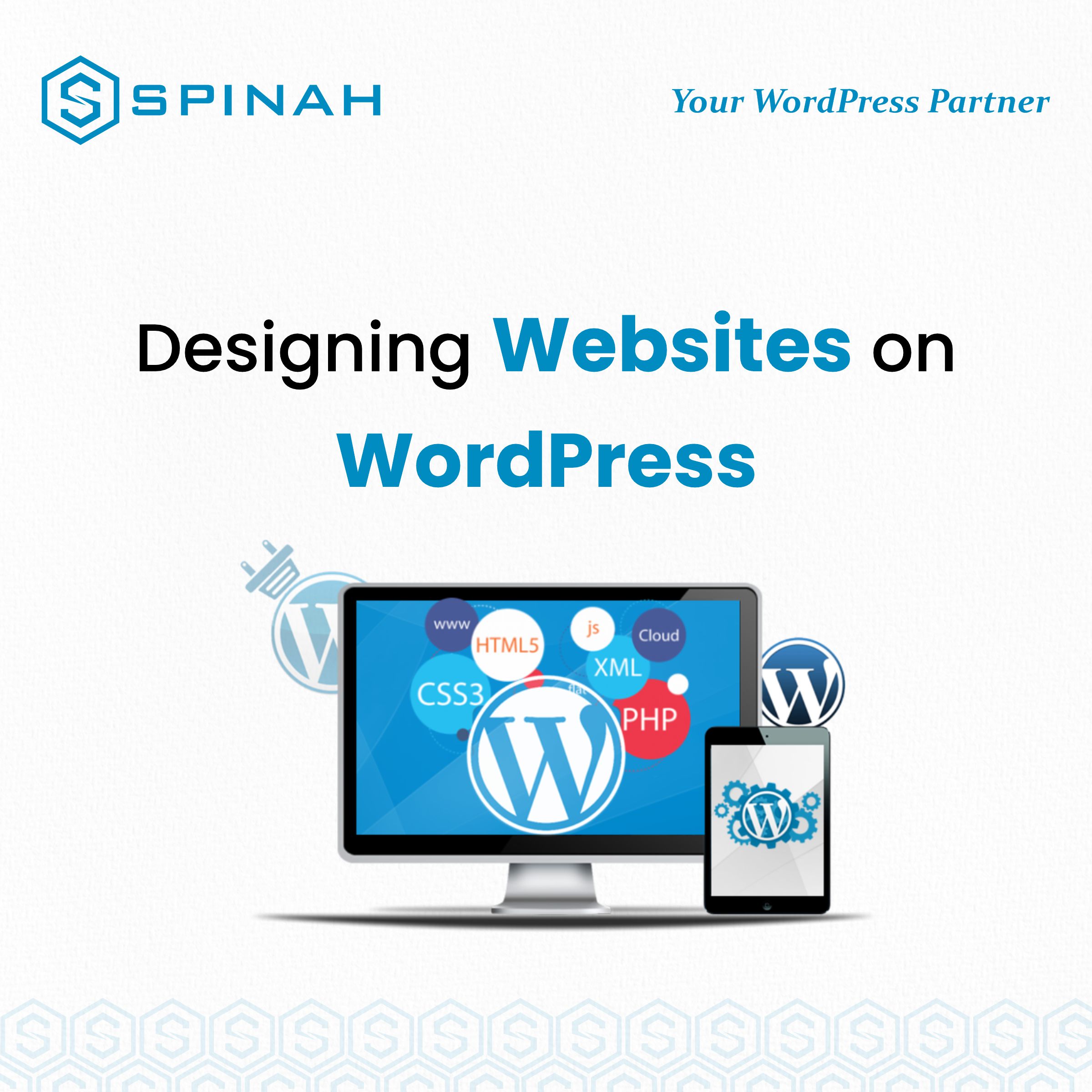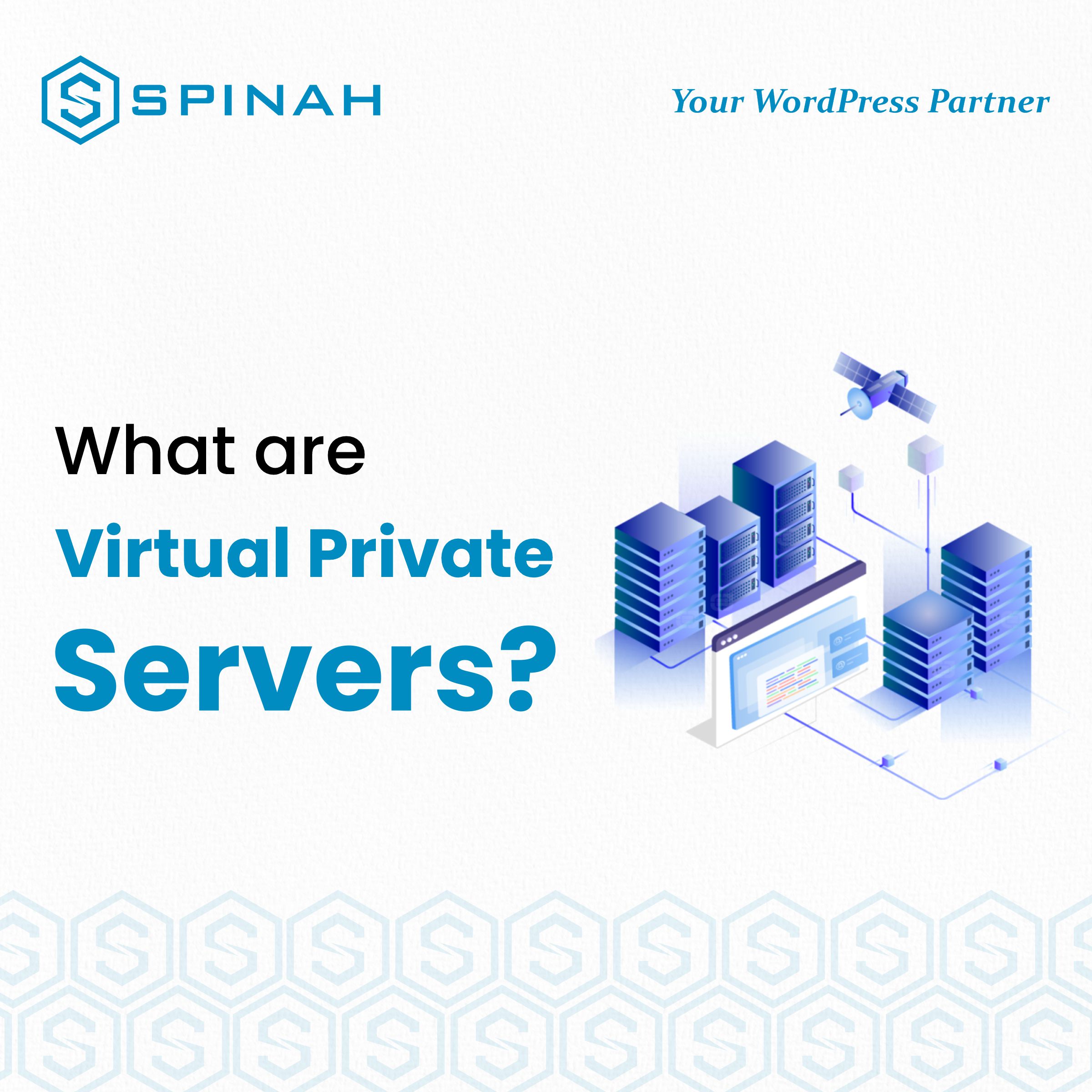Image Source: Morioh
Creating a website used to be a daunting task because it required coding knowledge. However, with the help of WordPress, it isn’t anymore. Whether you’re starting a personal blog, an online store, selling online courses or a business website, WordPress works for all types of websites. It has the tools and features to help you easily create a professional-looking site with little or no technical experience.
In this ultimate guide, we’ll walk you through setting up and designing your website with WordPress. From choosing a domain name and hosting to installing WordPress and customizing your site’s layout. In the end, you’ll be able to boast a beautiful, functional website that you did by yourself.
Quick Things To Learn About Websites and Web Hosting
Before we dive into creating a website using WordPress, let’s answer some questions that you may have about the entire process..
Why Do I Need a Website?
You need a website to establish an online presence, simple. Whether for yourself or your business, a website allows you to build your brand, establish credibility, and establish yourself as a trustworthy source in your industry. It can also help you connect with your customers through social media and email marketing.
However, a website doesn’t only serve as a platform for e-commerce and online sales. You can also use a website to share your ideas, knowledge, and expertise. It’s also a valuable tool for SEO and search engine rankings. For example, using SEO plugins like Yoast SEO for your business website can help increase your visibility in organic searches and drive traffic to it.
What Do I Need To Build a Business Website?
To build a business website, you will need the following:
Domain Name

Image Source: Freepik
This refers to the address or URL visitors will see in the address bar when they try to find your website. You can buy a custom domain name through a domain registrar like Bluehost, or HostGator.
Hosting

Image Source: Freepik
This service will store your website on a server and make it available to the public. Different hosting platforms offer varying types of hosting plans, such as shared hosting, VPS hosting, or dedicated hosting.
Some of the best hosting providers include SiteGround, Bluehost, WP Engine etc.
Content Management System (CMS)

Image Source: Freepik
This software will allow you to easily create, manage, and update your website. WordPress is a popular choice for building websites.
Theme

Image Source: Freepik
This design template will give your website its layout and appearance. There are thousands of free and paid themes available in WordPress’ template library. A good example is Astra WordPress.
However, you can still customize the themes to fit your preferred website appearance, changing the default setting of the font, background image etc.
Plugins
There are thousands of free and paid WordPress plugins available. From sharing website content to enhancing security, plugins can add extra features and functionality to your business website.
For example, with builder plugins like Elementor with ready-made templates, adding and editing web pages becomes a lot easier. While SEO plugins like Yoast SEO, help to improve site ranking among search engine competitors.
Content
This refers to the text, images, videos, and other information that will be on your business website.
Marketing and SEO Tools
These are tools that can help you improve your website’s visibility and drive traffic to it. Some examples include Google Analytics, Google Adsense, Yoast SEO, SEMrush, and Ahrefs.

Image Source: Freepik
Once these elements are in place, you can begin building your business website. But remember that building a website takes time and effort, and you can do it correctly without hiring the services of a web designer or developer.
Why Build Your Website with WordPress?
Building your website with WordPress offers several benefits, including
Flexibility and Adaptability
WordPress is a highly flexible and adaptable platform for creating any website, from a simple blog to a complex e-commerce site. It is easily customizable to fit your personal or business needs. Additionally, it evolves and adapts to changes in your business.
User-Friendly
WordPress is user-friendly and easy to navigate, even for those with little technical experience. It has a simple and intuitive interface that makes it easy to add and edit content, customize your site’s layout, and manage your site’s settings.
Additionally, you can manage your site and everything else from a single dashboard.
Themes and Plugins
WordPress offers thousands of free and paid themes that you can use to give your site a professional look and feel. Additionally, thousands of plugins can add extra features and functionality to your site. They include contact forms, social media integration, and e-commerce capabilities
High SEO Ranking
WordPress is SEO-friendly, which means it is easily optimized for organic searches on search engines. This feature translates to increased website visibility and helps drive traffic to your site. WordPress has a large community of developers who create SEO plugins like Yoast SEO to help you improve your website’s SEO.
High-Security
WordPress is a widely-used platform, and this means that there is a high demand for security features. As a result, WordPress has a large community of developers who create security plugins to help keep your website secure.
How Much Does a WordPress Website Cost?
What it costs to build a WordPress website depends on multiple factors including the complexity of the site, the features and functionalities you want to include, and whether you hire a professional to design and develop your site. A WordPress website could cost between $100 to $10,000.
Here is a breakdown of some of the costs you may need to consider:
- Domain Name: You can purchase a domain name for around $10 to $15 per year. However, it’s crucial to only select a memorable domain name that your users can easily recall.
- Hosting: Hosting can cost anywhere from $5 to $50 per month, depending on your hosting provider. However, WordPress hosting experts like WP Engine offer a valid four-month free plan that you can take advantage of.
- Theme: There are thousands of free and paid WordPress themes available. Paid themes can cost anywhere from $20 to $100.
- Plugins: There are thousands of high-quality plugins available. You can opt for the free options if you’re trying to watch your expenses, but premium plugins can cost anywhere from $5 to $100.
- Professional Design and Development: If you hire a professional to design and develop your site, costs can vary widely depending on the project’s scope. A basic site can cost around $500 to $1000, while a more complex site can cost $5000 or more.
- Maintenance and Updates: A website requires ongoing maintenance to ensure that it is secure, and updated and that it runs smoothly. Doing this could be an additional cost you should consider.
- SEO and Marketing: SEO and marketing tools are additional tools that can help you improve your website’s visibility and drive traffic. These tools are available as free or premium tools and can be an additional cost that you should consider.
For example, an SEO plugin like Yoast SEO can boost your personal or business website’s ranking, while a critical analytical tool like Google Analytics can help track your online data traffic.
Even though building a website can be expensive, remember that it’s an investment in your business and will pay off in the long run. With a website, you’ll be able to reach a wider audience, expand your customer base, and increase your revenue.
WordPress.org VS. WordPress.com

Image Source: WPForms
While WordPress.org and WordPress.com are both platforms that use WordPress software, they differ in ownership, hosting, and features.
WordPress.org is an open-source platform, meaning anyone can download, install, and use the software for free. You are responsible for finding and purchasing your hosting and fully controlling your site’s design, functionality, and monetization. Also, you can install custom themes and plugins and use your domain name.
It’s ideal for businesses, blogs, and e-commerce websites; you can install e-commerce plugins such as Woocommerce to handle online sales.
On the other hand, WordPress.com is a premium plan service that provides hosting and a simplified version of WordPress software. It offers a variety of plans, each with different features and limitations, and the hosting is included in the plan’s cost.
While you can customize your site with a limited selection of themes and plugins, you can’t install custom themes or plugins. Also, you can use your domain name, but it’s an additional cost.
It’s ideal for personal blogs, portfolios, and small-scale websites; it’s not recommended for e-commerce sites.
WordPress.org offers more control, flexibility, and freedom to customize and monetize your website. On the other hand, WordPress.com offers convenience and simplicity but with fewer customization options and limitations on monetization.
Steps to Follow to Create Your Website With WordPress
Here is a step-by-step walkthrough to create your first website using WordPress
Step 1. Setup WordPress
- First step is to buy a domain name and hosting plan for your website. You can purchase these from domain registrars like Dreamhost, Domain.com, and Bluehost.
- Once you have your domain name and hosting, you need to connect them to your WordPress site. You can do this through your hosting provider’s admin dashboard.
- After your domain name and hosting are connected, you can access the WordPress platform and build your website.
Step 2. Install WordPress
- Log in to your hosting provider’s control panel and navigate to the “one-click install” feature.
- Select WordPress from the list of available options and click the install button to commence the installation process.
- Follow the on-screen instructions to complete the installation. (Note that this process may take a few minutes)
Step 3. Setup Primary Domain
If you’ve registered your domain with a premium plan (WordPress), you can take advantage of additional options like setting up your Primary Domain.
- Go to My Site and click on Domain on the top menu bar
- Select the custom domain you want to transform into a primary domain.
- Click on Make Primary and confirm your action.
Step 4. Choose a Preferred Theme

Image Source: TotalDocs
Once WordPress is installed, you can begin customizing the look and feel of your website by choosing a theme. WordPress has thousands of free and premium themes to choose from. You can browse the available options and select the best fit for your needs.
- To install a theme, simply head over to your admin panel and follow the below steps
Dashboard → Appearance → Theme → Add New Theme and click on the Upload Theme button.
- Once you’ve chosen the free or premium theme, you can install and activate it on your site.
Step 5: Create Pages
Next, you’ll need to create the pages that will make up your website.
You can create pages for your home page, about page, contact page, services page, and any other pages that are relevant to your business.
You can use the built-in page editor to add text, images, and other content to your pages.
Note: WordPress also offers builder plugins which offer more flexibility for creating web pages. Common examples include SeedProd and Elementor.
Step 6: Add Content to Your Website
Once you’ve created your pages, you can add content to your website. This includes text, images, videos, and other media. You can also add blog posts to your site with the built-in blog editor.
- Using the built-in blog editor, you can also add blog posts to your site.
- After adding your content, and you’re ready for your website to go live, click on the Publish Website Button.
Note: Providing high-quality content on your site helps you attract and retain the right kind of audience. Malicious content, on the other hand, drives your audience away and affects your ranking.
Step 7. Customizing and Tweaking Your Website
After you’ve added content to your site, you can begin customizing and tweaking the design and functionality of your site.
- WordPress’ customizer feature makes it easier to make certain tweaks such as changing the color scheme, fonts, and background image, adding widgets, and customizing the layout of your pages with the drag-and-drop tool.
- There’s a live preview that allows you to see the changes to your website as you make them.
- When you’re done, you can click on the update button on the top right of the admin panel. The update button enforces the requested changes to your live site.
Step 8: Installing Plugins in WordPress
- Finally, you can add advanced functionality to your site by installing plugins via your admin panel. WordPress has thousands of free and premium plugins available.
- You can surf through the plugin gallery to select the best fit for your needs. WordPress’ gallery of plugins makes it easier to add any functionalities to your website.
To do this, follow these steps below
Dashboard → Plugins → Add New → Upload Plugin
- Once you’ve chosen and installed the plugins, you’ll be able to activate them on your site and use their features.
WordPress also allows you to install third-party plugins. So, you can download other high-quality plugins that will introduce additional options, features and functionalities to your website. Most times, when this is done, additional menu items will be added to the navigational menu bar on the left-hand side admin dashboard.
Once you’ve completed all these steps, your website will be fully functional and ready to go live. You can click the Publish button and then focus on promoting your website for more traffic. Note that it’s an ongoing process and you may need to hit the edit button occasionally to make certain additions or subtractions.
Finally, you’ll need to keep your website updated, secure, and running smoothly. This may include backing up your website (posts, images and affiliate links) regularly, and updating the themes and plugins to avoid security breaches and compatibility issues. You can install a backup plugin and schedule regular backups with the tool.
Bonus Tips
Optimize Your Website
Optimizing a WordPress website can help improve its speed, performance, and search engine visibility, leading to more traffic and conversions.
Here are some steps to take to optimize your WordPress website or blog with options you should integrate:
- Optimize images: Large images can slow down your website, so compress and optimize your images before uploading them to your site.
- Use a caching plugin: Caching can help speed up your website by storing frequently-used data in the browser’s cache.
- Minimize unnecessary plugins: Too many plugins can slow down your website and make it more vulnerable to security breaches. Only use the basic plugins that are essential for your site’s functionality.
- Optimize your database: Optimizing your database by getting rid of older page versions, and posts can help boost your website speed. This rids your database of the unnecessary clutter that you may have gathered over some time.
- Optimize your permalinks: Make sure your permalinks are clean and readable to users and search engines.
- Use Google Analytics: You can use Google Analytics to track your website’s traffic and analyze user behavior, which can help you identify areas for improvement.
- Use an SEO plugin: A search engine optimization plugin can help you optimize your website for search engines by analyzing your site’s content and providing suggestions for improvement. An excellent SEO plugin to use is Yoast SEO, it helps to ascertain that your website meets the finest SEO standards for search engines
- Use a theme optimized for mobile devices: A mobile-responsive theme will ensure that your WordPress website looks and works well on mobile devices. This mobile design can improve the user experience and search engine visibility.
- Keep your website updated: Keep your website updated with the latest version of WordPress, themes, and high-quality plugins to ensure that it is secure and compatible with the latest web technologies.
- Add social media icons or links to your site: This makes it easier for all your site visitors to find your other content. You can simply do this by including social media icons linked to your social media profiles in your page footer.
Frequently Asked Questions (FAQs)
Yes, a beginner can build a website with basic functionality using WordPress. WordPress is beginner-friendly and offers users a wide range of resources and tutorials to help guide them through the process. Many of the themes and templates available on WordPress are also beginner-friendly and include options for content resizing, drag-and-drop builder plugins, and pre-built designs, making it easier to customize your site’s layout and design.
Additionally, many hosting services offer one-click installation of WordPress, making it simple to get started. However, If you find the process a bit complex, you can always hire a professional web designer or developer to help you with the website-building process.
WordPress does not require extensive website development experience, as the platform offers a user-friendly interface and a wide range of resources and tutorials to help guide you through the process.
Many of the themes and templates available on WordPress include a drag-and-drop interface, making it easy to customize your site’s layout and design without coding. You can also integrate additional functionality to your site by installing basic plugins.
However, a basic understanding of HTML, CSS, and JavaScript can help you understand the code of your website better and customize your website more effectively. Additionally, more advanced customizations, such as creating custom themes or customizing existing ones, may require some coding and design skills.
But if you’re uncertain of what to do at any time, going with the default setting on the admin panel works fine.
PHP is the best programming language for developing WordPress websites and basic plugins. WordPress is written in PHP and designed to work seamlessly with this language. While it is possible to use other languages to customize WordPress, using PHP will ensure the best compatibility and performance.
The amount of time it takes to learn WordPress can vary depending on a person’s prior technical experience with web development, the level of expertise they wish to achieve, and the types of websites they’re building. For example, if you’re building online stores, it may take a bit more time to learn the basics of what you need.
However, it is possible to learn the basics of WordPress in just a few days. But, it could take weeks or even months of dedicated study and practice to become an expert in WordPress and understand all its features and capabilities. It’s a continuous learning process.
Many professional website builders use WordPress as their platform of choice. WordPress can be used to build all types of websites- even business websites aren’t exempted. It’s a popular content management system (CMS) that powers around 40% of all websites on the internet. It is open-source software that is free to use and modify. This feature makes it an attractive option for website builders because it is cost-effective, flexible, and easy to use.
Additionally, WordPress has a large and dedicated community of developers who create and contribute to a broad template library of free and premium themes, plugins, and other tools you can use to customize and extend the functionality of a website. That’s why it is ideal for both professional website builders and users with little or no design skills who want to create all types of websites quickly and efficiently.
Conclusion
Creating a website with WordPress is a great option for anyone- website professionals or small business owners- looking to establish an online presence. The platform offers a high level of flexibility, adaptability, and a beautiful user experience, as well as a wide range of customizable themes and plugins.
Depending on your comfort level, setting up and designing your business website with WordPress is relatively simple. With this guide, you now have the knowledge and tools to create a beautiful, functional website that you can be proud of.
Good luck on your journey to building your first website with WordPress! Remember to focus on putting out high-quality, accurate content.