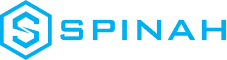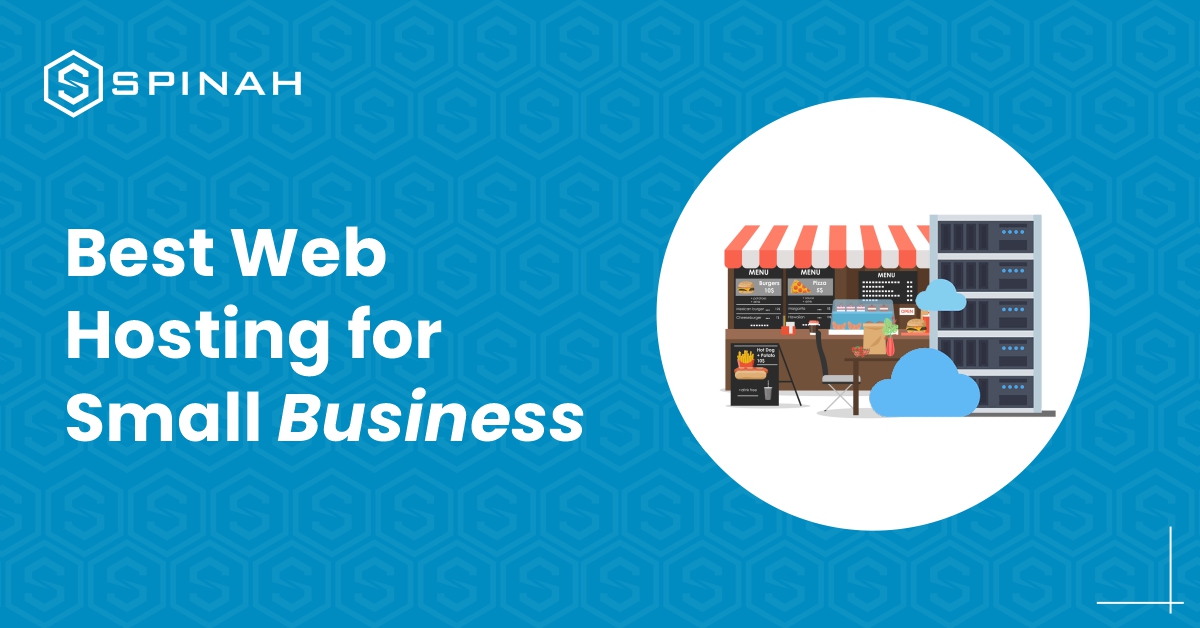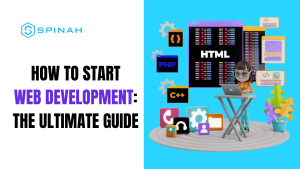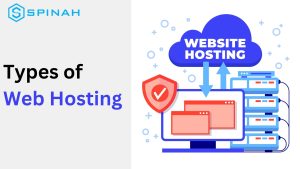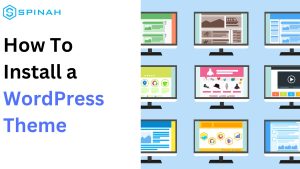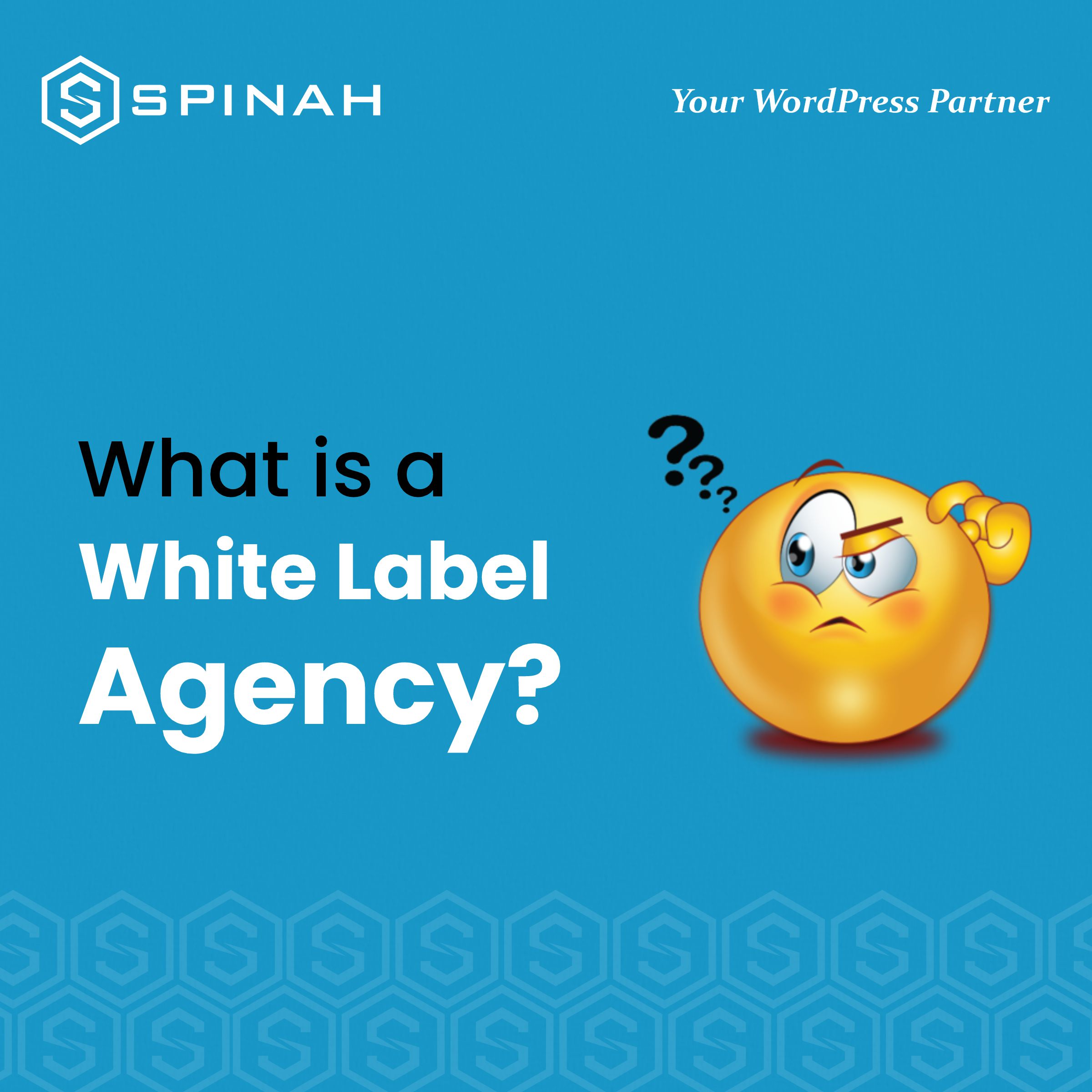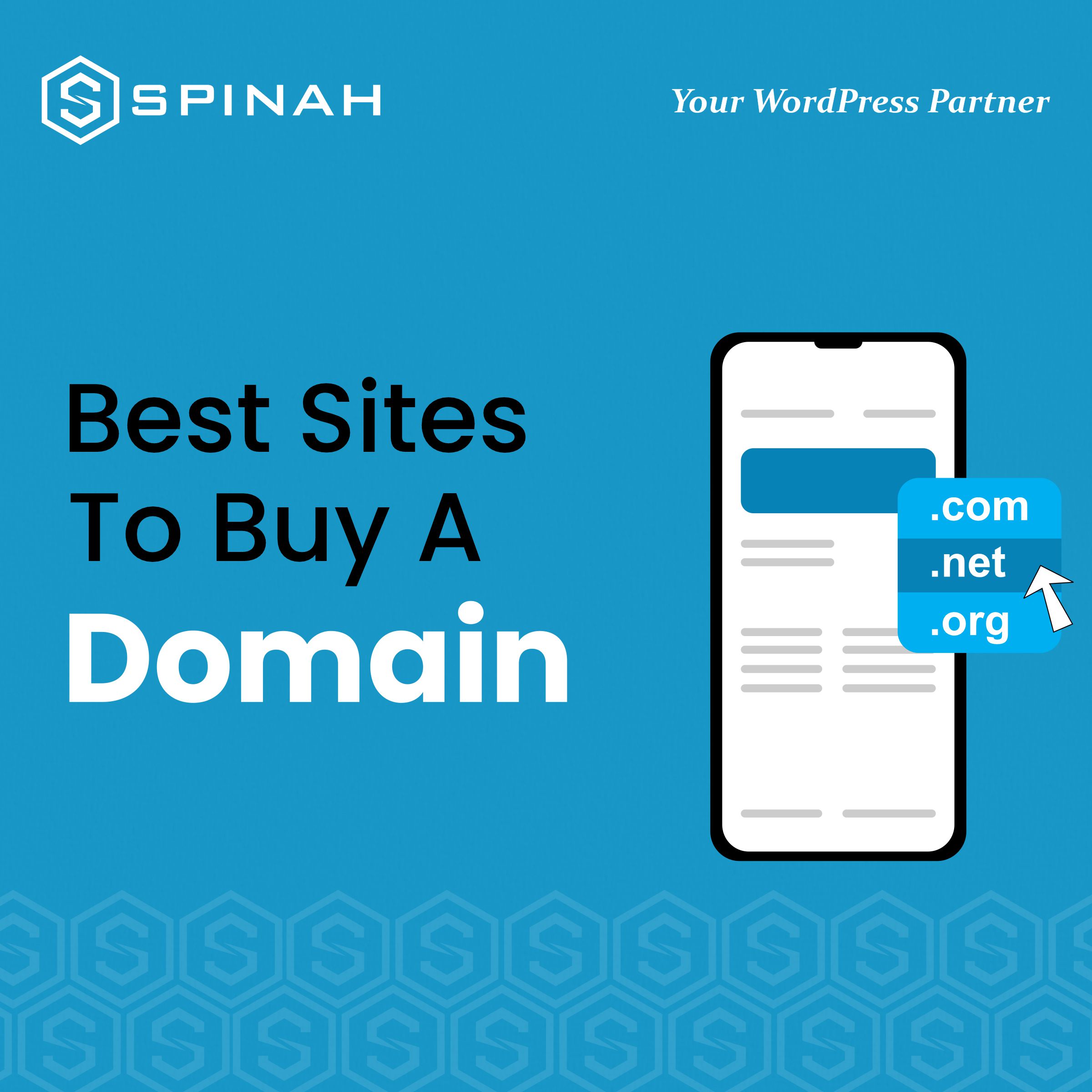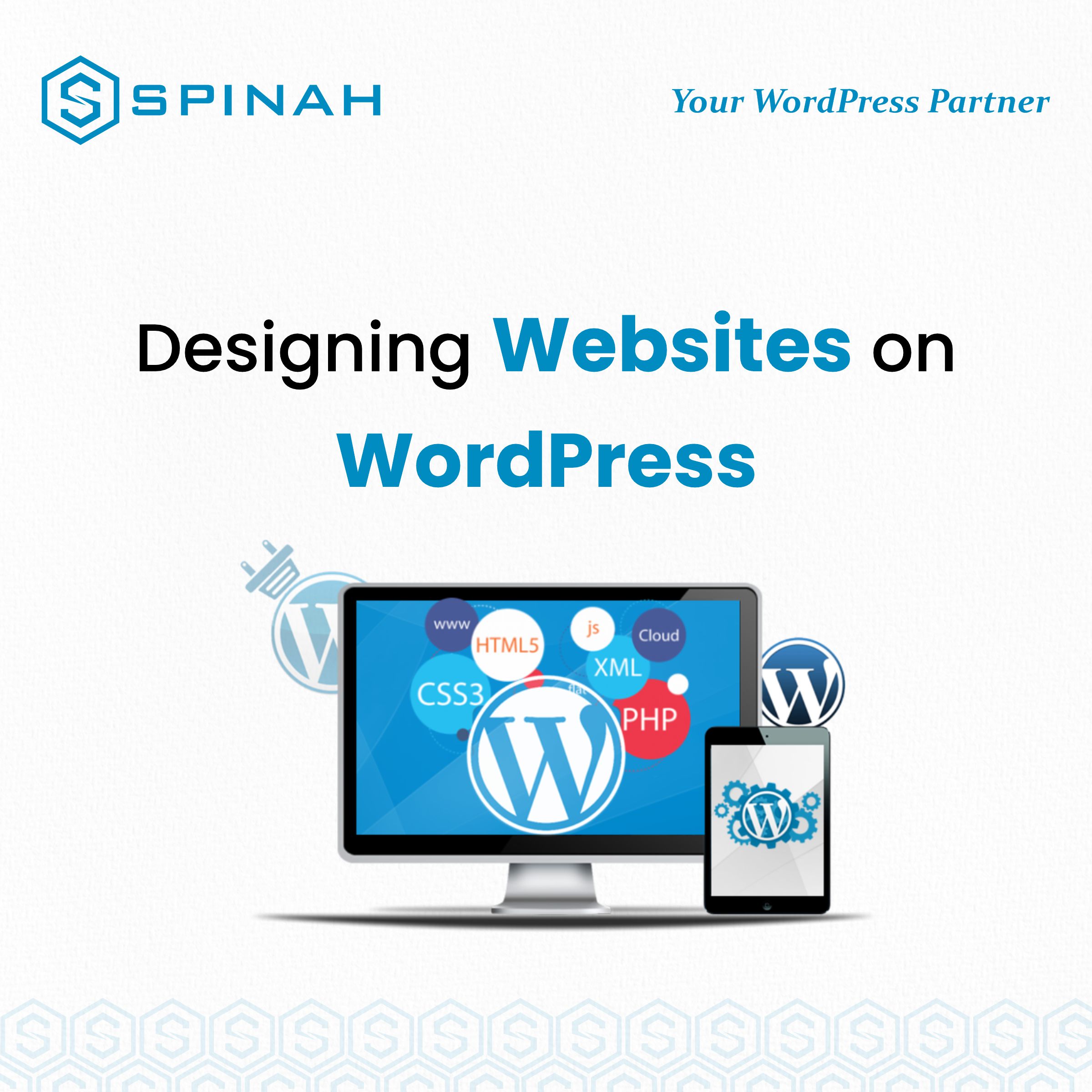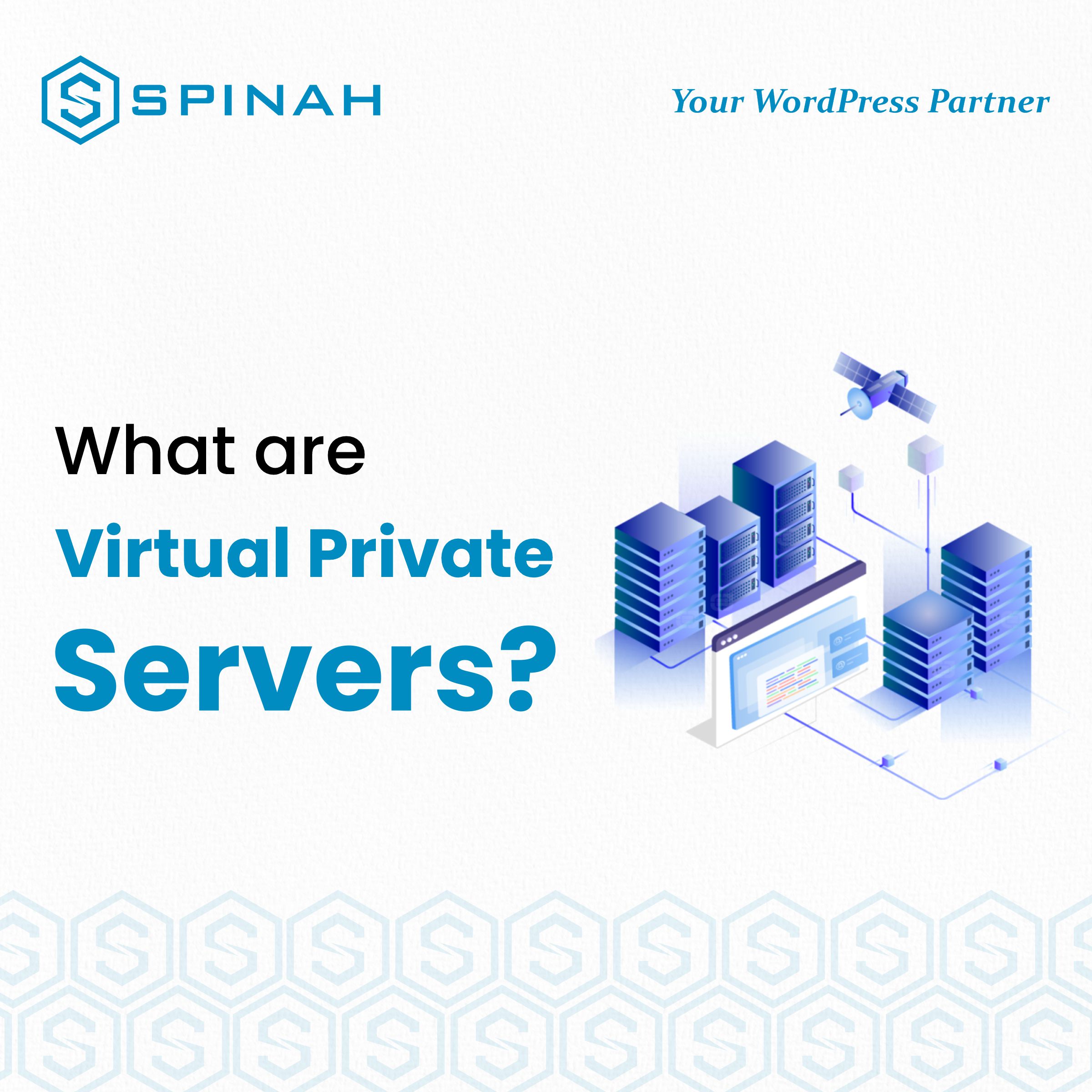Building a WordPress website from scratch is relatively a simple process when you have the right tools and resources even without prior technical experience.
The fastest way to create a website is to use WordPress, a popular content management system (CMS) that powers over 835 million websites worldwide. You don’t necessarily need coding experience to use this service.
In this guide, we will walk you through building a website step-by-step using WordPress and these steps are applicable to the different types of websites existing. The steps include selecting a hosting provider (like HostGator, WP engine etc), installing WordPress, selecting a theme, and creating pages and posts. By the end of this guide, without any technical experience, you should have a fully functional WordPress website that is available when any search engine is used.
An In-Depth Guide to Building a WordPress Website
1: Define Your Website Purpose, Audience, and Requirements
Before you begin building your WordPress website, it’s essential to take some time to determine your website needs and goals. This will help you make important decisions throughout the building process and ensure that your website is tailored to your needs.
Consider the following questions:
- What is the purpose of your WordPress website? There are different types of websites and these include; personal websites, business websites and many more.
- Who is your target audience?
- What type of content will you be publishing on your website?
- What features do you need on your website? Examples include e-commerce functionality, contact forms, and membership options.
- Do you have a specific design aesthetic in mind for your website?
- What is your budget for building and maintaining your website?
Answering these questions will help you to understand what you need for your website and to set some goals for it. With a clear understanding of your needs and goals, you can move on to the next step of building your WordPress website from scratch.
2: Research Similar Websites for Inspiration and Ideas
Before you begin building your WordPress website, it’s important to research other high-quality websites that are similar to what you’d like to build. This will give you an idea of what types of features, layouts, color schemes, and designs are popular in your niche and can help you come up with ideas for your website.
Use these examples to inspire your WordPress website, but remember to make it unique to your business and brand. Also, take note of the design elements you like and dislike and what you think could be improved.
This will help you to get a good sense of what works well and what doesn’t and will give you a solid foundation to work from when building your WordPress website.
3: Prepare an Outline for Each Page on Your Site
You can carry out this task after getting a primary domain and hosting it. Outline the content for each page beforehand so this doesn’t delay the building of the WordPress website.
Here’s how each should be:
Home page:
- Introduction to your website and its purpose
- Call-to-action (CTA) for visitors to explore more of the site
- Featured content or products
About Us page:
- Information about your company or organization
- Team members or staff bios
- Contact information
Services or Products page:
- Detailed information about the services or products you offer
- Images or tutorial videos showcasing your offerings. Ensure you put your image source for borrowed images. You may also put some video links in case you have the videos on YouTube or somewhere else.
- Testimonials or customer reviews
Blog or News page:
- Latest updates and news related to your business or industry
- Categories or tags to organize blog posts
- Search bar or archive to find past articles easily
Contact Us page:
- Contact form for visitors to send inquiries or messages
- Business hours and location
- Links to your social media accounts to boost your online presence.
Note: These are the basic pages and outline. It may vary depending on the requirement of the website.
Step 4: Create a WordPress.com Account and Choose Your Website’s Name
Before building your website, you need to create a WordPress.com account. This will give you access to all of the features and tools you need to create and manage your website.
To create an account, go to WordPress.com and click on the Sign Up button. You will be prompted to enter your email address and choose a password. Once you have created your account, you will be taken to a page where you can select your website’s name.
Choose a name that is both memorable and reflective of the content and purpose of your website. Remember that this name will be part of the website’s URL, so choose something easy to spell and remember. Once you have chosen a name, click on the Continue Button.
Now that you have created a WordPress.com account and chosen your website’s name, you are ready to move on to the next step of building your website.
5: Choose a Hosting Provider and Connect to Your WordPress Domain
On WordPress.com, click on the install button to install your WordPress software. Then, it’s time to connect your primary domain to your WordPress site and choose your hosting provider. However, some hosting providers will offer one-click WordPress installation from the control panel. Don’t worry, this part requires no technical experience as it sounds.
One major step that will kickstart the functioning of your website is your domain registration. This ensures that your domain is kept in the domain database and available when search engines are in use. The domain name is like the house address of your website on the internet.
Domain registration starts with you picking a memorable domain that can be easily remembered by any one. After picking the memorable domain name, search for the domain name using google search engine to confirm domain name availability. Upon domain name availability, proceed to include it on the domain database using your choice domain name registrar.
There are quite a number of domain registrars. Some are free while some come with a price. Examples are; domain.com, GoDaddy, Bluehost e.t.c.
Then move to the next phase of choosing your hosting provider such as HostGator, GoDaddy, WP Engine, Bluehost e.t.c. This is a system that manages your website activities. Just ensure you choose a provider that has a good customer service. There are different types of hosting (cloud hosting, dedicated hosting, reseller hosting, VPS hosting, e.t.c) and they come in different plans with different hosting plan features like; bandwidth, storage, SSL certificate, and so on. You must understand that the type of hosting you choose will be determined by the type of website you wish to build.
Note: Some hosting providers may offer one-click WordPress installation, making connecting domains and setting up the site much smoother.
6: Choose Your WordPress.com Design
Once you have completed the previous steps of creating your WordPress website, it’s time to choose your design layout. WordPress.com offers a variety of responsive design options for different types of websites, including free and paid themes.
To access the design layout options, go to the Appearance tab in your WordPress admin dashboard. Here, you can browse the available themes and preview them before clicking the upload theme button.
If you’re looking for a completely custom design, you can purchase a premium theme from the WordPress.com theme library or a third-party website. Remember that if you choose a premium theme, you will need to pay for it before uploading it to your website by clicking the upload theme button.
The next step after this is to install your builder plugins. For a WordPress website, there is usually a plugin gallery already in the package which contains different high quality plugins that make activities on your website swift.
A category of these high quality plugins is Search Engine Optimization, SEO plugins which make your website rank with google search engine. A good example is Yoast SEO. Another helpful plugin is contact form 7 which is very useful in email marketing services. This supplies you with customizable contact forms to collect information from visitors on your website. You can check out their ready-made template. Important plugins are sitemap, WordPress backup plugins and security plugin.
While choosing a responsive design, consider the overall look and feel you want for your website, as well as the functionality that the theme offers. Make sure that the theme has a friendly mobile design, as more and more people are accessing websites on their mobile devices.
Once you have chosen your design, you can begin customization process to match your brand and preferences. This includes adding your logo, using a suiting color palette, and adjusting the design layout. Ensure you check the mobile design intermittently to reduce or avoid any design mistake. With a little bit of tweaking, you’ll have a professional-looking website that can be accessed across all platforms and even mobile devices-ready.
Step 7: Update Homepage, Create a Menu and Add Pages
Your website can either be a one-page website or a multi-page website. A one-page website has all its features on just a page while a multi-page website has many pages for different features. Once you have finished customizing your website’s design and functionality, it’s time to update your homepage and create a menu bar of other pages, for a multi-page website, out of the content you created earlier.
The homepage is the first thing that visitors will see when they visit your website, so it’s essential to make an excellent first impression.
To update the homepage, go to Appearance > Customize in the WordPress admin dashboard. From there, you can choose to display your latest blog posts or a static page as the homepage.
Next, create a navigation menu for visitors to your website. Go to Appearance > Menus in the WordPress dashboard and create a new menu. Add the pages you want to include in the menu bar and arrange them in the order you want them to appear.
Finally, you will want to create and add pages to your website. Pages are typically used for static content such as an “About Us” page, “Contact Us” page, and more. You can create a new page by going to Pages > Add New in the WordPress admin panel.
Once the pages are created, you can add them to your menu bar for easy navigation and you can also create additional menu.
8: Write Your Content in the WordPress Editor
Once you have completed the previous steps, it is time to add content to your website. To do this, use the navigation menu to go to the Posts or Pages section of your WordPress dashboard, and click on Add New. This will open the WordPress editor, where you can add text, images, videos and other media to your page or post.
You can use the editor’s formatting tools to adjust the appearance of your text, such as making text bold or italic, creating headings and lists, and adding links.
You can also use the Add Media button to upload and insert images, video tutorials, and other media into your content. You can use the default images on the website or click on the image button to upload new images. Just make sure you add the image source when necessary. You can edit your images using image settings.
When you are finished adding content, click on Preview to see how your page or blog post will look on a computer. Then click on the mobile icon to check the mobile design, or click on Publish to make it live for visitors. Repeat this process for each page or post you want to add to your website.
Using email marketing tools is a good way to build relationships with your target audience and you eventually monetize your website easily with it. Here, you use customizable contact forms to get their details when they visit the website and use it to build an excellent mailing list. You can either use the blank template or ready-made templates. If you have a form design in mind, using a blank template is best.
9. Test and Launch Your New Website
Once you have completed all the previous steps and have a fully functional website, it is essential to test it thoroughly before launching it for public view. This will ensure no errors or issues with the website that could cause problems for your visitors.
Here are some things to check before launching your website:
- Verify that all links such as; social media links, affiliate links, link to your social media accounts and video links and buttons such as; action buttons, image buttons, publish website button, on the website are working properly. Also, ensure that your permalink structure is good and there is no broken link.
- Test the website with different search engines and devices to ensure compatibility.
- Check for broken images or links.
- Make sure that the website loads quickly and doesn’t have any performance issue.
- Verify that all forms and contact information on the website are working properly. You can build a long email list from the forms. An email list is an email marketing tool for business websites.
- Check for spelling and grammar errors throughout the website so as not to discourage target audience.
- Test the website’s responsiveness and make any necessary adjustments.
- Test your mobile design and ensure you don’t have a design mistake.
Once you have completed all the tests and are satisfied with the website, you can launch it and make it live for the public. You can also use Google Analytics and other tools to track the website’s performance and make necessary updates and improvements.
FAQs
Yes, you can create a WordPress website for free as long as the website is not personalized. You can later upgrade to a personalized website with a token and enjoy more benefits. All you need to do is to get a custom domain name and hosting service with basic costs, which can be as low as $3 to $5 per month. Additionally, you may need to purchase a premium theme and builder plugins, but there are also many free options available.
A domain name is an address, which is saved in the domain database, that people type into their search engine to access your website. It is unique to your website and can be purchased from a domain registrar like WordPress.com. A domain name is necessary to have a website on the internet, and it’s essential for your website’s visibility and branding.
No, you do not need to know how to code to build a high quality website using WordPress. WordPress provides a user-friendly interface that allows you to create, edit, and manage your website without any website development experience.
Yes, you can change the appearance of your website after it’s built. WordPress offers a wide range of themes that you can choose from, and you can also customize the design of your website using plugins and widgets. Additionally, you can edit the website’s pre-built design using CSS and HTML codes.
The knowledge of high quality website building you have will determine how easy building a WordPress website will be. The stress of building a WordPress website from scratch can vary depending on the complexity of the website and your technical experience. The more conversant you are with WordPress, the easier.
Conclusion
Building a WordPress website from scratch may sound like one of those tasks that require high technical experience but it’s not.
By following the steps outlined in this article, you can create a high quality website that meets all of your needs. From choosing a hosting provider, installing WordPress to customizing your theme and installing your builder plugins, plenty of resources are available to help you along the way.
With patience and persistence, and without any website development experience, you can create a WordPress website that will help you achieve your goals and connect with your target audience. So, go ahead and build that website easily with the guidelines listed in this article.