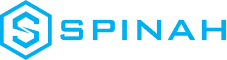Web Hosting vs Domain Name: Understanding the Differences

Learn key differences between web hosting and domain names, how to choose the best options for your website, and how to establish an online presence.
A Comprehensive Guide to Choosing the Right WooCommerce Hosting Plan

If you’re looking for the best WooCommerce hosting plan, look no further. We’ll show you what to look for and how to choose the right plan for your needs.
A Side-By-Side Comparison of WordPress Hosting and Web Hosting
Don’t let yourself be overwhelmed by all of the hosting options out there. Get a complete side-by-side comparison between WordPress Hosting and Web Hosting today!
Kickstart Your Website With the Best Free Domain Hosting Sites Around
Check out the best free domain hosting site around! Its intuitive interface, fast loading speeds, and secure framework are miles ahead of the competition.
SiteGround Hosting: The Ultimate Beginner’s Guide
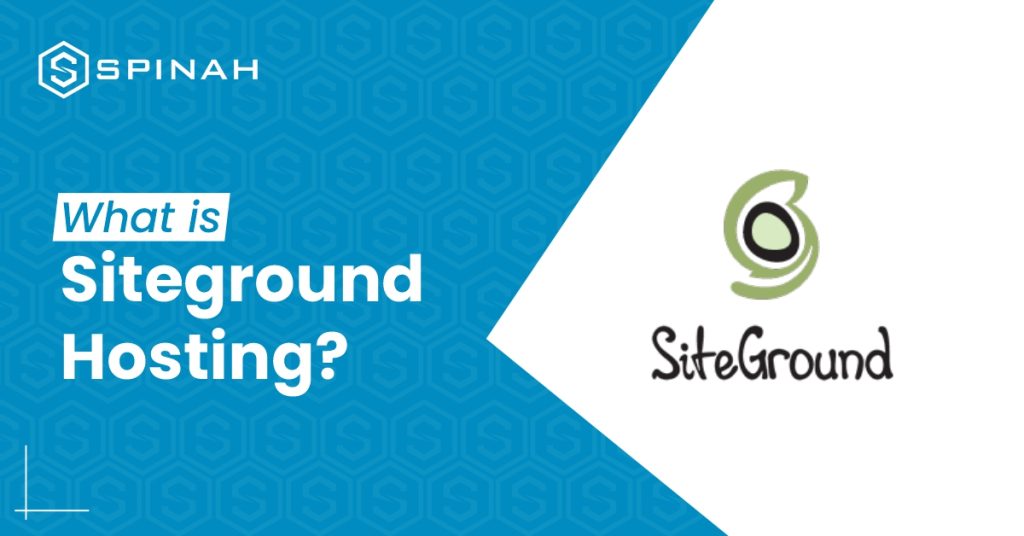
SiteGround has been a web hosting provider helping individuals and businesses create and manage their websites since 2004. It is known for hosting that is fast and reliable, top-notch security measures, and great customer service. This guide tells you everything you need to know about SiteGround, including its history, hosting options, and features and plans that are available. So many goodies await you, as this guide is not only suitable for beginners but also for experienced developers. Overview of SiteGround Hosting SiteGround was founded in 2004 by a group of university friends in Bulgaria. The company started out as a small hosting service, but due to its reliable service and great customer service, it became very popular very quickly. SiteGround offers a range of hosting services for individuals and businesses. It gives you a place to host and manage websites, with options like shared hosting, cloud hosting, and dedicated servers for hosting. SiteGround Hosting Plans SiteGround is a great hosting option for individuals and businesses who are looking for a reliable and user-friendly hosting solution, The following hosting plans are provided by SiteGround. Shared Hosting SiteGround’s shared hosting plan is the most affordable option and is designed for small websites and blogs that don’t require a lot of resources. With shared hosting, you share server resources with other websites on the same server, which can impact the speed and performance of your site. However, SiteGround’s shared hosting plan comes with many features, including free SSL certificates, daily backups, 24/7 customer support, and a website builder. It also includes features like one-click installations for popular platforms like WordPress, Joomla, and Magento, making it easy to get started with your website. WordPress Hosting SiteGround’s WordPress hosting plan is designed specifically for WordPress sites and is optimized for performance and security. With this plan, you get features like automatic WordPress updates, daily backups, advanced security, and a free CDN to improve website speed. The WordPress hosting plan also comes with a range of developer tools and features like Git integration, WP-CLI, and staging sites to help you develop and manage your WordPress site more efficiently. Cloud Hosting The cloud hosting plan from SiteGround is a step up from shared hosting because it has more resources and can be scaled up or down. With cloud hosting, your website is hosted on a virtual server that pulls resources from a network of physical servers. This gives you more resources and more reliability. SiteGround’s cloud hosting plan comes with many features, including a free CDN, daily backups, 24/7 support, and managed software updates. It also has features like auto-scaling, which automatically adds server resources when there are a lot of visitors. This keeps your site online and easy to use. Dedicated Hosting The dedicated hosting plan from SiteGround is made for websites that need their own resources and the best performance possible. With dedicated hosting, you get a whole physical server to yourself. This gives you more control, makes you safer, and makes your site run better. The dedicated hosting plan from SiteGround comes with a number of features, such as server management, free SSL certificates, daily backups, and support that is available 24 hours a day, 7 days a week. It also has advanced features like a custom firewall, load balancing, and root access, which give you full control over your server. Reseller Hosting With SiteGround’s reseller hosting plan, you can host multiple websites under one account and sell hosting to your clients. With reseller hosting, you get features like a free website builder, cPanel access, and unlimited email accounts. SiteGround’s reseller hosting plan comes with many tools and features for developers, like free SSH access, Git integration, and advanced caching options, which make it easy to manage and build websites for your clients. SiteGround also offers white-labeling, which means you can brand the hosting service as your own. This makes it a great choice for agencies and developers who want to offer hosting services to their clients. Benefits of Using SiteGround SiteGround, as a web hosting company, offers people and businesses a whopping number of hosting options. Other than that, here are some other perks using SiteGround: Fast and Reliable Hosting It has a great reputation for speed and reliability in hosting, thanks to its use of cutting-edge technologies like SSD drives and the Cloudflare Content Delivery Network (CDN). Top-notch Security Measures SiteGround cares about the security of its customers, so it offers free SSL certificates, daily backups, and tools that prevent hackers. Excellent Customer Support SiteGround has a team of friendly and knowledgeable customer service representatives who are available 24 hours a day, 7 days a week to help with any problems or questions. Wide Range of Hosting Options SiteGround has different hosting options, such as shared hosting, cloud hosting, and dedicated servers, to fit the needs of different websites. Flexible Plans and Features The company that hosts websites has different plans and features, so you can make your hosting fit your needs. Easy-to-use Tools It gives you tools and resources, like a drag-and-drop website builder and an easy-to-use control panel, that make it easy to build and run your website. Features Offered by SiteGround Setting Up Your Website with SiteGround With SiteGround, getting started on your online journey is not only easy, but also smooth. Here’s a simple step-by-step guide to get your website up and running on SiteGround in no time. Choose a Hosting Plan First, decide on the hosting plan that best fits your needs. It offers a variety of plans, including shared hosting, cloud hosting, and dedicated servers. Register a Domain Name If you don’t already have a domain name, you can register one through SiteGround. Choose a domain name that reflects your brand and is easy for your audience to remember. Set Up Your Account Once you’ve chosen your hosting plan and registered your domain name, you’ll need to set up your SiteGround account. This will involve providing some personal and billing information. Install WordPress If you
Setting Up WordPress with Docker Containers: A Step-by-Step Guide
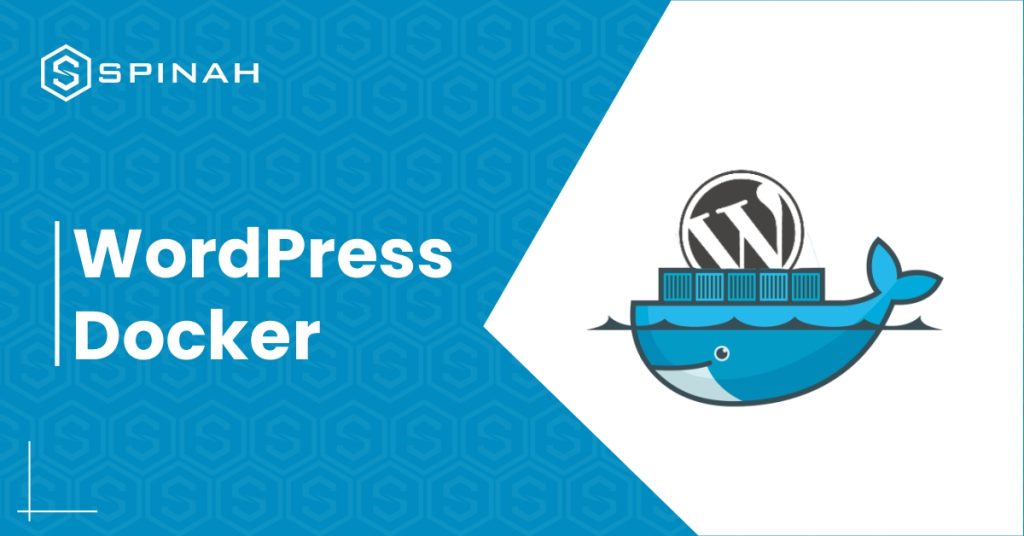
When it comes to producing high-quality products, running WordPress websites often involves utilizing various configurations and software packages. You may have wondered if there is a simpler way to work on these kinds of projects on your own PC without having to run so many different programs. For example, you may have considered using an online service. Docker is a tool that, thankfully, makes it possible to install WordPress faster and more easily. Docker is much more than just a simple virtual machine; it also offers containers, which can be used for the development of WordPress websites as well as other applications and technologies. Docker makes it easier to get applications ready for distribution on different platforms, thus speeding up your workflow. In this piece, we’ll take a look at exactly what containers are and how using them impacts the development process. After that, we will discuss how to configure a container for WordPress development on a local server and how to get it ready for production. Let’s begin! What Are Docker Containers? Containers are a way of packaging software into isolated units that contain everything necessary to run the application. They take up less space and require fewer resources, as they don’t need their own operating system. Instead, they can use one that’s already installed on the host machine. Containers make it easy to deploy applications, such as WordPress, across different platforms, as all the code and files are self-contained. They also make it much easier to debug applications because all the necessary parts are included in the container. Docker is not the same as traditional virtual machines, even though it is a form of virtualization (VMs). Containerized development makes better use of available space than traditional methods, such as virtual machines (VMs), which add the userspace of the host operating system to the userspace of each program. The best thing about Docker is that it will work the same way regardless of the operating system you are using. In addition, you can run a large number of Docker containers on a single machine, with each running a single service, even if that machine would otherwise struggle to handle an equivalent number of virtual machines (VMs). You also won’t have to worry about any of the problems that can occasionally be caused by developing software stacks on a local level. In the world of software installations and applications, this problem is commonly referred to as the “but it works on my system” paradox. WordPress Docker: How to Get Started With It Download and Run Docker Docker has a lot of different products that, when used together, make a very useful set of tools for software developers. You can get started using the Docker Engine by downloading the free version of the Community Edition: In order to download the engine, you will first need to make a Docker account for yourself. Then, read the information that Docker provides you under the heading “Get started.” Eight distinct versions of Docker available for you to select from. Download Docker Desktop for Windows and make sure your Windows system meets the following requirements if you want to follow along with this demo: In order to download the engine, you will first need to sign in to your Docker account. You will also need to make sure that your computer has a terminal application installed and ready to use. Once your system has been restored to full functionality, open the command line. If you don’t want to install another program, you can simply search for Powershell on Windows. Next, enter ‘docker ps’. If Docker is properly installed, you should see the Docker menu with a whale icon on your desktop’s status bar. Set up a Container With a WordPress Environment Variables There are two ways to approach this step: either make a container and arrange each component one at a time, or do it all at once. Let’s take a look at the second option as it makes sense to do so. We’ll use a program called Docker Compose, which allows you to configure all of the services your container should have all at once. Compose comes pre-installed with Docker Desktop for Mac or Windows: You must use Terminal to run the installation commands if you’re using Linux. Just remember that the Docker Engine is a requirement for Compose. To work on any WordPress development, you must have both installed to make up the entire environment. All of the services of your application are configured by Compose using YAML files. This method of presenting data serialization is user-friendly and compatible with all computer languages. In this instance, the YAML file will configure the essential data for the WordPress database service. Outline the Project Start working on your first WordPress development project after installing Compose and Docker Engine. You must use the “make directory” single command to establish a fresh, empty project directory: mkdir new_wordpress/m The current directory will serve as the development context and will only include the things you actually need, like your docker-compose.yml file. In the subsequent step, we’ll generate the configuration file. Next, use the single command below to navigate to your new directory: cd new_wordpress/ You are now in the directory for your new project and are prepared to start working. Make a YAML Docker-compose file You must now make a fresh docker-compose.yaml file. Your new WordPress installation and the required MySQL database container will be created as a result. Your file will include all of the essential hostnames, db container, ports, and root passwords for both WordPress and your database. Your YAML file should resemble the following: It’s important to note that Docker volumes include persistent data. To properly understand volumes, you may wish to consult the volume documentation. Create the Project Directory After configuring the YAML file, you must run the script to fetch all the necessary images and set up your WordPress project. You should issue the following command from within the root directory of the
From One to Many: Hosting Multiple Websites on One Server
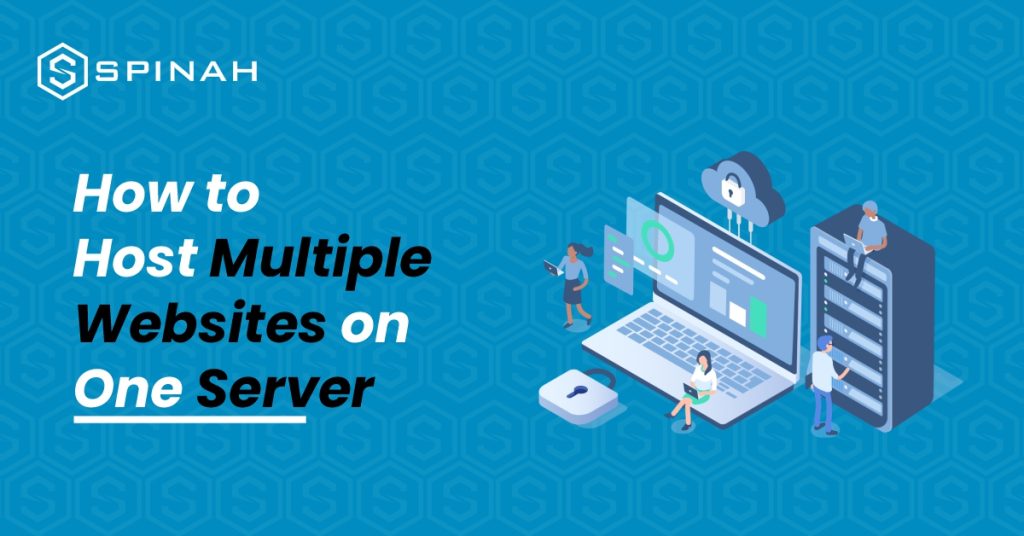
The joy of every entrepreneur is to expand. As your business grows, the chances are high that at some point you will be interested in hosting multiple websites on a single server. With domain names becoming a generic commodity, more and more people actually own a domain name. However, more often than not, these people do not only own one domain name; they have several domain names registered under their names. What is missing is often the knowledge on how to host the matching websites without paying a fortune Even while this could appear difficult at first, as you learn more about it, you’ll realize that anyone with a little technological know-how can truly do it. In this blog post, you will learn how to host numerous websites on one server by following this straightforward instructions that are broken down into five easy steps: Hosting a Website: What Is It? Hosting a website is more complex than it may appear at first glance. When you host a website, you essentially give the files that comprise it a home on the internet. Businesses and individuals using dedicated servers or VPS and intend to create multiple applications on a separate domain, usually go through the multiple website hosting on a single server route. Steps to Hosting Multiple Websites on One Server The first step is to choose a server that has enough resources to host multiple websites. For sites that require fewer resources, hosting multiple sites on a cloud server might be an excellent idea to save cost. However to host multiple sites with extensive resources like storage space, RAM and CPU power, here are steps to follow; Step 1: Buy Valid Domain Names and a Shared Hosting Plan The first two steps in adding multiple sites to one server are as follows: Purchase a Shared Hosting Package To begin, you will need to purchase a shared hosting package from a reliable web host. This plan is the backbone of your website and will be used to store all of your files in one place. Purchase Domains That You Want to Add You will also need to purchase domain names for each website that you want to add. This is the address that people will use to access each of your websites and usually takes the form of “yourwebsite.com.” Step 2: Incorporate a Domain on the Server Through Cpanel Once you’ve bought your shared hosting plan, you can log in to your cPanel dashboard. The cPanel has an easy-to-use interface where you can control your server’s files and settings. It also includes tools to help set up and configure your websites quickly and easily, including adding domains that you have purchased. To add a domain in cPanel, you will first need to select the Domains option from the cPanel home screen. From there, you will see two options: Addon Domains and Subdomains. Select the Addon Domain option to continue. You will be asked for your domain name, username, and password for the new domain. Once you have entered the information, click Add Domain. When finished, select Add Domain. A success notification will appear Step 3: Make Any Necessary Changes to the Nameservers Once you have added a domain to your server, you will need to make sure that it is connected to the correct nameservers. The job of the nameservers is to connect your domain name to the web host and make it accessible on the internet. Most web hosting providers will provide you with their own nameservers, so all you need to do is update your domain’s settings with them. Changing a domain’s nameservers depends on where you bought it, but it usually involves logging into your account with the domain registrar and changing the nameserver settings. If you registered your domain with Bluehost, follow this example to complete the procedure. Select the DNS tab from the Domains menu on the left by navigating there: Next, select Edit under the Name Servers section. A nameserver edit Select Custom Nameservers under Setup Type, and then enter the nameservers for your account: In order to save the modifications and update the nameservers, click the Save button last. At this point, you have pointed your domain names to the single server that will now function as the host for all of your websites. Step 4: Install WordPress on the Server Constitutes You’ll need to install WordPress on each website you want to host on the same server. This is a powerful content management system (CMS) that allows you to create beautiful websites with ease. To install WordPress, you must first log in to your cPanel dashboard and choose “Softaculous Apps Installer.” Once you find WordPress in the Softaculous Apps Installer, you can easily install it on your server with just a few clicks. Click “Install Now” next. To access a secure HTTPS website, click Choose Protocol, then SSL Certificate. Select http instead if your website lacks an SSL certificate. Then click Choose Domain to choose the domain name for your website. The “In Directory” section follows. Leave it empty: Insert your site name and site description in the Site Settings section by scrolling down. Jot down the essentials; these specifics can be refined later. Last, add a user to your site and either make a password by hand or use the one that is automatically generated. Keep in mind that you should write down your password and store it safely. Step 5: Setup the Fundamentals of Your WordPress Website Once WordPress is installed, you can begin setting up the fundamentals for your website. This includes selecting a theme, creating pages and posts, adding plugins, customizing settings, and more. You can find detailed guides all over the web to help you with this process. Using Virtual Server to Hosting Multiple Websites A virtual server can be thought of as a way to host multiple websites on a single web server instance. There are three types of virtual hosting: Name-based virtual hosting, IP-based virtual hosting,
Web Hosting vs WordPress Hosting: A Comparative Analysis
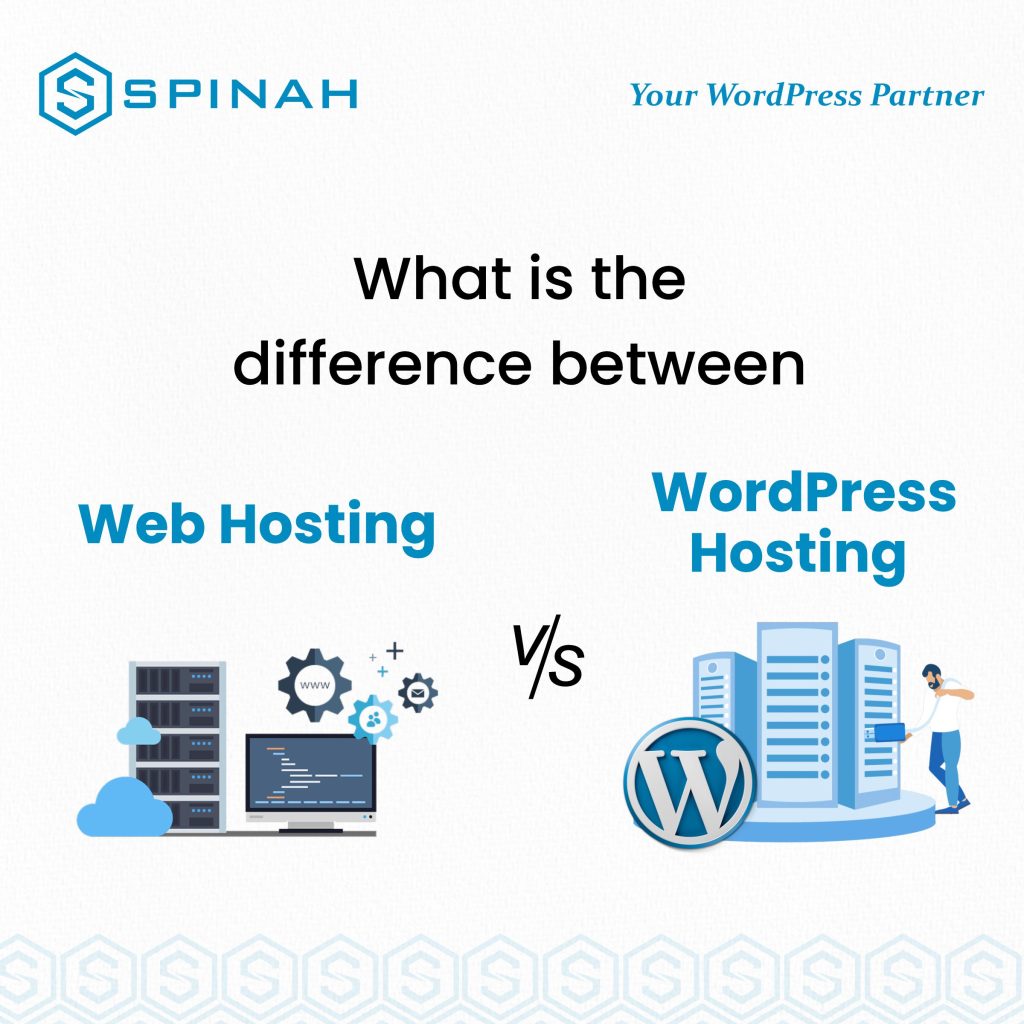
It’s no longer news that Web hosting and WordPress hosting are the two main players in the chain of hosting systems. These two platforms are primarily built to host a website, so it follows that they possess some unique features but you should also be conscious of the differences that set them apart from each other. Therefore, this article will help you have a clearer picture of the main differences between the two hosting services and help you decide which one is most suitable for your website’s needs. We will also discuss the advantages and disadvantages of both hosting services alongside some tips on how to maximize them. Let’s pump the gas! Web Hosting Web hosting is the process of storing and managing data on servers connected to the internet. The servers are responsible for responding to requests from clients (browsers) for web pages that have been published online. In other words, web hosting provides the physical infrastructure for websites to be accessible on the internet. Types of Web Hosting There are different types of web hosting but let’s streamline our focus to shared hosting, VPS hosting, and dedicated hosting. Shared Hosting Shared hosting is a type of web hosting service where multiple websites are hosted on a single server. It is the most basic and economical form of web hosting. After all, the cost of the server is shared among many customers. The main benefit of shared hosting is its low cost and this makes it a go-to option for small businesses and private individuals. However, the downside here’s that the resources of the server are shared among all the websites hosted on it which can lead to slower website performance and limited control over the server. VPS (Virtual Private Server) Hosting VPS (Virtual Private Server) hosting is a type of web hosting that offers more control and resources than shared hosting. In VPS hosting, a single physical server is divided into multiple virtual servers, each with its own operating system and resources. This allows for more control over the server and better performance since the resources of the server are not shared among multiple websites. Hence, are you a medium-sized business owner or individual with preference for more control and resources over the system and resources? Your best bet here is that you opt for VPS hosting instead of shared hosting. Dedicated Hosting As the name suggests, dedicated hosting is a type of web hosting service where a single server is dedicated to a single customer. This means that the customer has full control over the server and its resources and is not sharing the server with any other websites. Dedicated hosting is the most expensive form of web hosting but also the most powerful and customizable. It is ideal for large businesses and organizations with high-traffic websites and require a high level of control over their server resources. Examples of Web Hosting Bluehost Bluehost is one of the most popular web hosting providers and offers a wide range of hosting options including shared hosting, VPS hosting, and dedicated hosting. They are known for their easy-to-use control panel and excellent customer service. HostGator HostGator is another popular web hosting provider that offers a wide range of hosting options, including shared hosting, VPS hosting, and dedicated hosting. They also offer a variety of additional services, such as domain registration and website builders. DreamHost DreamHost is a web hosting provider that specializes in providing hosting for WordPress websites. They offer a range of hosting options, including shared hosting, VPS hosting, and dedicated hosting, as well as a variety of managed WordPress hosting options. A2 Hosting A2 Hosting is a web hosting provider that offers a range of hosting options, including shared hosting, VPS hosting, and dedicated hosting. They are known for their high-performance servers and excellent customer service. InMotion Hosting InMotion Hosting is a web hosting provider that offers a range of hosting options including shared hosting, VPS hosting, and dedicated hosting. They are known for their reliable uptime and excellent customer service. Advantages of Web Hosting Disadvantages of Web Hosting WordPress Hosting Now, let’s discuss WordPress hosting. This is a specialized type of web hosting designed using the WordPress platform and is optimized for websites and blogs. It typically covers additional features such as automatic updates, easy installations for WordPress plugins and themes, and integrated security features. There are a lot of web hosting companies that provide WordPress hosting. Here are some of the providers: Advantages of WordPress Hosting Disadvantages of WordPress Hosting Difference Between Web hosting vs WordPress hosting Factor WordPress Hosting Web Hosting Definition A type of hosting that is specifically optimized for WordPress websites, with pre-configured settings and automatic updates. A type of hosting that allows you to host any type of website, including WordPress, but does not come with pre-configured settings or automatic updates. User Interface User-friendly and optimized for WordPress, with easy-to-use dashboard and access to WordPress-specific features. Generally, a generic control panel or cPanel that may not be optimized for WordPress, with limited access to WordPress-specific features. Server Configuration Highly optimized for WordPress, with pre-configured settings and automatic updates for WordPress core, plugins, and themes. May not be specifically optimized for WordPress, requiring manual configuration and updates for WordPress core, plugins, and themes. Performance High performance, with faster load times and better website speed optimization due to specialized configurations. Performance can vary depending on the hosting plan and provider, with slower load times if the server is not optimized for WordPress. Security Often includes enhanced security features, such as malware scanning, automatic backups, and firewall protection. Security features can vary depending on the hosting plan and provider, with some offering enhanced security options for an additional fee. Support Often includes specialized support for WordPress, with 24/7 assistance from WordPress experts. Support can vary depending on the hosting plan and provider, with some offering specialized support for WordPress for an additional fee. Cost It can be more expensive than standard web hosting plans,