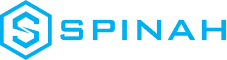Dedicated IP Addresses: Definition, Benefits, and Use Cases
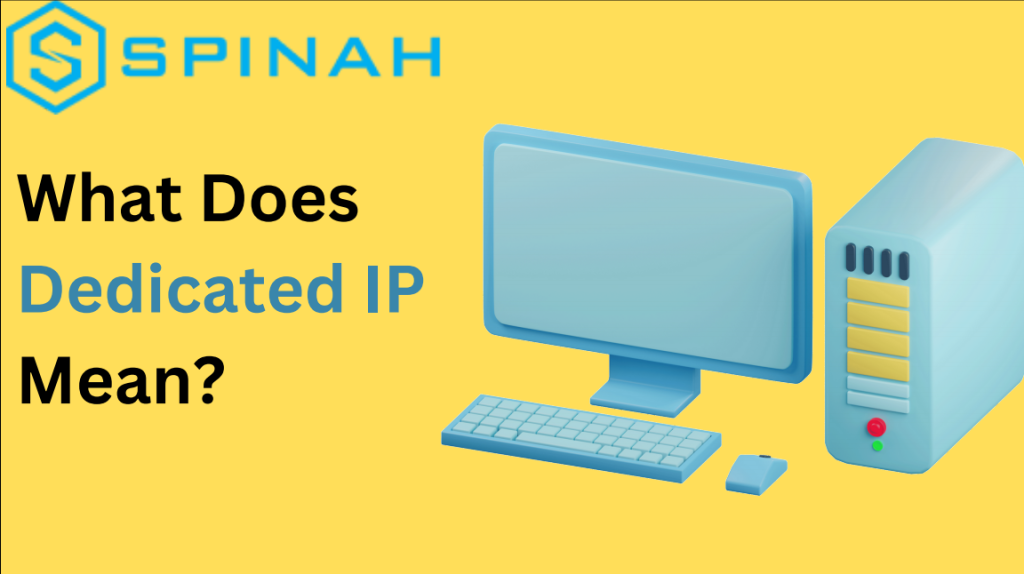
Discover the unique benefits and enhanced performance a dedicated IP can add to your online presence. Read Further.
Web Hosting Account: How it Works and Everything You Should Know
Thinking of opening a website and wondering what a web hosting account is? Find out now in this informative guide
From One to Many: Hosting Multiple Websites on One Server
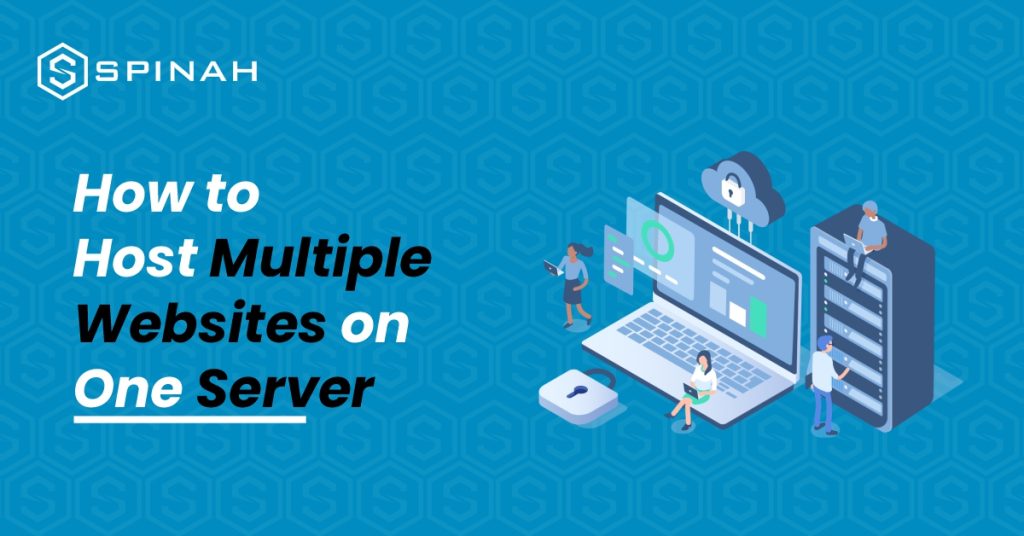
The joy of every entrepreneur is to expand. As your business grows, the chances are high that at some point you will be interested in hosting multiple websites on a single server. With domain names becoming a generic commodity, more and more people actually own a domain name. However, more often than not, these people do not only own one domain name; they have several domain names registered under their names. What is missing is often the knowledge on how to host the matching websites without paying a fortune Even while this could appear difficult at first, as you learn more about it, you’ll realize that anyone with a little technological know-how can truly do it. In this blog post, you will learn how to host numerous websites on one server by following this straightforward instructions that are broken down into five easy steps: Hosting a Website: What Is It? Hosting a website is more complex than it may appear at first glance. When you host a website, you essentially give the files that comprise it a home on the internet. Businesses and individuals using dedicated servers or VPS and intend to create multiple applications on a separate domain, usually go through the multiple website hosting on a single server route. Steps to Hosting Multiple Websites on One Server The first step is to choose a server that has enough resources to host multiple websites. For sites that require fewer resources, hosting multiple sites on a cloud server might be an excellent idea to save cost. However to host multiple sites with extensive resources like storage space, RAM and CPU power, here are steps to follow; Step 1: Buy Valid Domain Names and a Shared Hosting Plan The first two steps in adding multiple sites to one server are as follows: Purchase a Shared Hosting Package To begin, you will need to purchase a shared hosting package from a reliable web host. This plan is the backbone of your website and will be used to store all of your files in one place. Purchase Domains That You Want to Add You will also need to purchase domain names for each website that you want to add. This is the address that people will use to access each of your websites and usually takes the form of “yourwebsite.com.” Step 2: Incorporate a Domain on the Server Through Cpanel Once you’ve bought your shared hosting plan, you can log in to your cPanel dashboard. The cPanel has an easy-to-use interface where you can control your server’s files and settings. It also includes tools to help set up and configure your websites quickly and easily, including adding domains that you have purchased. To add a domain in cPanel, you will first need to select the Domains option from the cPanel home screen. From there, you will see two options: Addon Domains and Subdomains. Select the Addon Domain option to continue. You will be asked for your domain name, username, and password for the new domain. Once you have entered the information, click Add Domain. When finished, select Add Domain. A success notification will appear Step 3: Make Any Necessary Changes to the Nameservers Once you have added a domain to your server, you will need to make sure that it is connected to the correct nameservers. The job of the nameservers is to connect your domain name to the web host and make it accessible on the internet. Most web hosting providers will provide you with their own nameservers, so all you need to do is update your domain’s settings with them. Changing a domain’s nameservers depends on where you bought it, but it usually involves logging into your account with the domain registrar and changing the nameserver settings. If you registered your domain with Bluehost, follow this example to complete the procedure. Select the DNS tab from the Domains menu on the left by navigating there: Next, select Edit under the Name Servers section. A nameserver edit Select Custom Nameservers under Setup Type, and then enter the nameservers for your account: In order to save the modifications and update the nameservers, click the Save button last. At this point, you have pointed your domain names to the single server that will now function as the host for all of your websites. Step 4: Install WordPress on the Server Constitutes You’ll need to install WordPress on each website you want to host on the same server. This is a powerful content management system (CMS) that allows you to create beautiful websites with ease. To install WordPress, you must first log in to your cPanel dashboard and choose “Softaculous Apps Installer.” Once you find WordPress in the Softaculous Apps Installer, you can easily install it on your server with just a few clicks. Click “Install Now” next. To access a secure HTTPS website, click Choose Protocol, then SSL Certificate. Select http instead if your website lacks an SSL certificate. Then click Choose Domain to choose the domain name for your website. The “In Directory” section follows. Leave it empty: Insert your site name and site description in the Site Settings section by scrolling down. Jot down the essentials; these specifics can be refined later. Last, add a user to your site and either make a password by hand or use the one that is automatically generated. Keep in mind that you should write down your password and store it safely. Step 5: Setup the Fundamentals of Your WordPress Website Once WordPress is installed, you can begin setting up the fundamentals for your website. This includes selecting a theme, creating pages and posts, adding plugins, customizing settings, and more. You can find detailed guides all over the web to help you with this process. Using Virtual Server to Hosting Multiple Websites A virtual server can be thought of as a way to host multiple websites on a single web server instance. There are three types of virtual hosting: Name-based virtual hosting, IP-based virtual hosting,
Virtual Private Servers 101: Everything You Need to Know to Get Started
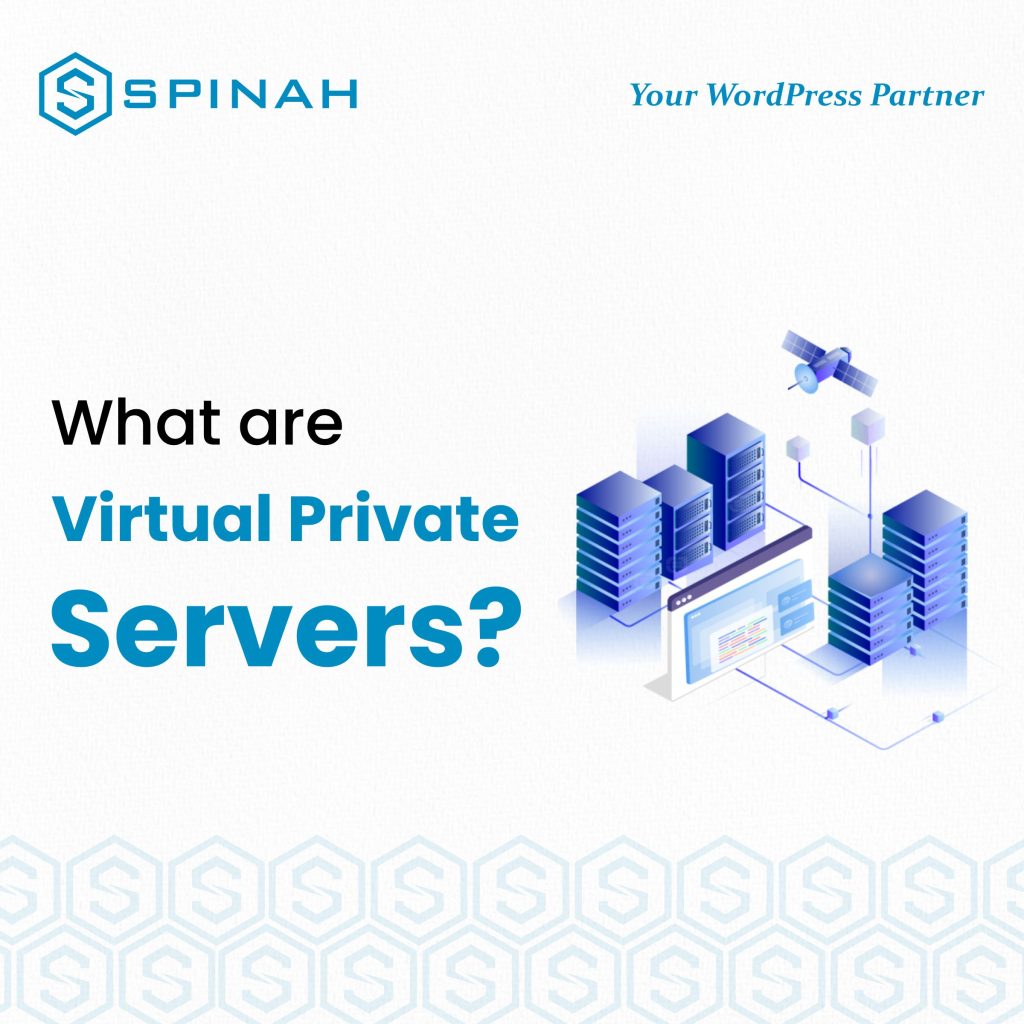
As the world keeps embracing the digital shift, it has become increasingly important for businesses and private individuals to have a formidable and reliable web presence. However, with so many hosting options available, chances are that you don’t know which one is right for you. Well, you’re not alone. Virtual Private Servers (VPS) is a powerful and flexible hosting solution that has become increasingly popular in recent years. But how does VPS work and how can it benefit your business? Read on. We will share with you everything you need to know about VPS, including its benefits, how it works, and what to consider when choosing a VPS provider. Whether you are just starting out or looking to upgrade your current hosting solution, this comprehensive guide will transform your quest for digital presence. What is Virtual Private Server (VPS) A Virtual Private Server (VPS) is a virtualized environment that functions like a separate physical server. It is created by partitioning a single physical server into multiple virtual servers, each operating independently of the others. Unlike shared hosting where multiple websites are housed on a single server, a VPS provides you with your own dedicated resources, including CPU, RAM, and storage space. In other words, VPS is designed to suit your personal needs and give you a substantial level of control. What is a VPS or Virtual Private Server? – YouTube How Does a Virtual Private Server Function? Virtual Private Servers (VPS) work by partitioning a single physical server into multiple virtual servers, each operating independently of the others. This is accomplished using virtualization software which creates isolated environments for each VPS on the same physical server. Each virtual server operates as its own independent machine with its own operating system, software, and resources such as CPU, RAM, and storage. This allows each VPS to function as a separate entity alongside its own IP address and root access. The physical server is managed by the VPS provider who’s also responsible for ensuring that the hardware and underlying infrastructure are functioning properly. The provider also provides virtualization software which is used to create and manage virtual servers. Once you have signed up for a VPS, you will receive access to a control panel through which you can configure and manage your server. This includes installing and updating software, creating backups, and setting up security measures. You will also be able to monitor your server’s performance and make changes to the configuration as needed. Types of Virtual Private Server There are several types of Virtual Private Server (VPS) hosting that are commonly offered by hosting providers. Here are some of the most common types: Unmanaged VPS With an unmanaged VPS, the hosting provider gives you access to a server and the necessary software, but you are responsible for setting up, configuring, and managing everything else, including the operating system, security, and applications. Managed VPS With a managed VPS, the hosting provider takes care of all the technical aspects of setting up and running the server, including security, backups, updates, and maintenance. This allows you to focus on your website or application without worrying about the technical details. Cloud VPS A cloud VPS is a VPS that is hosted on a cloud platform, such as Amazon Web Services, Microsoft Azure, or Google Cloud Platform. Cloud VPSs offer high levels of scalability and flexibility, as resources can be added or removed as needed. Container-based VPS A container-based VPS is a VPS that is built on top of a containerization platform, such as Docker. Container-based VPSs are often used for running multiple isolated applications on a single server, making them a popular choice for developers and companies with complex hosting needs. Fully Managed VPS A fully managed VPS is a type of managed VPS where the hosting provider takes care of all aspects of the server, including server configuration, software installation, security updates, backups, and maintenance. This is an ideal option for businesses or individuals who don’t have the technical expertise or time to manage their own VPS. Virtual Private Server (VPS) and Other Web Hosting Types Aside from Virtual Private Server (VPS) hosting, there is a vast selection of web hosting services available for you to choose from: Shared Hosting Shared hosting is a type of web hosting service where a single server is shared among multiple websites. This means that the server resources, such as CPU, RAM, and storage, are divided among the websites hosted on the same server. This makes shared hosting a cost-effective option for individuals and small businesses, as the cost of the server is spread among multiple users. Shared hosting is suitable for small, personal websites or blogs that don’t receive a lot of traffic. This is because these types of websites typically have low resource requirements and don’t need a lot of bandwidth or storage space. With shared hosting, you can easily set up a simple website or blog without needing any technical expertise or experience in server administration. The hosting company takes care of all the technical details, such as server maintenance, security updates, and backups, freeing up time and resources for you to focus on creating and managing your website or blog. Most shared hosting providers offer a control panel that makes it easy to manage your website and domain names, as well as access to support and documentation. Dedicated Server Hosting Dedicated server hosting is a type of web hosting service where an entire server is dedicated to serving a single website. This means that the server resources, such as CPU, RAM, and storage, are dedicated exclusively to your website, giving you complete control over your hosting environment and ensuring that your website has access to the resources it needs to perform well. Dedicated server hosting is the most expensive option among the different types of web hosting services, but it also offers the most control, resources, and performance. This makes it a good choice for large websites and online businesses that receive a high