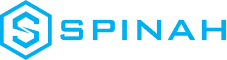Setting Up WordPress with Docker Containers: A Step-by-Step Guide
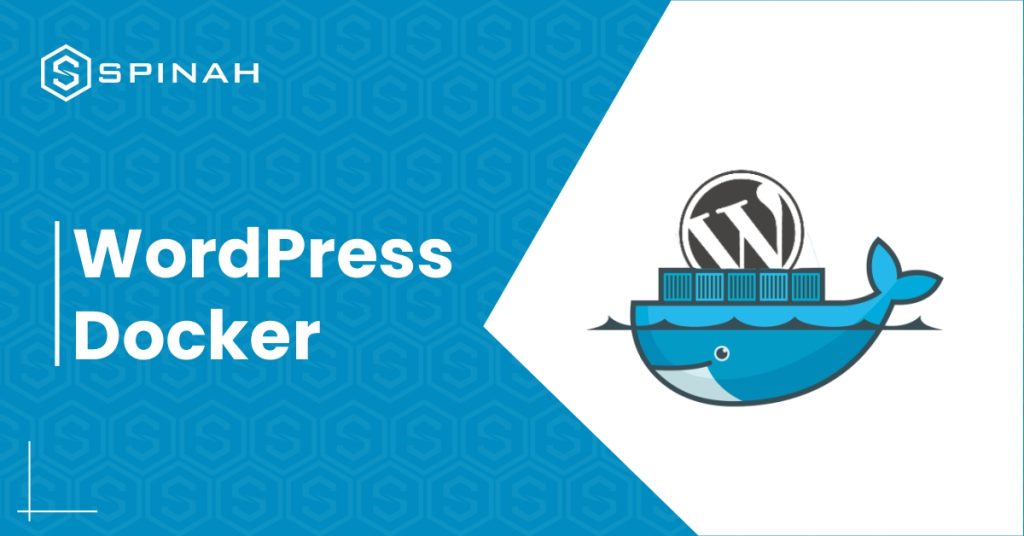
When it comes to producing high-quality products, running WordPress websites often involves utilizing various configurations and software packages. You may have wondered if there is a simpler way to work on these kinds of projects on your own PC without having to run so many different programs. For example, you may have considered using an online service. Docker is a tool that, thankfully, makes it possible to install WordPress faster and more easily. Docker is much more than just a simple virtual machine; it also offers containers, which can be used for the development of WordPress websites as well as other applications and technologies. Docker makes it easier to get applications ready for distribution on different platforms, thus speeding up your workflow. In this piece, we’ll take a look at exactly what containers are and how using them impacts the development process. After that, we will discuss how to configure a container for WordPress development on a local server and how to get it ready for production. Let’s begin! What Are Docker Containers? Containers are a way of packaging software into isolated units that contain everything necessary to run the application. They take up less space and require fewer resources, as they don’t need their own operating system. Instead, they can use one that’s already installed on the host machine. Containers make it easy to deploy applications, such as WordPress, across different platforms, as all the code and files are self-contained. They also make it much easier to debug applications because all the necessary parts are included in the container. Docker is not the same as traditional virtual machines, even though it is a form of virtualization (VMs). Containerized development makes better use of available space than traditional methods, such as virtual machines (VMs), which add the userspace of the host operating system to the userspace of each program. The best thing about Docker is that it will work the same way regardless of the operating system you are using. In addition, you can run a large number of Docker containers on a single machine, with each running a single service, even if that machine would otherwise struggle to handle an equivalent number of virtual machines (VMs). You also won’t have to worry about any of the problems that can occasionally be caused by developing software stacks on a local level. In the world of software installations and applications, this problem is commonly referred to as the “but it works on my system” paradox. WordPress Docker: How to Get Started With It Download and Run Docker Docker has a lot of different products that, when used together, make a very useful set of tools for software developers. You can get started using the Docker Engine by downloading the free version of the Community Edition: In order to download the engine, you will first need to make a Docker account for yourself. Then, read the information that Docker provides you under the heading “Get started.” Eight distinct versions of Docker available for you to select from. Download Docker Desktop for Windows and make sure your Windows system meets the following requirements if you want to follow along with this demo: In order to download the engine, you will first need to sign in to your Docker account. You will also need to make sure that your computer has a terminal application installed and ready to use. Once your system has been restored to full functionality, open the command line. If you don’t want to install another program, you can simply search for Powershell on Windows. Next, enter ‘docker ps’. If Docker is properly installed, you should see the Docker menu with a whale icon on your desktop’s status bar. Set up a Container With a WordPress Environment Variables There are two ways to approach this step: either make a container and arrange each component one at a time, or do it all at once. Let’s take a look at the second option as it makes sense to do so. We’ll use a program called Docker Compose, which allows you to configure all of the services your container should have all at once. Compose comes pre-installed with Docker Desktop for Mac or Windows: You must use Terminal to run the installation commands if you’re using Linux. Just remember that the Docker Engine is a requirement for Compose. To work on any WordPress development, you must have both installed to make up the entire environment. All of the services of your application are configured by Compose using YAML files. This method of presenting data serialization is user-friendly and compatible with all computer languages. In this instance, the YAML file will configure the essential data for the WordPress database service. Outline the Project Start working on your first WordPress development project after installing Compose and Docker Engine. You must use the “make directory” single command to establish a fresh, empty project directory: mkdir new_wordpress/m The current directory will serve as the development context and will only include the things you actually need, like your docker-compose.yml file. In the subsequent step, we’ll generate the configuration file. Next, use the single command below to navigate to your new directory: cd new_wordpress/ You are now in the directory for your new project and are prepared to start working. Make a YAML Docker-compose file You must now make a fresh docker-compose.yaml file. Your new WordPress installation and the required MySQL database container will be created as a result. Your file will include all of the essential hostnames, db container, ports, and root passwords for both WordPress and your database. Your YAML file should resemble the following: It’s important to note that Docker volumes include persistent data. To properly understand volumes, you may wish to consult the volume documentation. Create the Project Directory After configuring the YAML file, you must run the script to fetch all the necessary images and set up your WordPress project. You should issue the following command from within the root directory of the